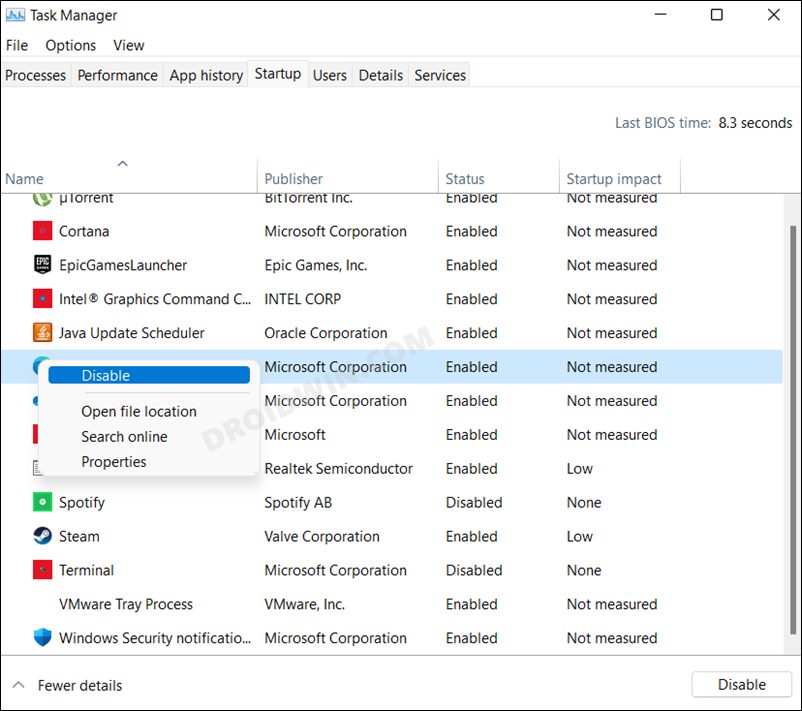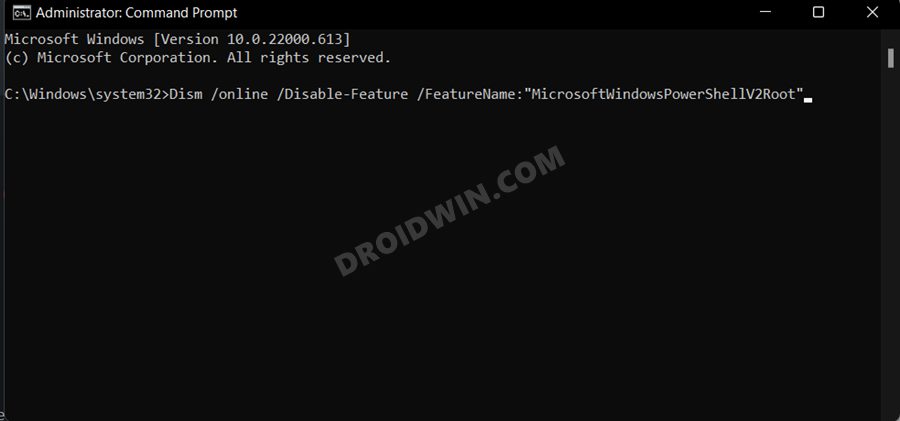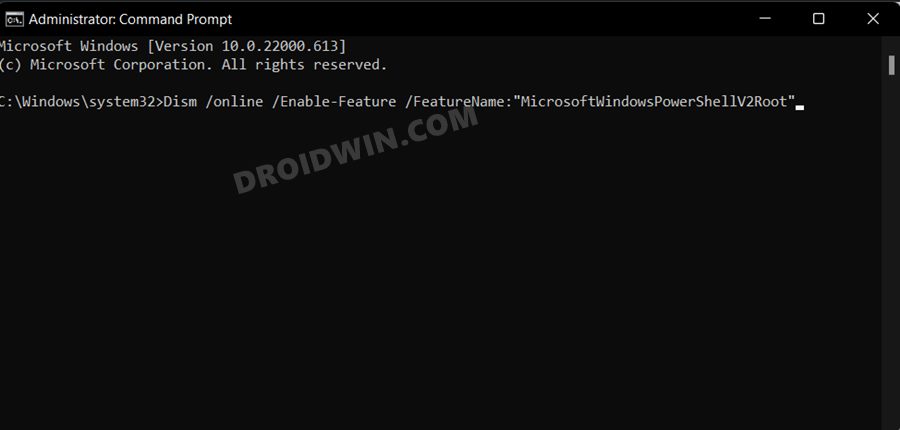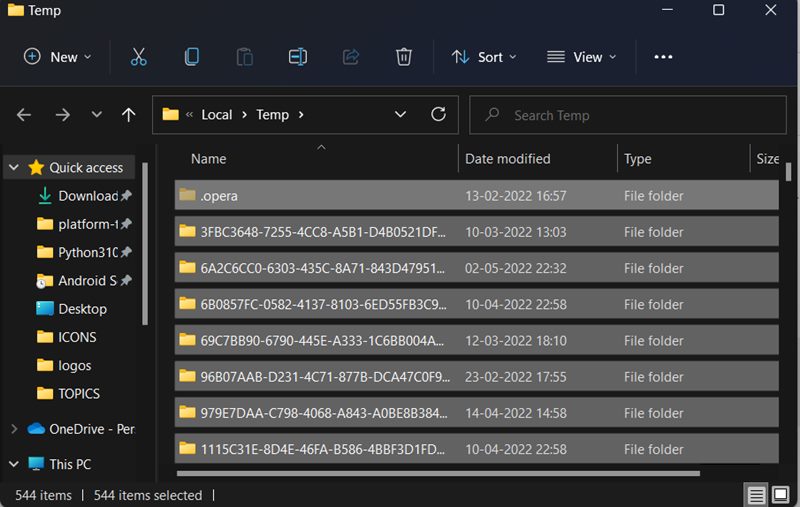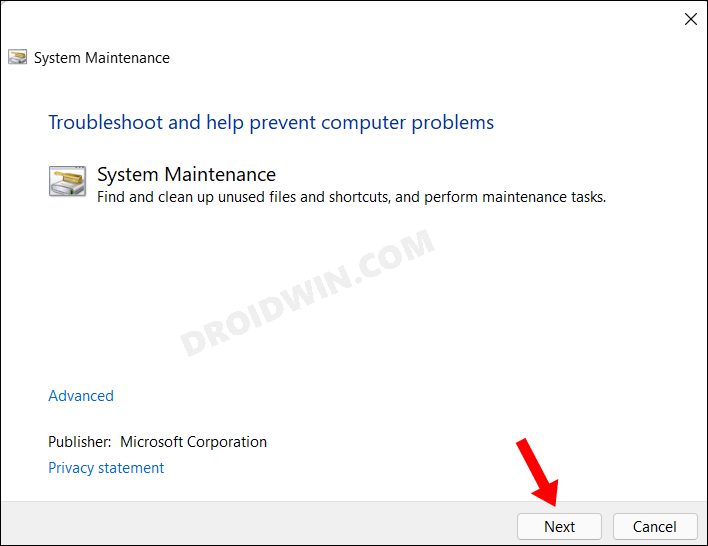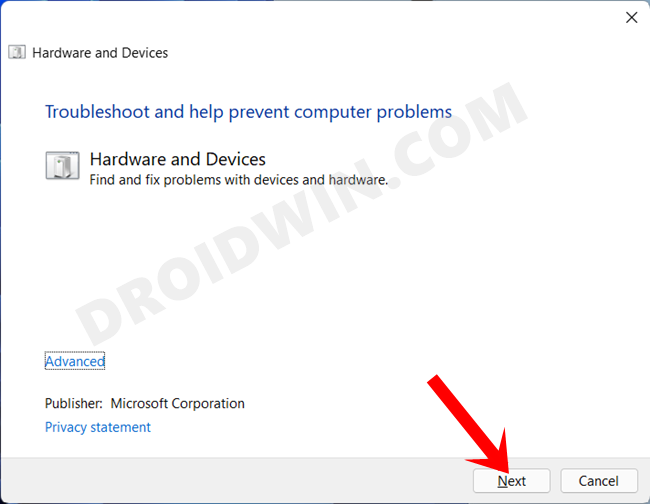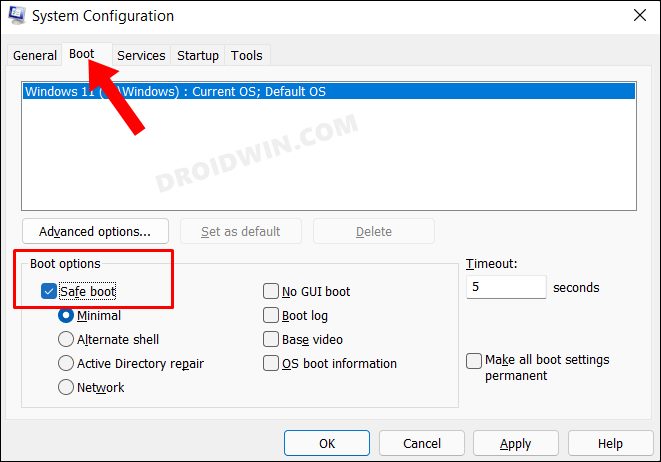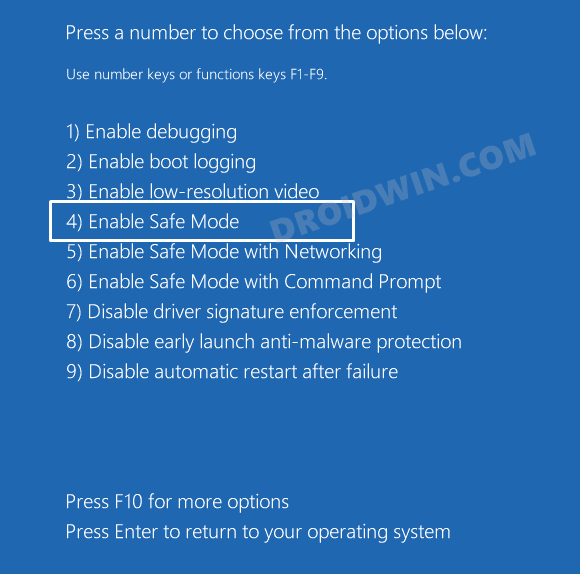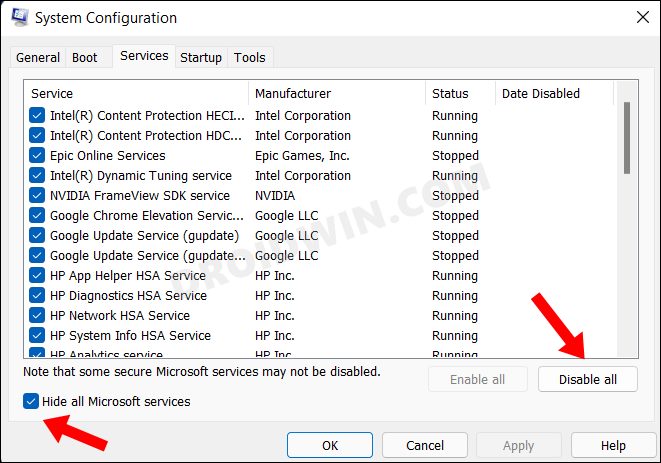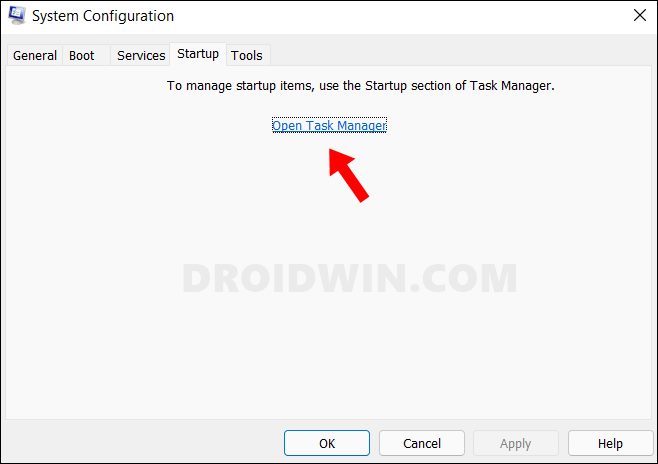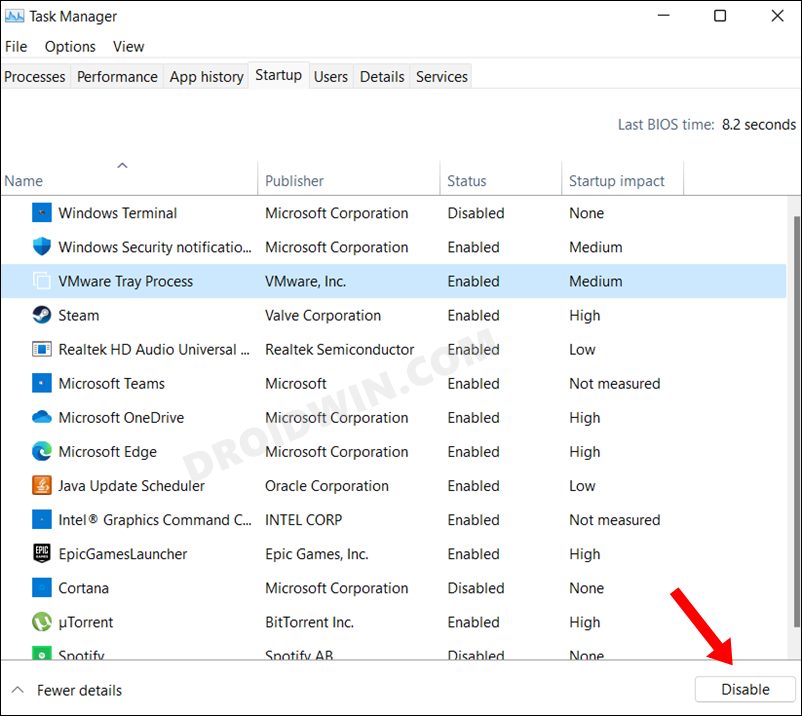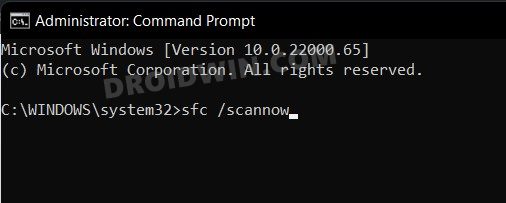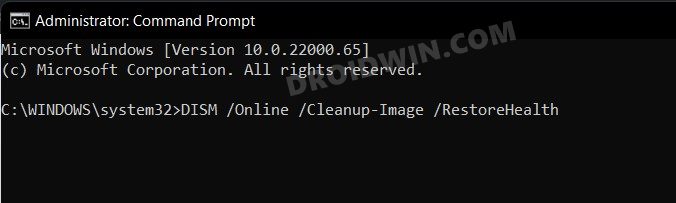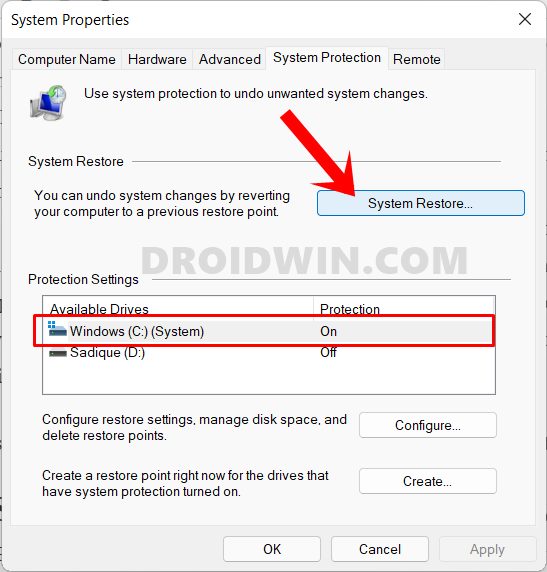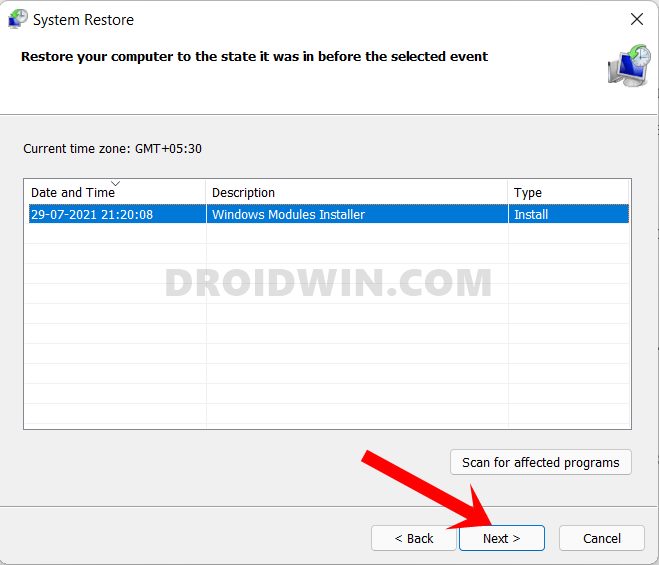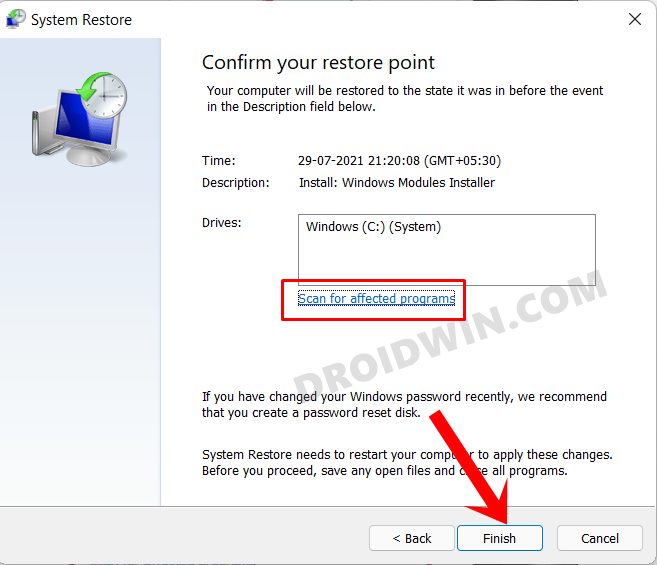However, in spite of all the goodies attached, it isn’t free from its fair share of issues either. Various users have voiced their concerns that the PowerShell window is popping up randomly on their PC. This is resulting in a great deal of inconvenience to the end-users as the window tends to disrupt their normal workflow. If you are also in the same boat, then this guide will make you aware of a few nifty workarounds that will help you resolve this issue. Follow along.
How to Fix Windows PowerShell pops up all of a sudden
It is recommended that you try out each of the below-mentioned workarounds and then see which one spells out success for you. So with that in mind, let’s get started.
FIX 1: Remove Powershell from Start-Up
If the PowerShell program is part of the start-up apps, then there is every chance of the underlying issue reciprocating itself at regular intervals. Therefore your best course of action should be to temporarily remove it from that category and then test out the results. Here’s how it could be done-
FIX 2: Re-Enable Powershell
Your next course of action should be to disable and then re-enable Powershell. Doing so will refresh its underlying settings and this could resolve the issue that we are currently dealing with, So let’s try out this fix right away.
FIX 3: Delete Temporary Files
In some instances, the temporarily stored files could lead to a few conflicts with the proper functioning of your PC. Therefore, you should consider deleting these cached files and then test out the results.
FIX 4: Use Windows Troubleshooter
Windows comes built-in with quite a few troubleshooter apps that scan for issues and bring out the related fixes. As for the current issue, we will be using the System Maintenance and the Hardware and Devices troubleshooters, as they are the best fit to resolve this bug.
FIX 5: Boot to Safe Mode
In some instances, a third-party app might conflict with the OS functionality as well. The best way to verify and hence rectify this issue is to boot your PC to the Safe Mode. Doing so will disable all the third-party apps and give you the stock environment with just the system apps. If you are able to select multiple files in this mode, then the culprit is an app or software. Therefore, you should consider uninstalling the recently installed apps after which the issue first came to light. Here’s how:
FIX 6: Disable Third-Party Service
A third-party service could also create a few roadblocks in the functioning of this feature. Therefore, you should consider disabling all the non-Microsoft-related services and then test out the results. Here’s how it could be done
FIX 7: Use SFC and DISM Commands
System File Checker and Deployment Image Servicing and Management are two command-line utility tools that scan for corrupt Windows files and then replace them with their working counterpart. The major difference between the two is whereas the SFC replaces the corrupt files with the working ones from the cached directory on your PC, DISM does so by downloading the working files from the online Microsoft servers. And as of now, we would be making use of both these tools to fix the underlying issue.
FIX 8: Use a Restore Point
If none of the aforementioned methods spelled out success, then you should consider restoring your system to an earlier point during which it was free from this issue. Here’s how it could be done So with this, we round off the guide on how you could fix the issue of Windows PowerShell suddenly popping up on your PC. We have listed eight different methods for the same. Do let us know in the comments section which one spelled out success for you. Likewise, all your queries are welcomed in the comments below.
Windows Powershell not working in Windows 11: How to FixFind all running processes using Powershell in Windows 11How to Uninstall Apps using Command Prompt (CMD) or Powershell in Windows 11How to Replace PowerShell with Command Prompt in Windows 11
About Chief Editor