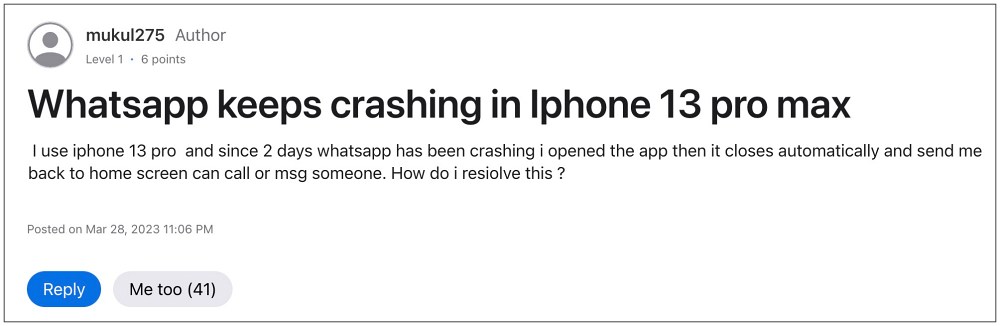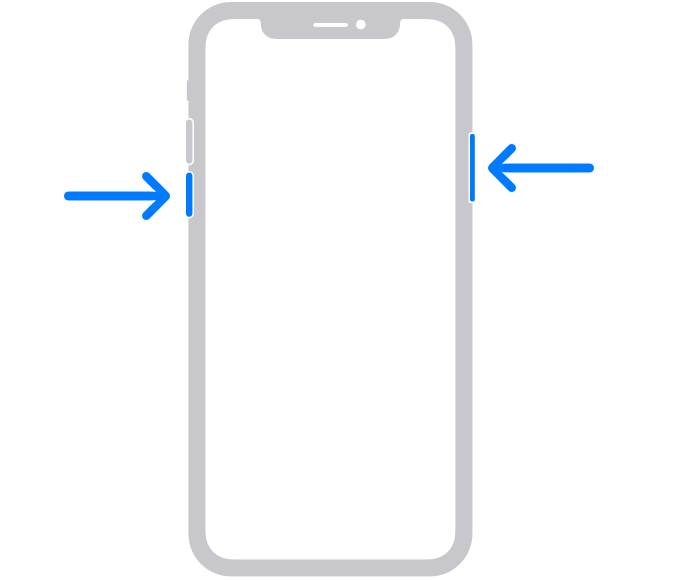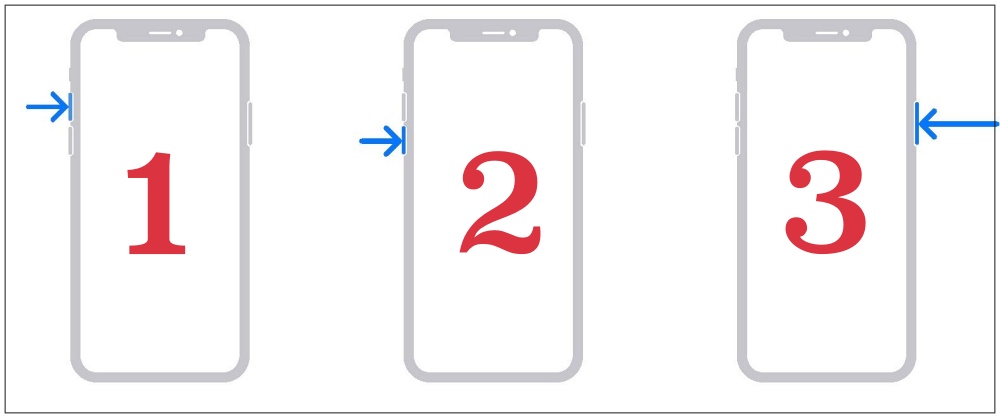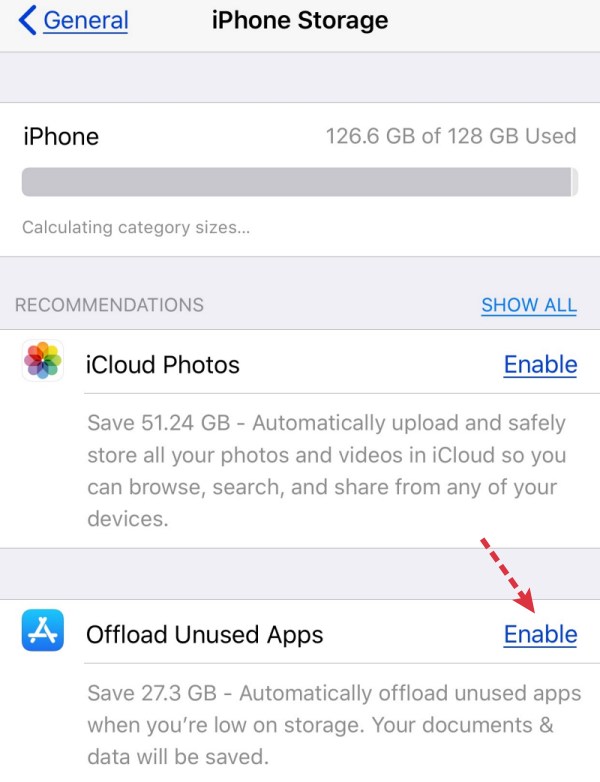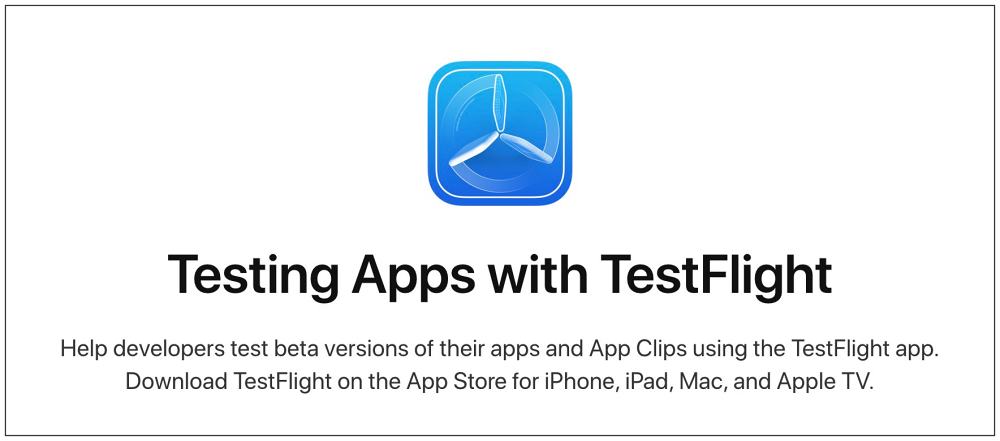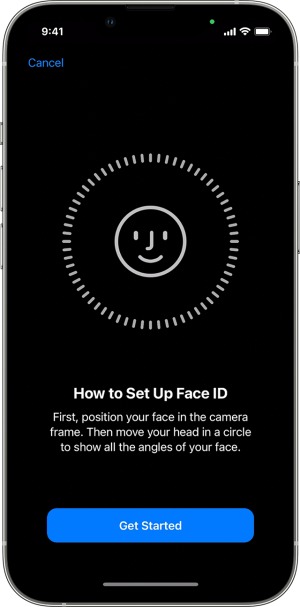In this regard, numerous users have voiced their concern that WhatsApp is constantly crashing on their iPhone 13 Pro Max. For some, the app crashes after using it for a few minutes whereas, for others, it tends to crash straight away as soon as they launch the app. So if you are also getting bugged by these issues, then this guide will help you rectify it. Follow along.
Fix WhatsApp Crashing on iPhone 13 Pro Max
It is recommended that you try out each of the below-mentioned workarounds and then see which one spells out success. So with that in mind, let’s get started.
FIX 1: Reboot and Force Restart
While it may sound like an obvious fix, but trust us, in most instances, a simple reboot is all that is needed to rectify the underlying issue. So give it a try using the below-listed steps and then check out the results: If the issue is still there, then your next course of action is to force reboot your device. Here’s how it could be done:
FIX 2: Delete WhatsApp Cache
If a lot of temporary data gets accrued over the due course of time, then it might conflict with the app’s proper functionality. Therefore, you should consider deleting the app’s temporary data and then check ou the results. [Even though this will not delete the app data, but it’s still recommended to take a backup, just to be on the safer side].
FIX 3: Switch to WhatsApp Beta
In some cases, the culprit could be a buggy update released by the app developers. When that happens, then it might take a while before the developers end up releasing a patch in the stable build. However, the same fix is released pretty quickly in the beta build. Well, in certain cases, the issue might not even be present in the beta build. So to round things up, you should consider joining the beta testing group and then check out the results.
FIX 4: Reset Face ID
For some users, resetting the Face ID on their device and then reinstalling WhatsApp did the job. So take a backup of all your WhatsApp data and then refer to the below steps to give this fix a try:
FIX 5: Reinstall WhatsApp
You might also get bugged by this issue if the app’s data gets corrupted. So in such cases, your best bet is to uninstall the app from your device and then reinstall its fresh build from the App Store. However, do keep in mind that doing so will erase all your WhatsApp data, so please take a complete device backup beforehand and then proceed ahead to reinstall WhatsApp. That’s it. These were the various methods that should help you fix the WhatsApp crashing issue on the iPhone 13 Pro Max. If you have any queries concerning the aforementioned steps, do let us know in the comments. We will get back to you with a solution at the earliest.
WhatsApp call not ringing when the screen is off [Fixed]List of all WhatsApp Proxy Servers and how to use themCannot Watch Embedded Videos in WhatsApp [Fixed]How to Copy Text from WhatsApp Image [2 Methods]
About Chief Editor