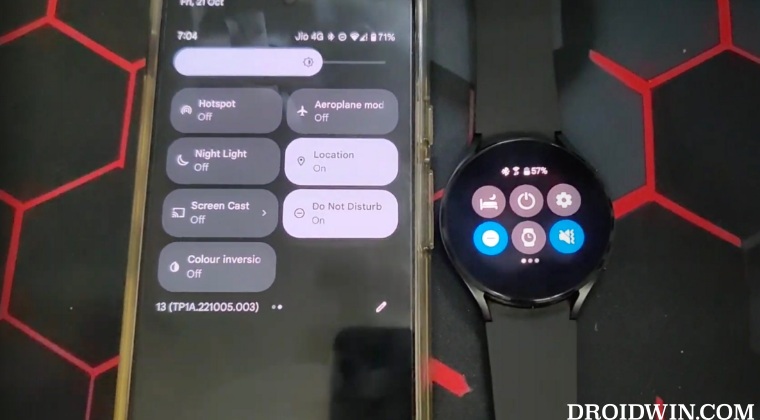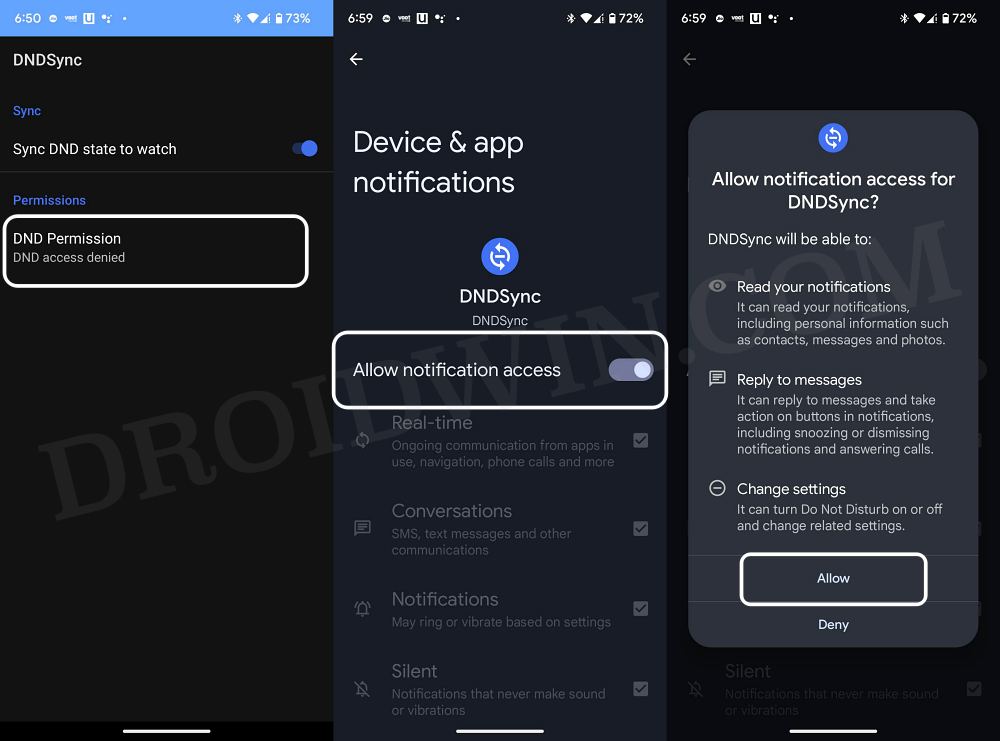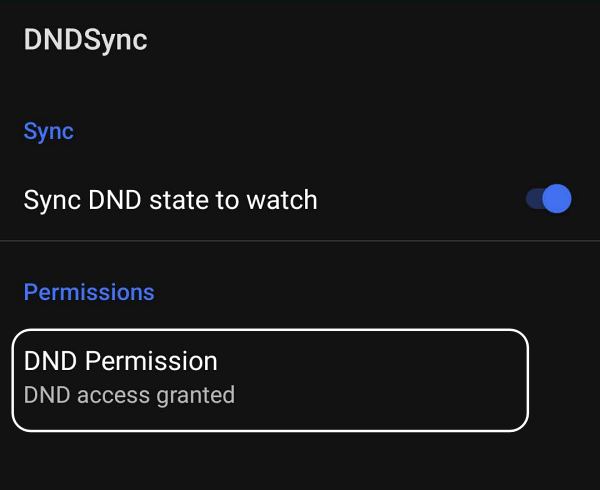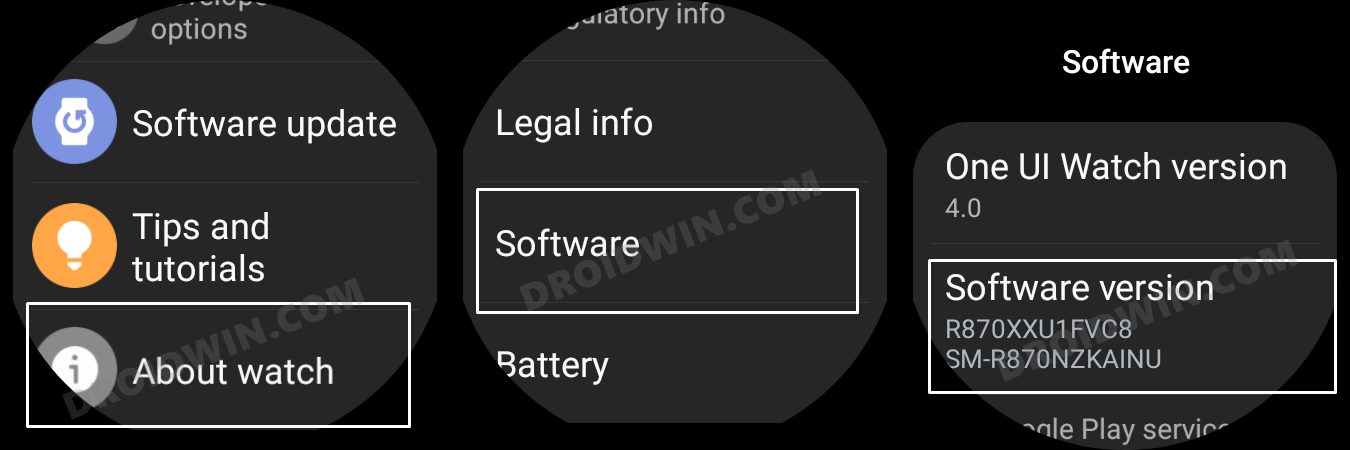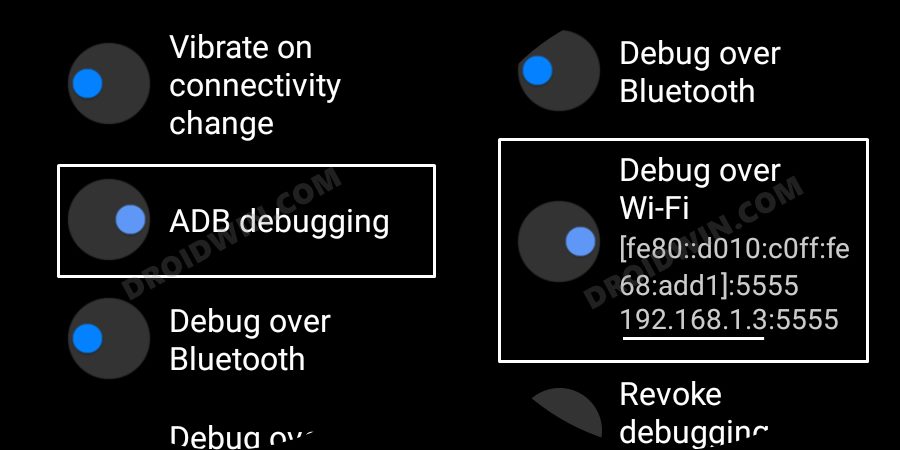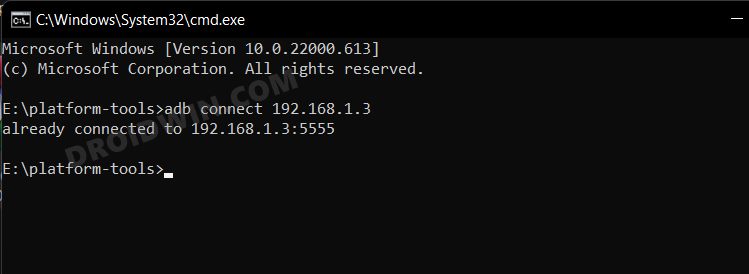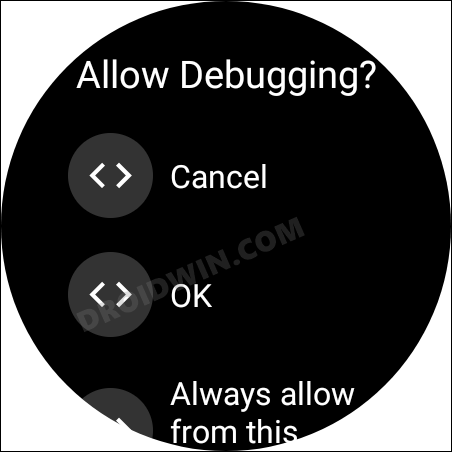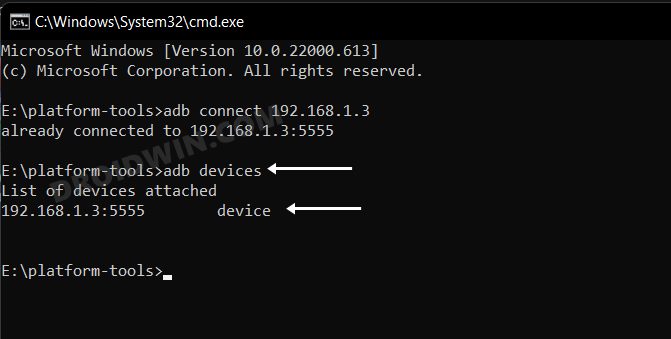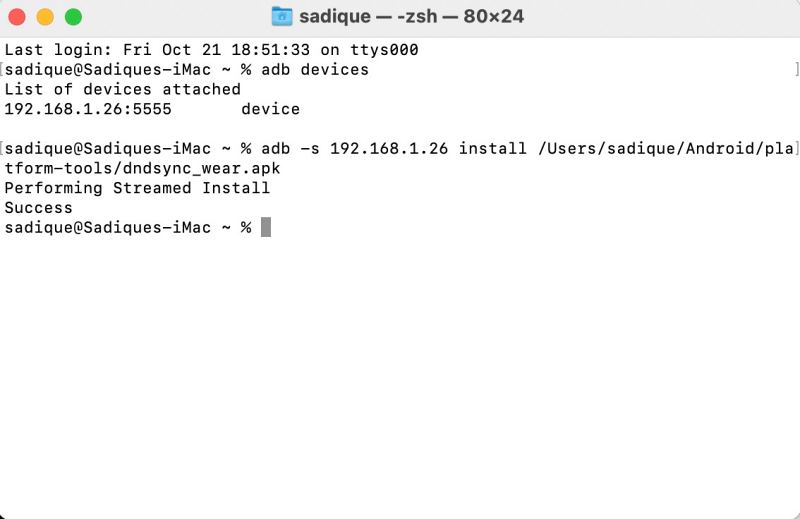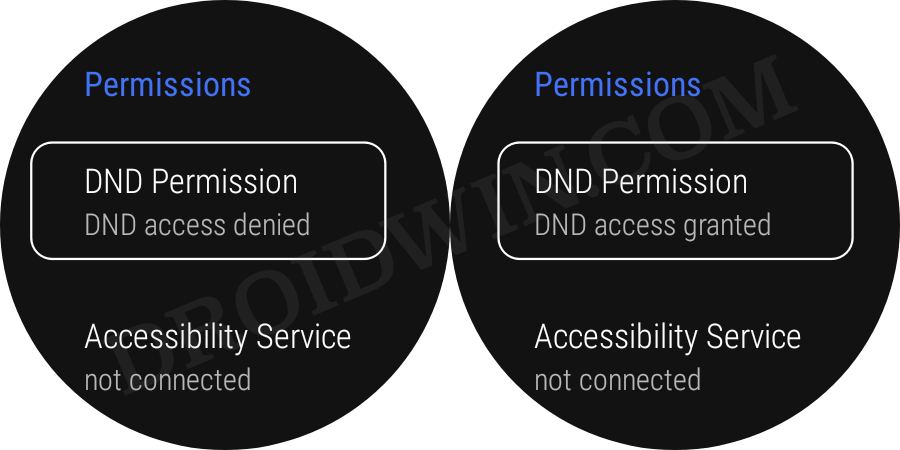However being a part of the Samsung ecosystem, it is quite obvious that they would give some additional goodies to Samsung devices. In this regard, one feature that I really miss on my non-Samsung phone is the ability to sync the DND mode with my watch. Manually disabling and re-enabling the DND across both my watch and phone when required was the only way out. However, then I stumbled upon a nifty workaround that allows you to easily sync the Do Not Disturb mode between your Galaxy Watch 4 and the Pixel device. What is even more impressive is that the sync is cross-device supported- disabling/enabling the DND on your watch will do so on your device AND disabling/enabling DND on your device will do the same on your watch as well. So on that note, let’s check out how this could be carried out.
Sync Do Not Disturb: Galaxy Watch 4 with any Android Device
The below instructions are listed under separate sections for ease of understanding. Make sure to follow the same sequence as mentioned.
STEP 1: Install Android SDK
Next up, install the Android SDK Platform Tools on your PC. This is the official ADB and Fastboot binary provided by Google and is the only recommended one. So download it and then extract it to any convenient location on your PC. Doing so will give you the platform-tools folder, which will be used throughout this guide.
STEP 2: Install DND Sync App
STEP 3: Enable ADB Debugging in Galaxy Wach 4
STEP 4: Connect Galaxy Watch 4 to PC via ADB Command
STEP 5: Install DND Sync App on Galaxy Watch 4
STEP 6: Grant Permission for DND access
You will now have to grant the app DND Access on your smartwatch. This will allow the app to listen to DND changes and change the DND setting accordingly. So refer to the below steps to carry out this task: So these were the steps to sync the Do Not Disturb mode between Galaxy Watch 4 and any Android device. Disabling and/or enabling DND on your watch [or device] will do the same on your device [or watch]. On that note, if you have any queries concerning the aforementioned steps, do let us know in the comments. We will get back to you with a solution at the earliest.
Boot Samsung Galaxy Watch 4 to Download Mode/AP ModeInstall Google Pay in Galaxy Watch 4 in an Unsupported CountryHow to Disable/Enable System Apps in Galaxy Watch 4Access Camera Controls via Galaxy Watch 4 on a Non-Samsung Device
About Chief Editor