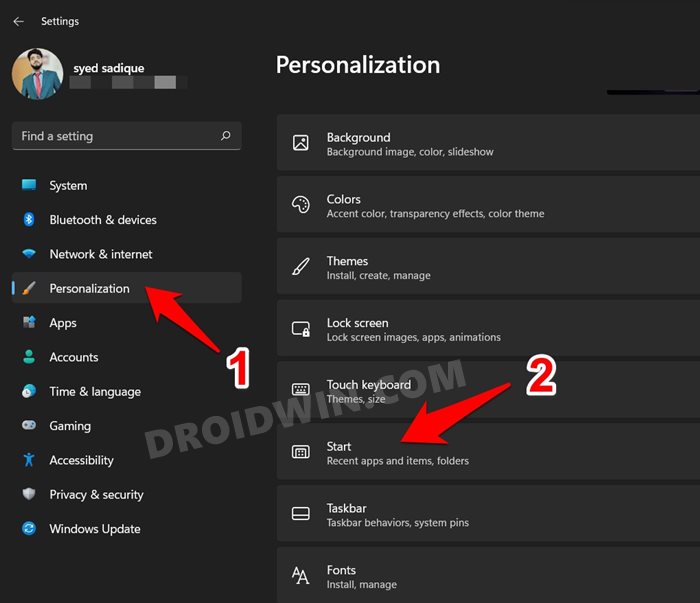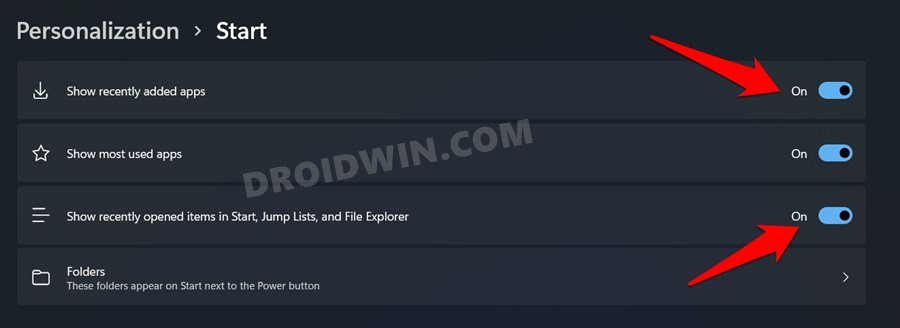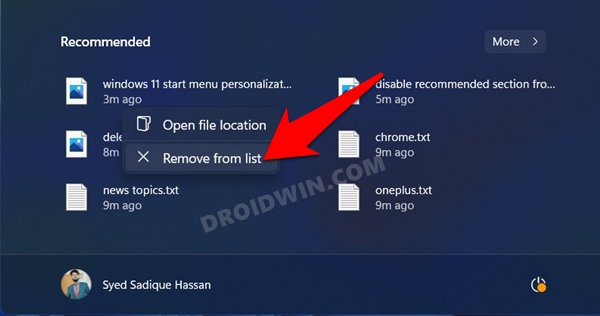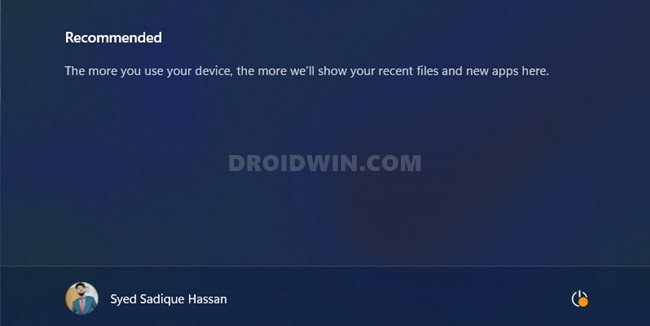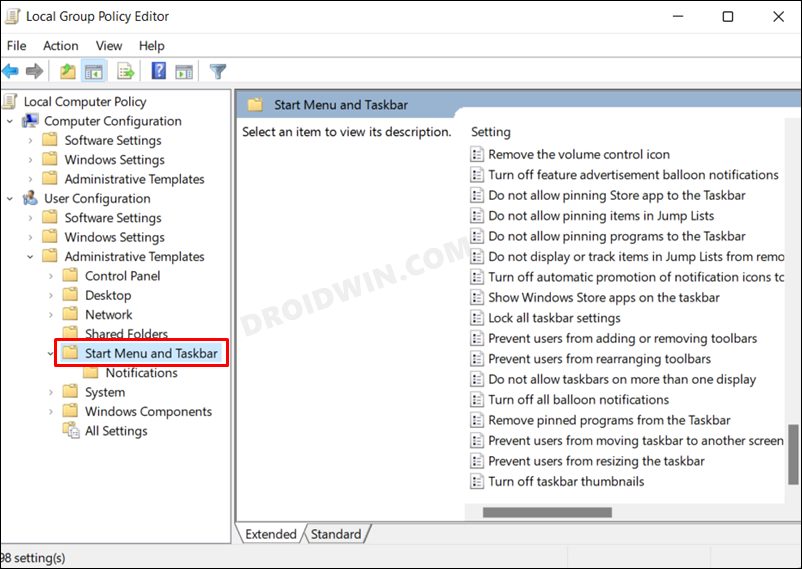Along the same lines, the Start menu has also witnessed quite a few changes. One among them is the addition of the Recommended section at the lower half of the menu. This shows six of your recently accessed files with the option to expand them further. However, it doesn’t seem to be of everyone’s liking. There are quite a few reasons for the same. Not only does it seems to be an unnecessary addition, but the fact that it tends to bring all your accessed files right in front of everyone might be a privacy scare for some. The matter will only get worse if you are on a shared PC. Well, if you also echo this thought, then this guide is here to help you out. Given here are the detailed instructions to remove the Recommended section from the Windows 11 Start Menu.
How to Remove Recommended Section from Windows 11 Start Menu
How to Remove Individual Items from Recommended Section
If you don’t wish to completely remove the Recommended section but rather an individual entry from this list, then just right-click on that item and select Remove from List.
Or you could also disable both the aforementioned toggles and then re-enable them back. This will clear all the entries from the list, as shown below.
Conclusion
So with this, we round off the guide on how you could remove the Recommended section from the Windows 11 Start Menu. Likewise, we have also listed the steps to remove individual entries from this section. It would have been much better if there was an option to remove this entire section altogether, rather than the removal of just the file history. While it would have lowered the Start menu height, but there wouldn’t have been any complaints. Anyways, this is how things stand at the moment and the aforementioned tweak is our best bet. Rounding off, if you have any other such Windows 11 query, do let us know in the comments section below.
UPDATE 1: Remove Recommended Section from Start Menu via Registry Editor and Group Policy Editor
Up until now, both the aforementioned methods didn’t give out the best of results. While they did manage to remove the contents from the Recommended section but the said section was still there, occupying a major section of the Start Menu. However, with the latest update to Windows 11, you could now permanently remove the Recommended section using Group Policy Editor and/or Registry Editor. However, there is a catch- it only works with Windows 11 SE version. So if your PC has this version of Windows installed, then let’s start off with the instructions right away:
Via Group Policy
Via Registry Editor
How to Remove Language Switcher from Taskbar in Windows 11How to Get Back the Windows 10 Start Menu on Windows 11Where is the Never Combine Taskbar Buttons in Windows 11Drag and Drop for Taskbar in Windows 11: Officially Removed?!
About Chief Editor