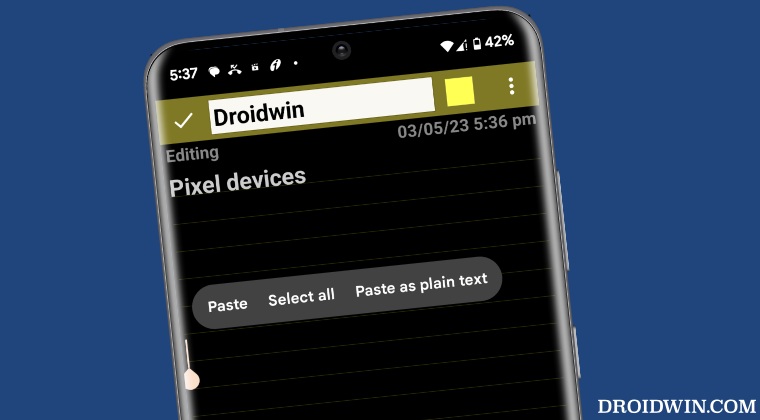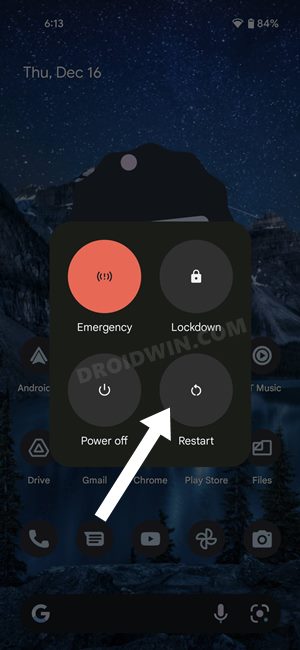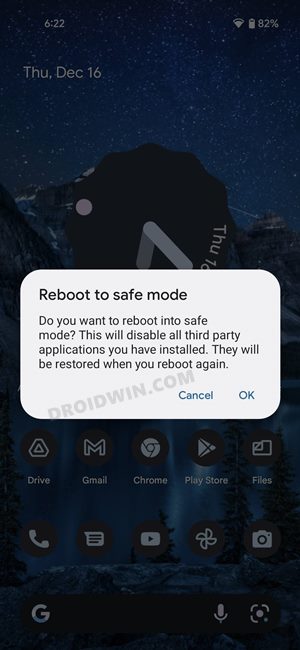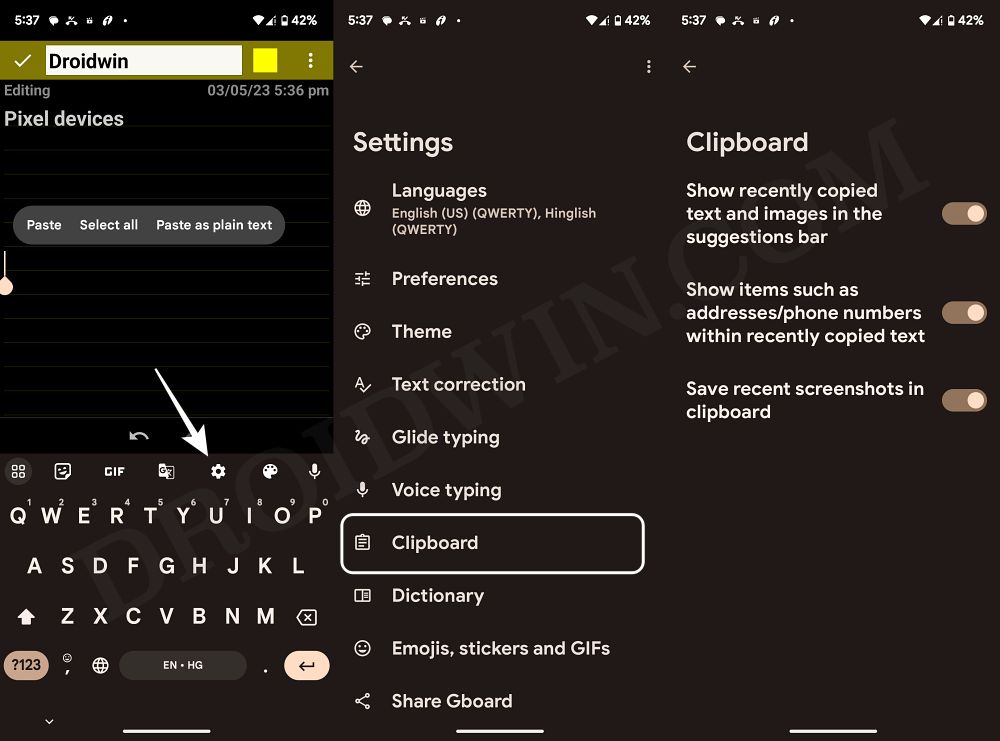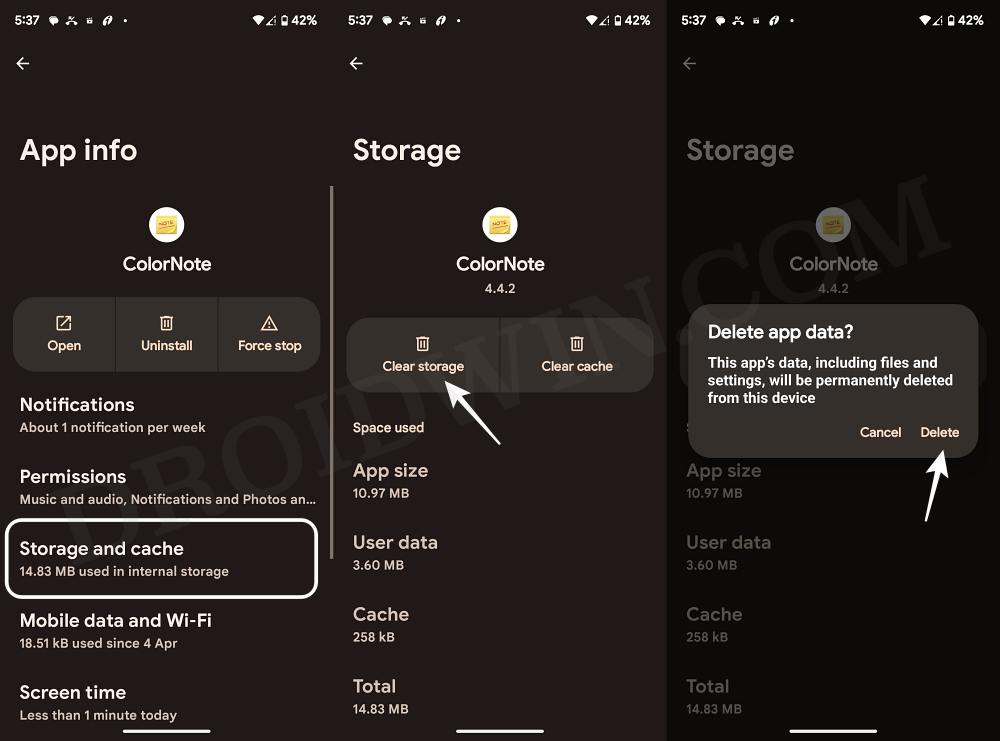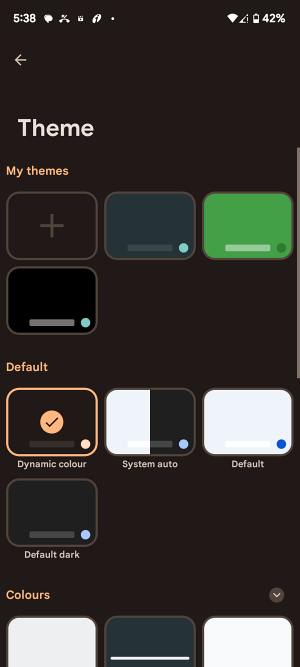While with the thirteenth iteration of the OS we do have a visual clipboard, but it is still in its barebone form. So due to this lack of uniformity, it usually becomes quite a challenging task in debugging and rectifying issues related to the clipboard. And at is exactly the case right now. Many users have voiced their concern that even though they could easily copy the content over to the clipboard but they are unable to paste it because the option to do so has suddenly gone missing from their Android device. Others have said that the option is there, but tapping on it does nothing. If you are also getting bugged by such issues, then this guide will help you out. Follow along for the fixes.
Fix Paste option missing/not working on Android
It is recommended that you try out each of the below-mentioned workarounds and then see which one spells out success. So with that in mind, let’s get started.
FIX 1: Restart Device
Sometimes, a simple reboot is all that is needed to fix the underlying issues. So before moving ahead, it’s recommended that you restart your device once and then check if rectifies the Paste option missing/not working issue on Android.
FIX 2: Reboot to Safe Mode
In some cases, a third-party app or service might conflict with the normal functioning of the device’s features. Therefore, it is recommended that you disable all these third-party apps and check if the feature is working in that mode. If it is, then reboot your device back to normal mode, catch the culprit, and remove it from your device right away. Here’s how all of this could be carried out
FIX 3: Toggle Clipboard
Next up, you should consider disabling and re-enabling the clipboard on your Android device. This will refresh its underlying settings and could well rectify the issue that we are currently dealing with. So do give it a try using the below-listed steps and then check out the results:
FIX 4: Change Keyboard
Since the keyboard app is responsible for managing the clipboard on most Android devices. so if something goes south with it, then its repercussions are bound to be faced by the keyboard app. Therefore, you could consider switching over to a different keyboard and check if the paste option is working or not via this new keyboard app on your Android device.
FIX 5: Delete App Data
If the data of the app wherein you are trying to paste the copied content is corrupted, then it might result in an issue or two with the paste feature. Therefore, you should consider deleting the corrupted data and letting the app repopulate a fresh instance of the same from scratch. Here’s how it could be done:
FIX 6: Remove Keyboard Themes
If you have done some heavy customizations to the keyboard app [Substratum Theme is one of the biggest culprits in such cases], then in rare cases, it might have an adverse impact on some of its functionalities. Therefore, you should consider removing all such tweaks, using the keyboard app in the stock state, and then check out the results.
That’s it. These were the various methods that should help you fix the issue of the Paste option missing/not working on Android. If you have any queries concerning the aforementioned steps, do let us know in the comments. We will get back to you with a solution at the earliest.
How to turn off Chrome Custom Share menu on AndroidHow to Factory Reset/Format Data on AndroidTransfer files between Android and Mac using Nearby ShareHow to Dual Boot on Android [Run Two Custom ROMs Together]
About Chief Editor