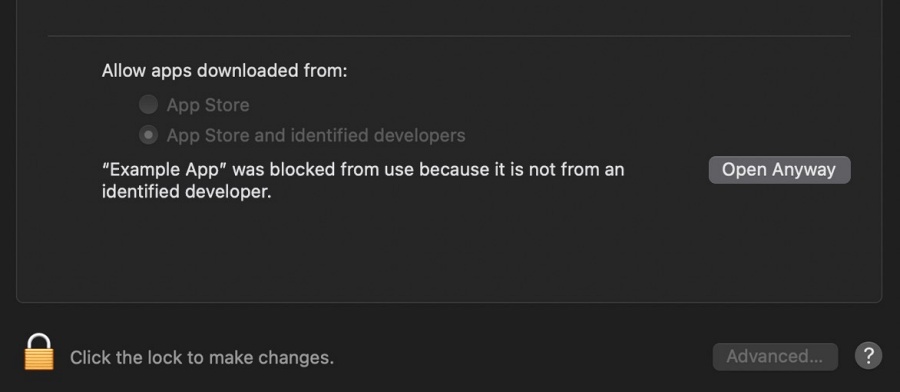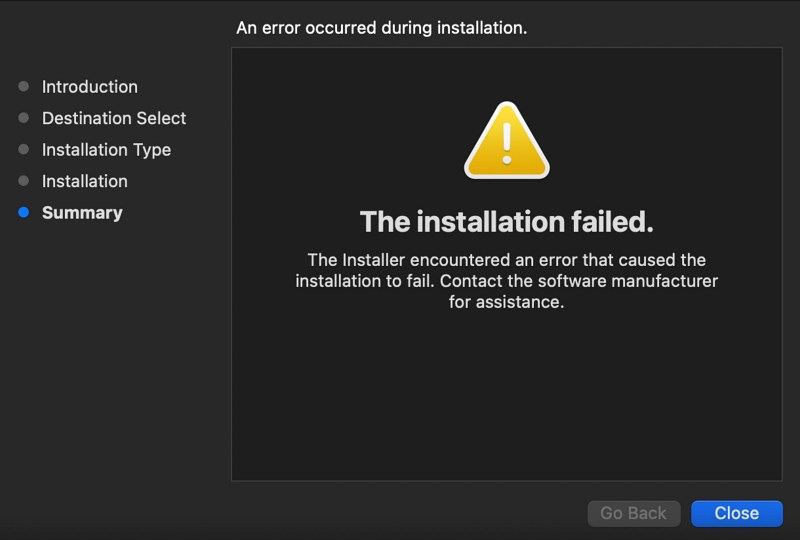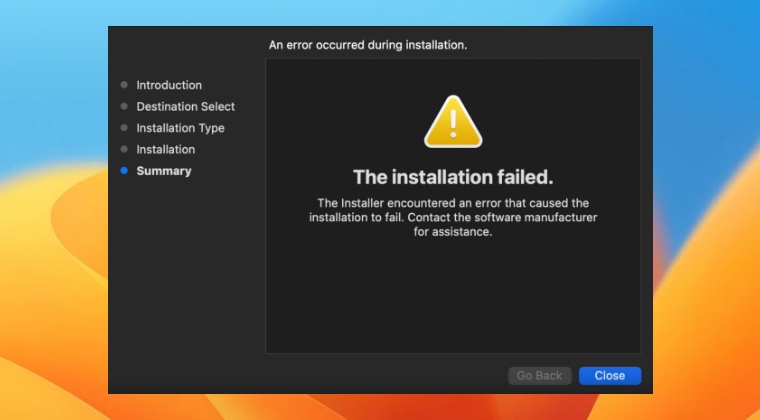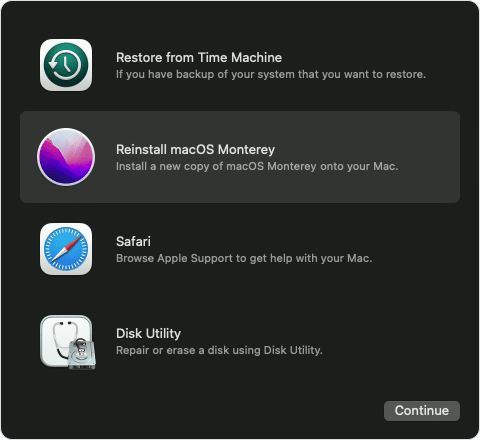However, there could be a few instances wherein you might want to sideload an app outside of the App Store that hasn’t been signed by the developers. To install such apps, you will first have to head over to System Settings > Security & Privacy and click on Open Anyway next to that app prompt.
However, as of now, users aren’t able to install apps outside of App Store, irrespective of the fact whether the package has been signed by a trusted dev or not. When users are trying to install such a pkg on their macOS Ventura, they are instead greeted with “The Installation Failed” error. If you are also in the same boat, then this guide will make you aware of a nifty workaround to resolve this bug. Follow along.
Fix Installing App Pkg on Ventura: “The Installation Failed” error
As of now the only workaround that is spelling out success for the users is a fresh reinstall [without data wipe] of macOS Ventura. While this is definitely not the most viable or feasible approach to get the job done, but as of now, this is the only way out. So take a complete backup beforehand and refer to the below step to give this fix a try That’s it. These were steps to fix “The Installation Failed” error when trying to install an app pkg on macOS Ventura. As far as the official stance on this matter is concerned, the developers are yet to acknowledge this issue, let alone give out any ETA for the rollout of a fix. As and when any of these two things happen, we will update this guide accordingly. In the meantime, the aforementioned workaround is your best bet.
How to Turn off Time Machine in macOS VenturaSystem Settings loading speed in Ventura is damn slow!Login Items are no longer hidden on Ventura: How to FixWrong Icons for Aliases in Dock folder on Ventura: How to Fix
About Chief Editor