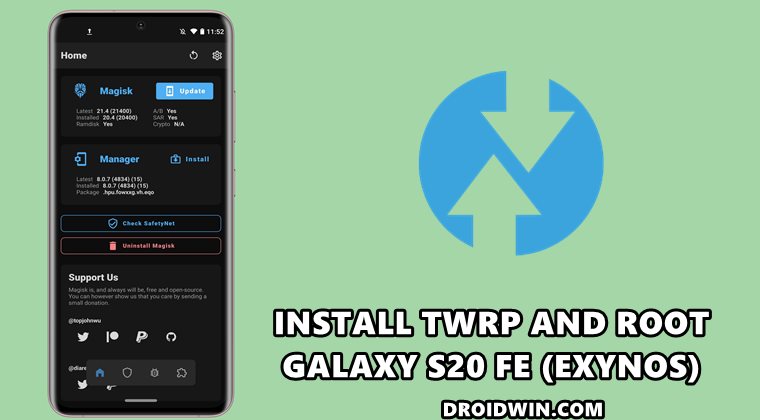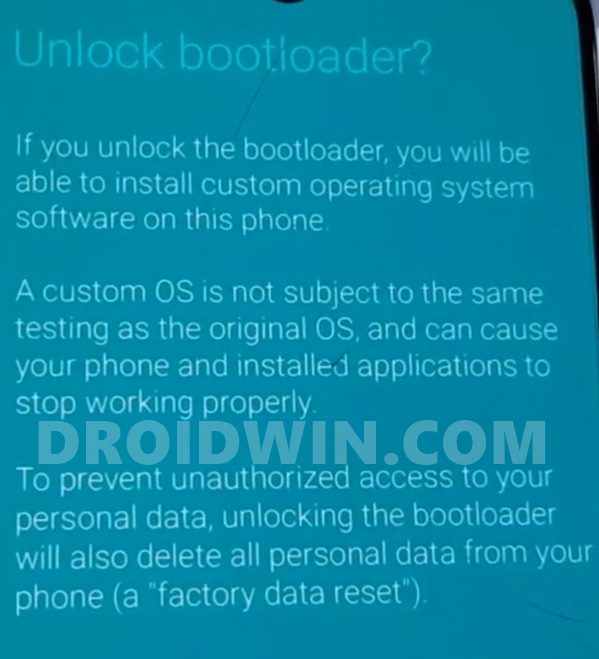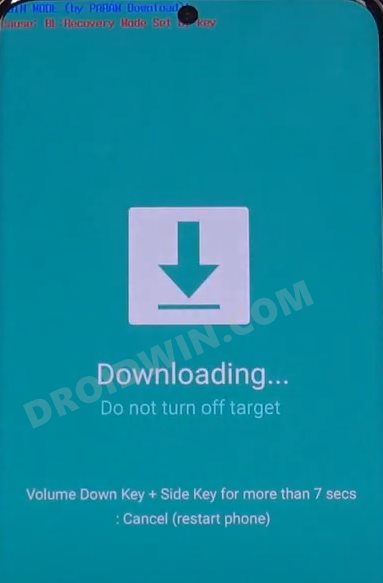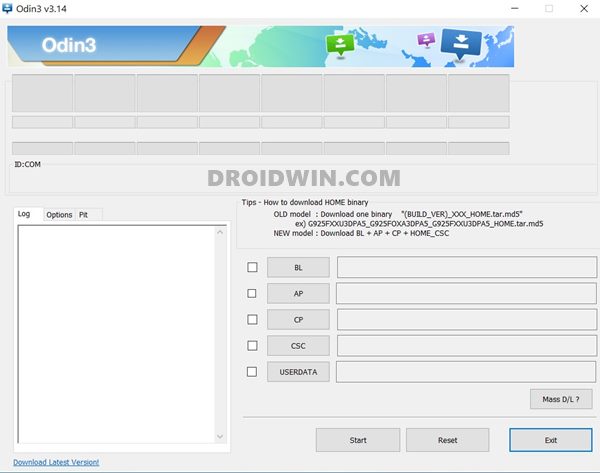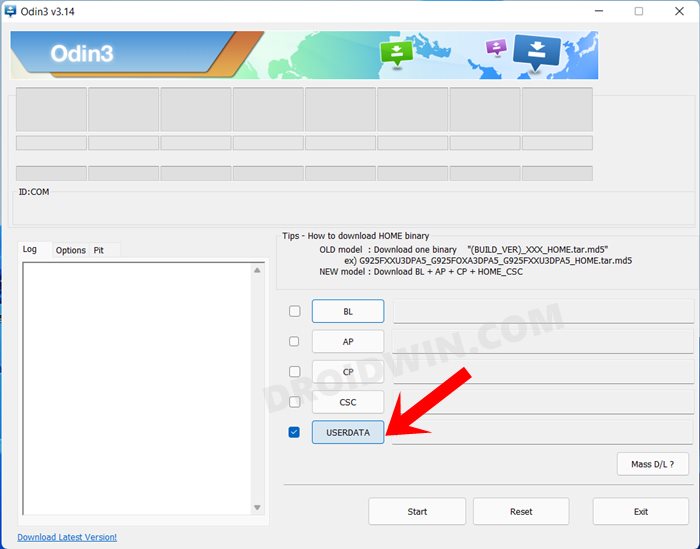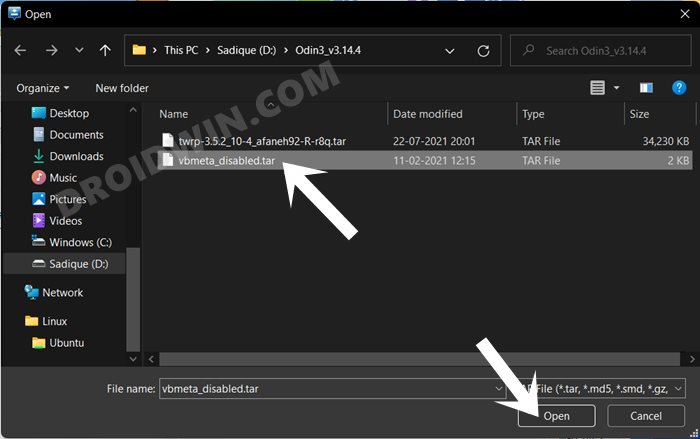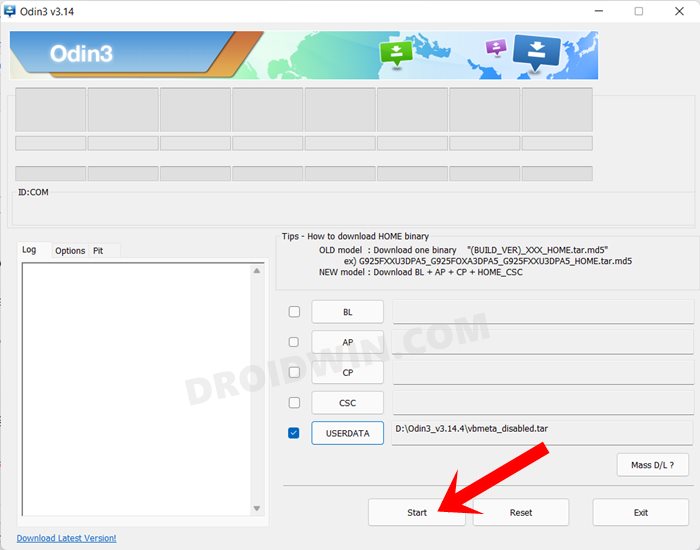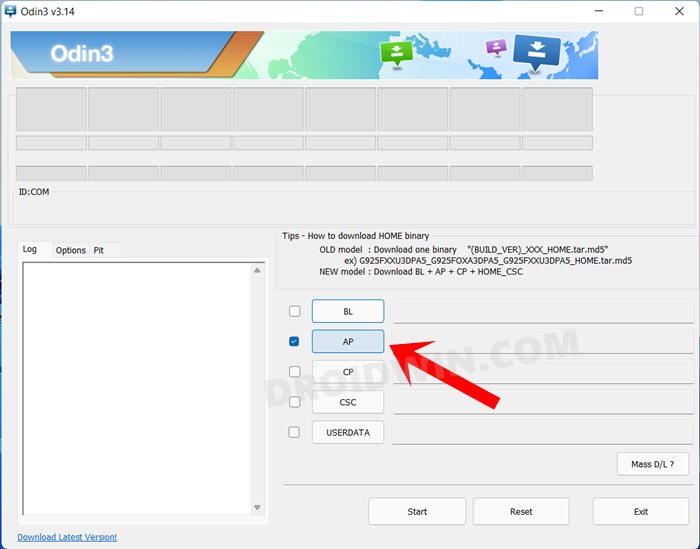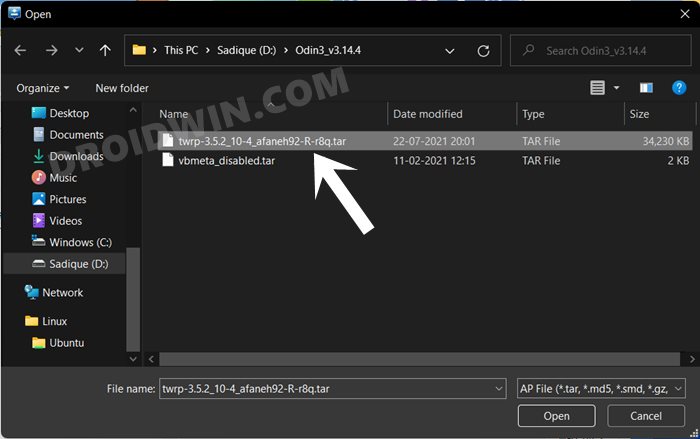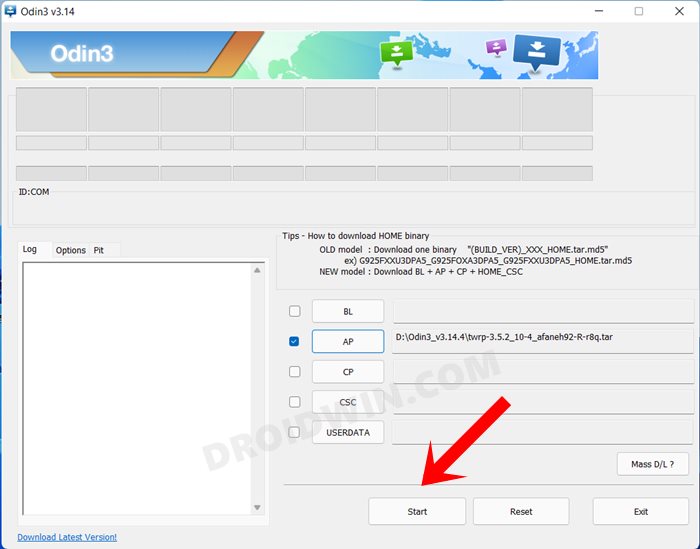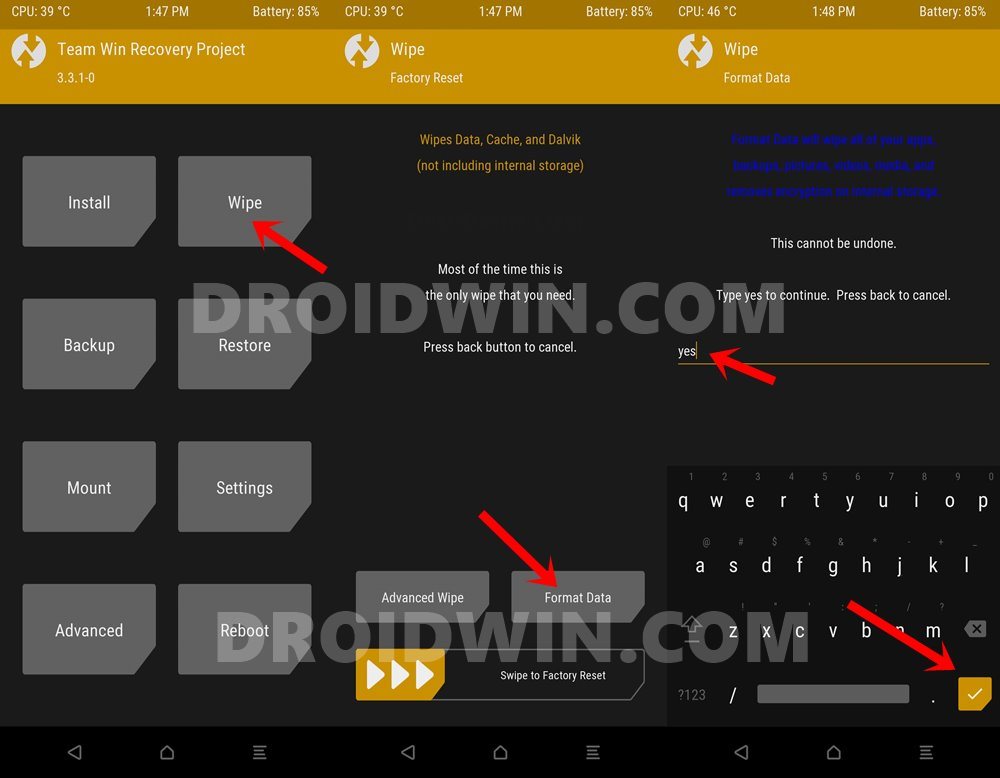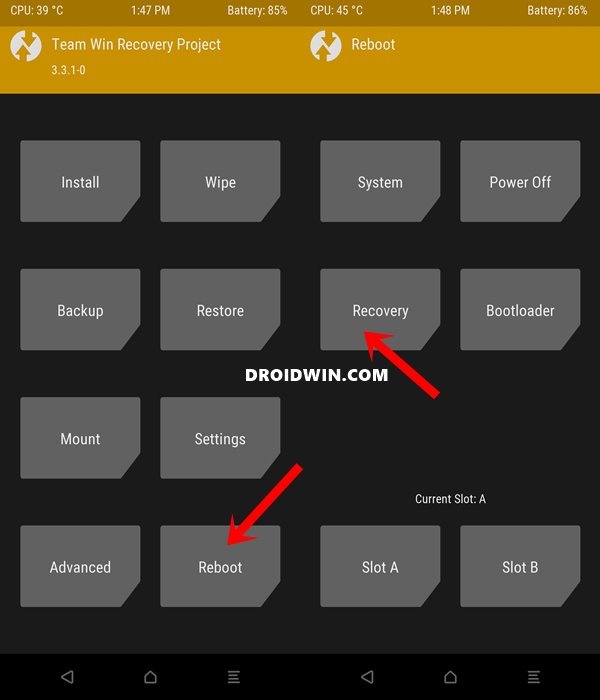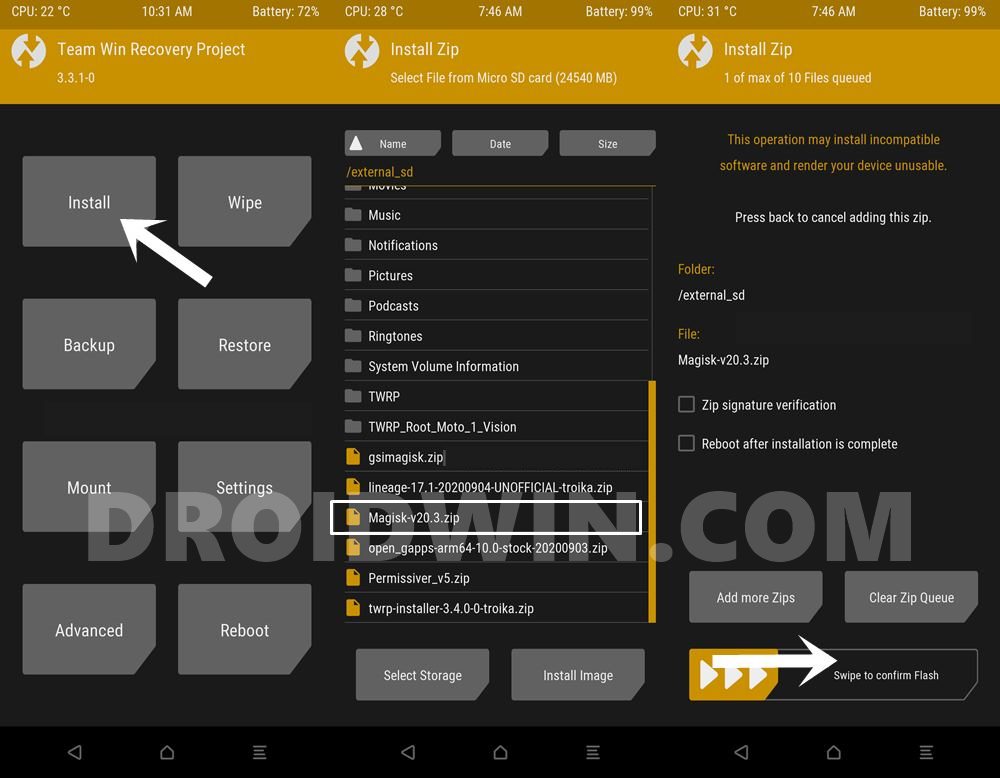There are a total of four variants in this series, all beholding quite an impressive feature set. However, the first three releases (S20, Plus, and Ultra) were categorized by one as being a little bit heavy on their pockets. This is when Samsung introduced the fourth variant, which is dubbed the Fan Edition. You would still be getting an absolute gem of a device but without requiring you to empty your pockets. Along the same lines, this device has also managed to create quite a buzz in custom development. From custom binaries to mods, there’s a lot to look forward to. And in this guide, we will be focusing on just that. So without further ado, let’s start off with the guide to install the TWRP Recovery and root Samsung Galaxy S20 FE (Exynos).
Perks and Risks of TWRP and Root
Once you have installed the TWRP Recovery, you could then flash a plethora of mods and ZIPs onto your device. Along the same lines, you could also take a backup of all the partitions on your devices via its Nandroid Backup feature. Then if you root your device via Magisk, you would have gained access to the system partition. Consequently, you could try out a plentitude of mods, including the likes of Magisk Modules, Viper4Android, Xposed Framework, Substratum Themes among others. However, these tweaks come with a few risks as well. First off, the process requires an unlocked bootloader. Doing so will wipe off all the data and could nullify the warranty as well. Likewise, Knox will also be tripped which will result in the inability to use banking apps. Likewise, Netflix WideVine L1 will be degraded to L3, hence Full HD resolution might not be supported. If all this is well and good, then let’s proceed ahead with the steps to install TWRP Recovery and root Samsung Galaxy S20 FE (Exynos).
How to Install TWRP and Root Samsung Galaxy S20 FE (Exynos)
The below instructions are listed under separate sections for ease of understanding. Make sure to follow in the exact same sequence as mentioned. Droidwin and its members wouldn’t be held responsible in case of a thermonuclear war, your alarm doesn’t wake you up, or if anything happens to your device and data by performing the below steps.
STEP 1: Unlock the Bootloader on Galaxy S20 FE (Exynos)
First and foremost, you will have to unlock the bootloader on your device. For that, you may refer to our comprehensive guide on How to Unlock the Bootloader on Samsung Galaxy S20 Series [New VaultKeeper Method]. Once the process is complete and your device boots up, don’t restore the data yet, as your device will again have to go for a wipe in the subsequent step. For the Snapdragon variant, please refer to our another guide: How to Install TWRP and Root Samsung Galaxy S20 FE 5G (Snapdragon)
STEP 2: Boot Samsung Galaxy S20 FE (Exynos) to Download Mode
You will have to boot your device to Download Mode so that you are able to flash the required mods. So either refer to our detailed guide on How to Boot any Samsung Device to Download Mode or refer to the below shorter instructions:
STEP 3: Install Odin
Next up, you will have to download and install the Odin Tool onto your PC. This is needed to flash the TWRP and to disable AVB on your device. So get hold of the latest Odin from here: Download: Odin3-v3.14.4.zip. Once downloaded, extract it to any convenient location on your PC.
STEP 4: Disable Android Verified Boot on Samsung Galaxy S20 FE (Exynos)
UPDATE 1: You no longer need to disable the AVB on the Exynos variant of Galaxy S20 FE. So skip this entire STEP 4 and move over to STEP 5. Next up, you will have to disable AVB on your device which would then allow you to flash the desired custom binary (in this case, TWRP and Magisk). Your device will now undergo a reset and then, the AVB stands disabled. You may now proceed ahead to install the TWRP Recovery and root Samsung Galaxy S20 FE (Exynos).
STEP 5: Download Samsung Multi-Disabler ZIP
Along the same lines, you will also have to download the Multi-Disabler ZIP file. This is needed to remove encryption and hence decrypt the Internal Storage. So download it from the below link and then transfer it to your device (SD is recommended).
Download: multidisabler-samsung-3.x.zip
STEP 6: Download Magisk App
Next up, download the Magisk APK file. This will be used to root your Samsung Galaxy S20 FE device. So download it from the below link and then rename the APK to ZIP (i.e change the file extension from APK to ZIP). This will make the file TWRP flashable. Once you have made it a ZIP file, transfer it to your device as well (SD is recommended ).
Download: Latest Magisk APK
STEP 7: Download TWRP Recovery for Samsung Galaxy S20 FE (Exynos)
You could now grab the latest custom recovery for your device from the below link. Credits: XDA Senior Member afaneh92
TWRP Recovery for Samsung Galaxy S20 FE (Exynos): Download Link
STEP 8: Install TWRP Recovery on Samsung Galaxy S20 FE (Exynos)
STEP 9: Disable Encryption on Galaxy S20 FE (Exynos) via TWRP
STEP 10: Root Samsung Galaxy S20 FE (Exynos) via Magisk
With this, we round off the guide on how you could install the TWRP Recovery and root Samsung Galaxy S20 FE (Exynos). If you have any queries concerning the aforementioned steps, do let us know in the comments section. We will get back to you with a solution at the earliest. If for some reason you had placed Magisk ZIP to the Internal Storage, then it would have been deleted due to the Factory Reset that we had just performed. So you will have to again transfer the file to your device (you could do the same from TWRP itself). For that, you may refer to our detailed guide: [3 METHODS] How To Transfer or Install Files via TWRP Recovery. On the other hand, if you have placed the Magisk ZIP onto the SD Card, then the file would be preserved as it is, and you wouldn’t have to carry out this task.
About Chief Editor