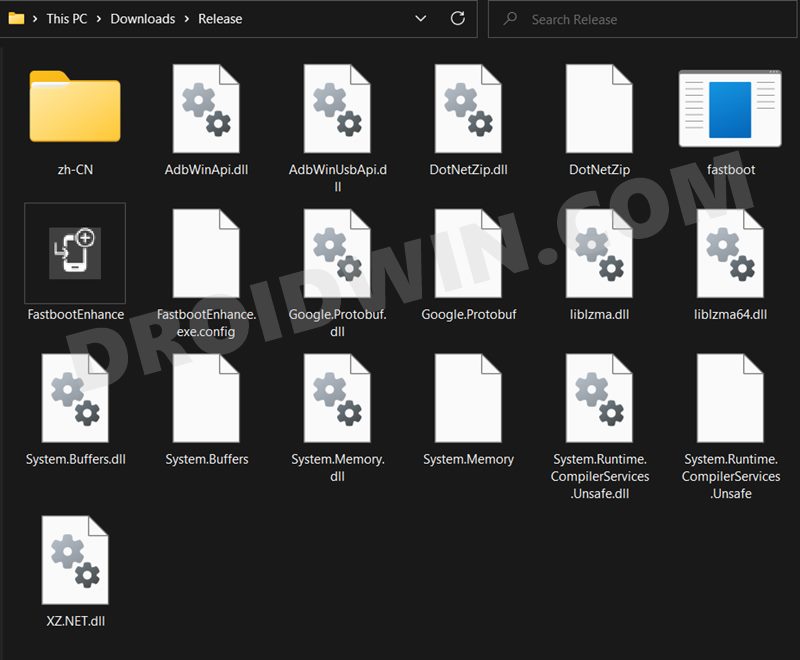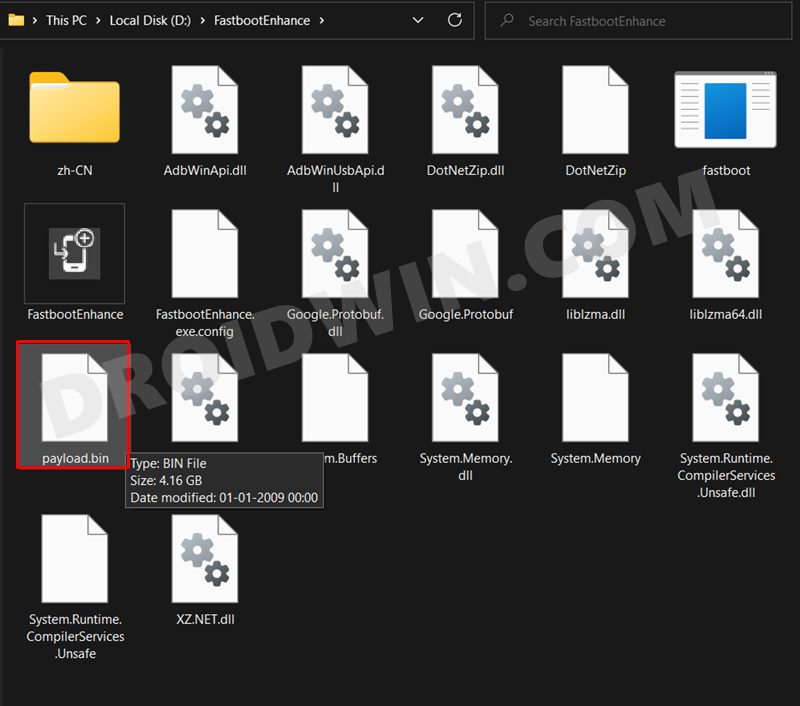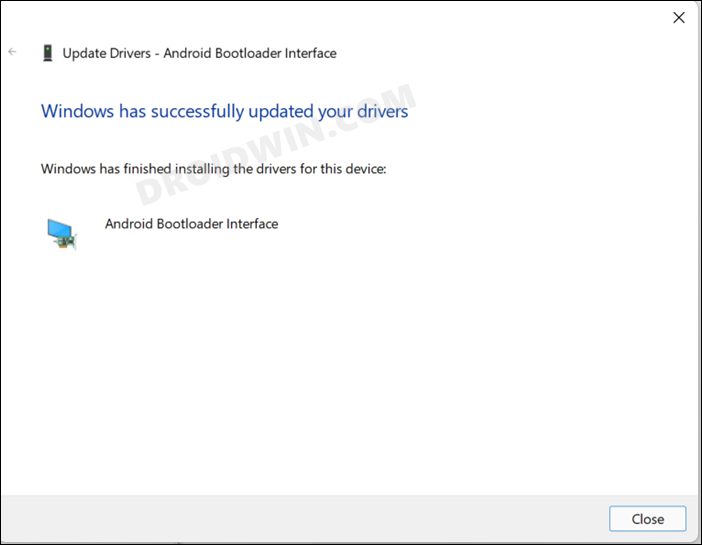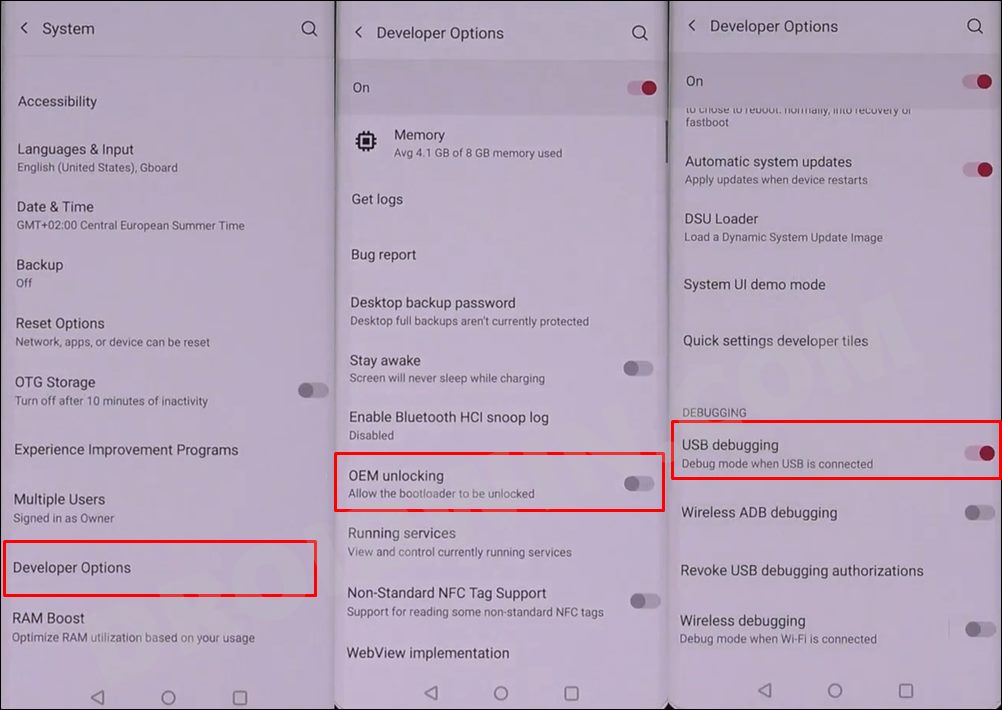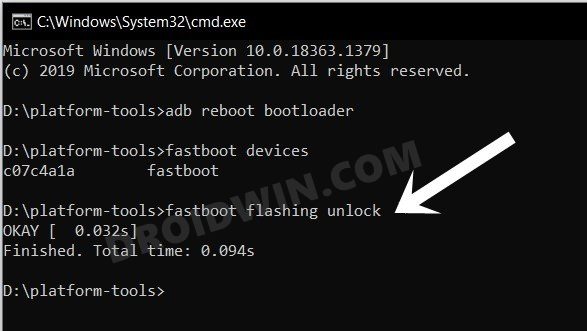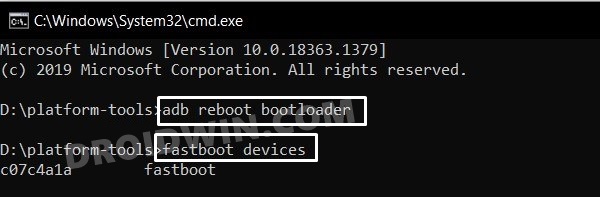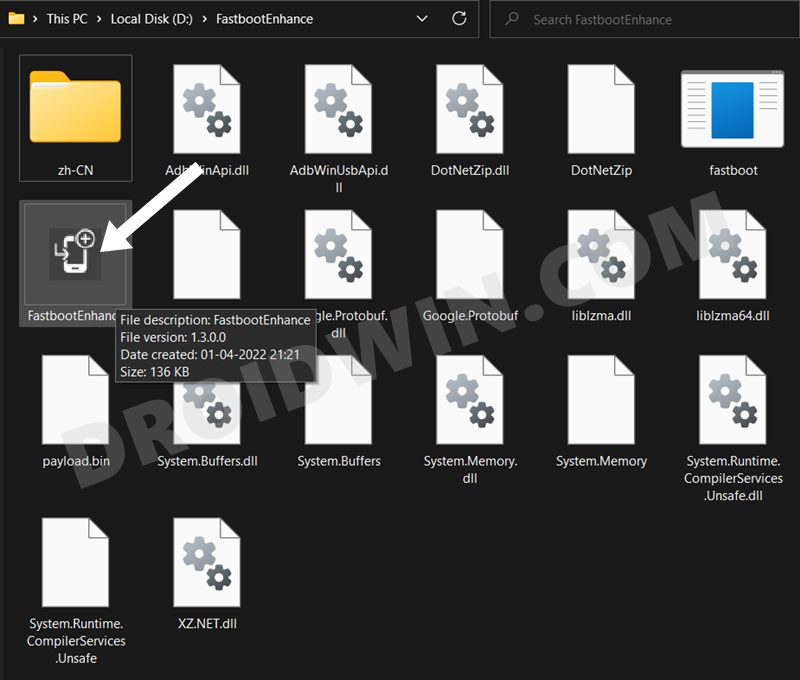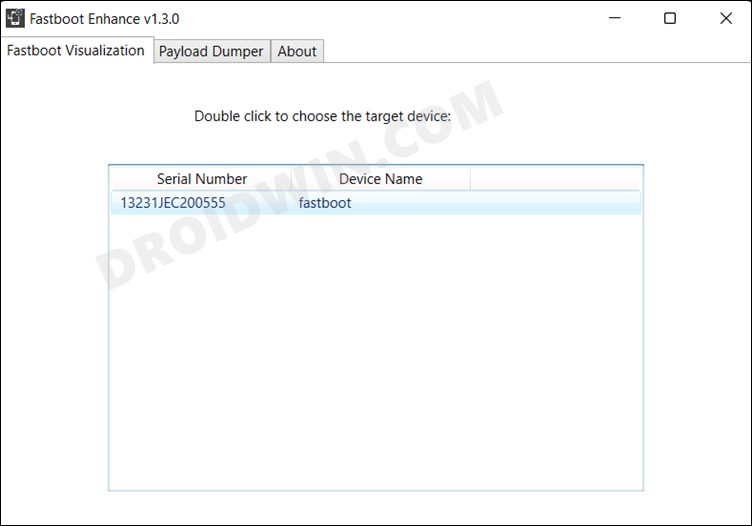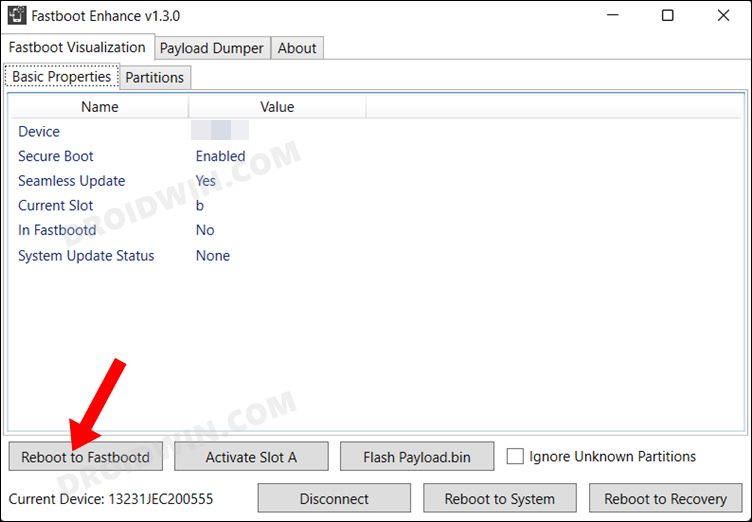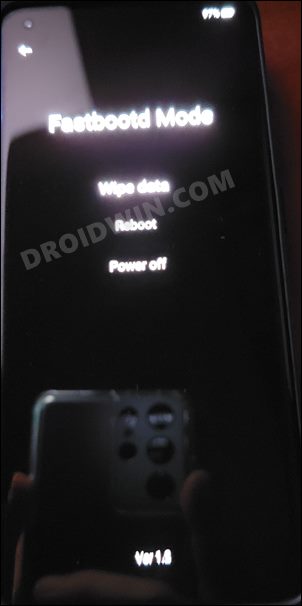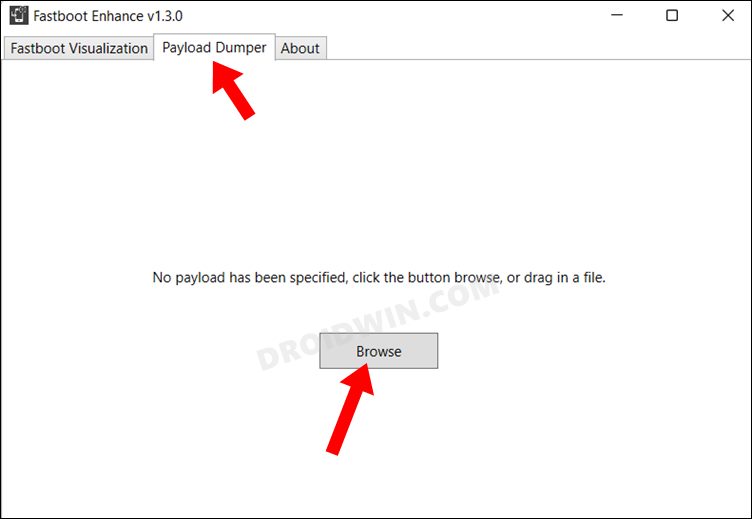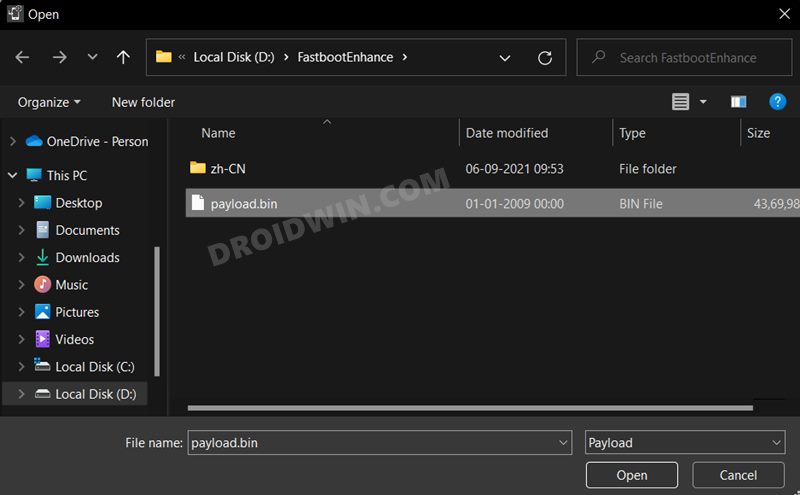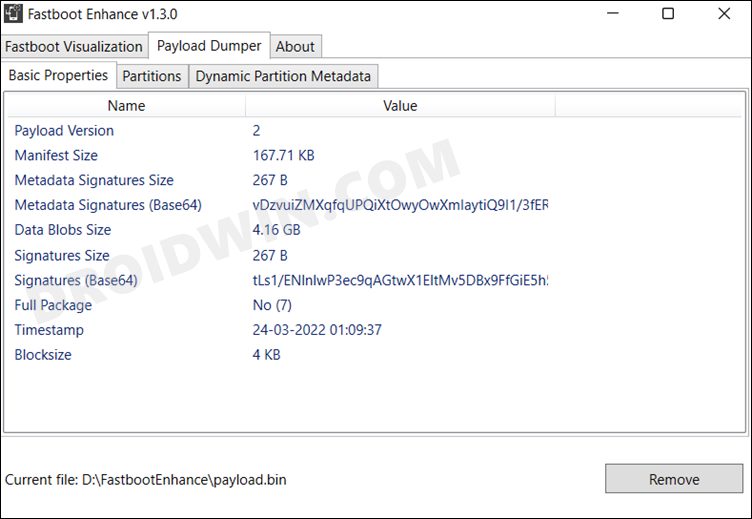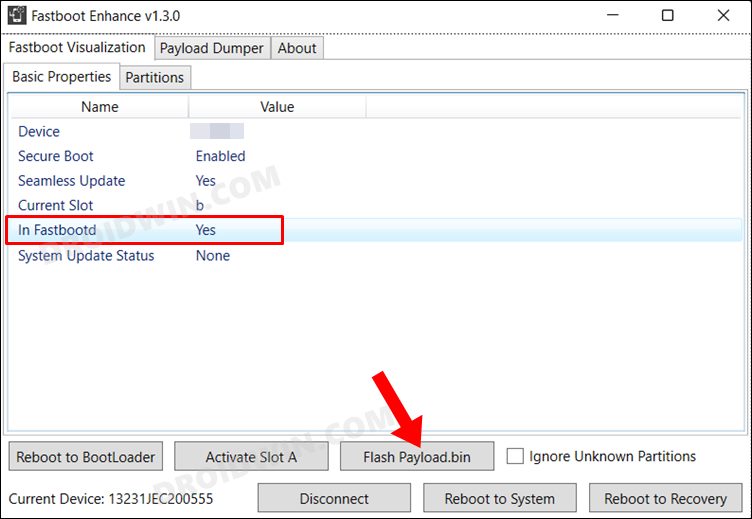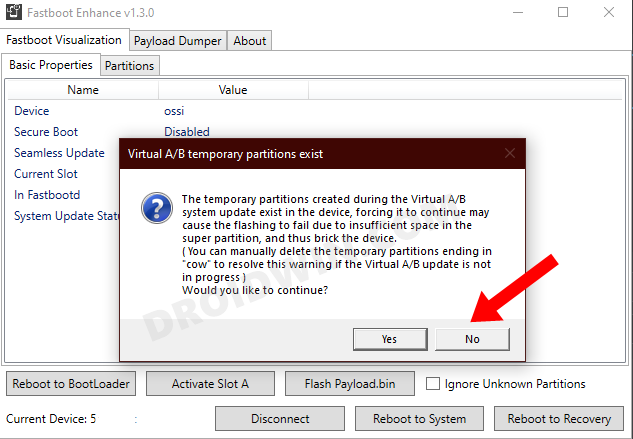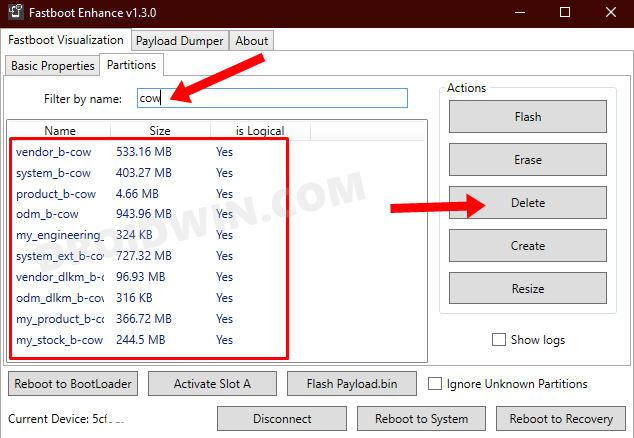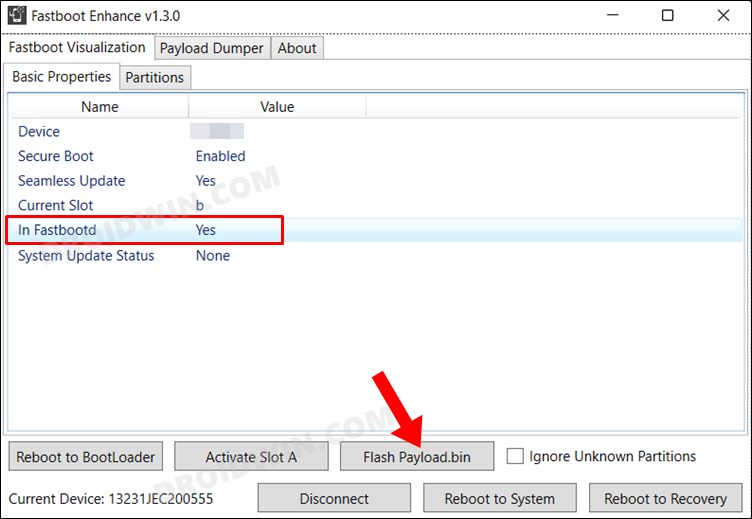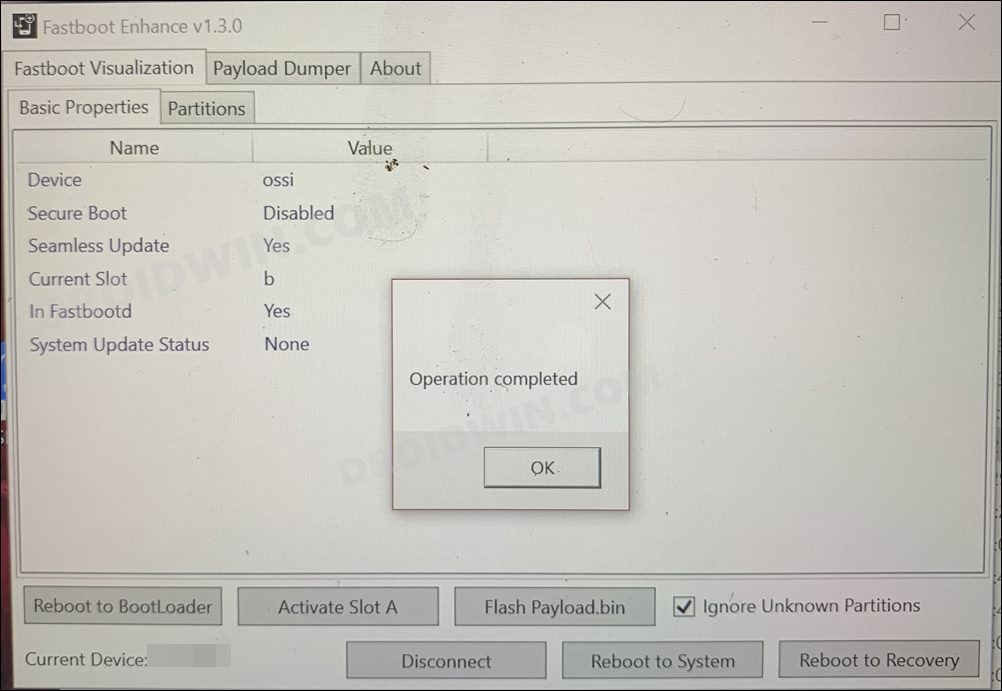In other words, they wish to install ColorOS on their OnePlus 10 Pro running OxygenOS. There are two major reasons for the same- due to the stock dialer app and more importantly, the native call recording functionality. Moreover, the Google Play Services would also be pre-installed, you might just have to sideload the Play Store APK. So with not much to lose and plenty to gain, the reason for this change is somewhat understandable. If you are also on the same page, then this guide is here to help you out. Follow along.
How to Install ColorOS on OnePlus 10 Pro running OxygenOS
The below process will wipe off all the data, so take a backup beforehand. Droidwin and its members wouldn’t be held responsible in case of a thermonuclear war, your alarm doesn’t wake you up, or if anything happens to your device and data by performing the below steps.
STEP 1: Download Fastboot Enhance Tool
Download the Fastboot Enhance Tool from GitHub [direct link][Credits: XDA Senior Member xzr467706992]. Once downloaded, extract it to any convenient location on your PC. The biggest advantage of this tool is that you could directory flash the payload.bin file, there is no need to extract it and get the resultant IMG files!
STEP 2: Download OnePlus 10 Pro ColorOS ROM
STEP 3: Install Android SDK
First and foremost, you will have to install the Android SDK Platform Tools on your PC. This is the official ADB and Fastboot binary provided by Google and is the only recommended one. So download it and then extract it to any convenient location on your PC. Doing so will give you the platform-tools folder, which will be used throughout this guide.
STEP 4: Install Fastboot Drivers
The tool doesn’t come with the Fastboot Drivers, so you will manually have to install it on your PC. For that, please refer to our guide on How to Install Fastboot Drivers in Windows 11. Likewise, make sure to install the OnePlus USB Drivers as well [they are usually automatically installed as soon as you connect your device to the Windows PC for the first time].
STEP 5: Enable USB Debugging and OEM Unlocking
Next up, you will have to enable USB Debugging and OEM Unlocking on your device. The former will make your device recognizable by the PC in ADB mode. This will then allow you to boot your device to Fastboot Mode. On the other hand, OEM Unlocking is required to carry out the bootloader unlocking process.
So head over to Settings > About Phone > Tap on Build Number 7 times > Go back to Settings > System > Advanced > Developer Options > Enable USB Debugging and OEM Unlocking.
STEP 6: Unlock Bootloader on OnePlus 10 Pro
You will now have to unlock the bootloader on your OnePlus 10 Pro device. Do note that doing so will wipe off all the data from your device and might nullify its warranty as well. If that’s well and good, then refer to our guide on How to Unlock Bootloader on OnePlus 10 Pro.
STEP 7: Boot to Fastboot Mode
STEP 8: Install ColorOS on OnePlus 10 Pro
That’s it. These were the steps to go back to ColorOS from OxygenOS on your OnePlus 10 Pro. If you have any queries concerning the aforementioned steps, do let us know in the comments. We will get back to you with a solution at the earliest.
How to Enable Local Install in OnePlus 10 ProHow to Unlock Bootloader on OnePlus 10 ProRoot OnePlus 10 Pro via Magisk Patched Boot.imgOnePlus 10 Pro: Download Fastboot ROM and Stock Firmware
About Chief Editor