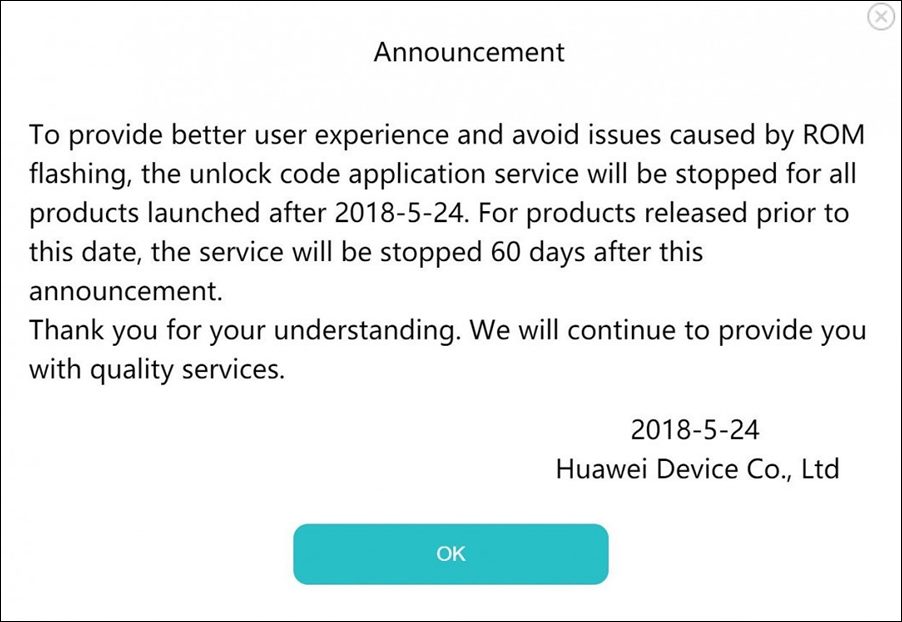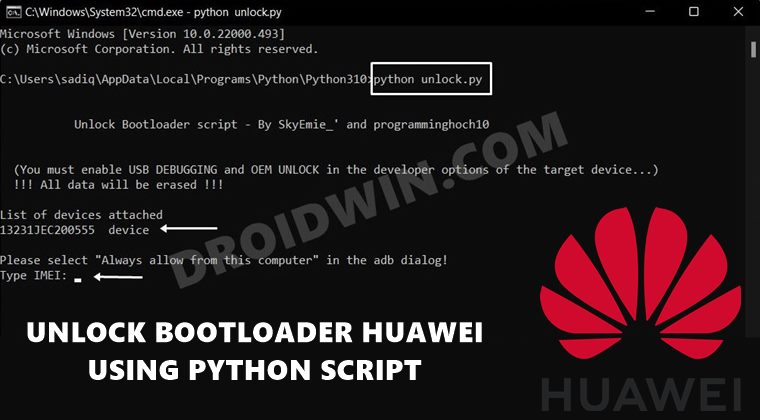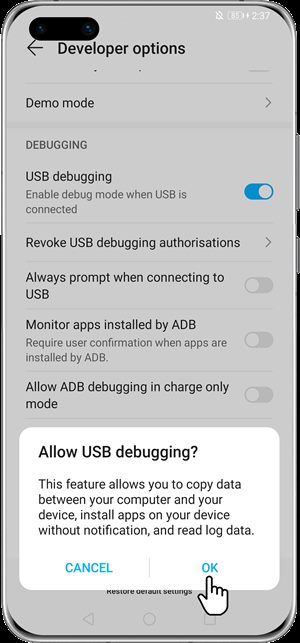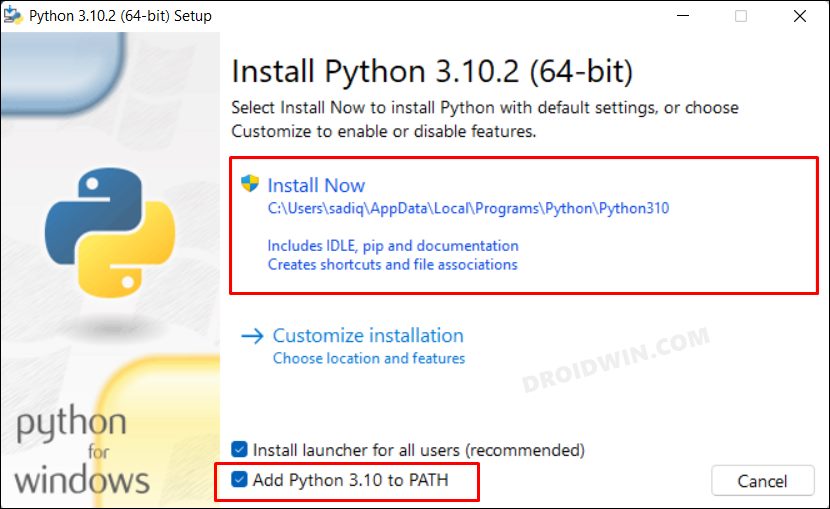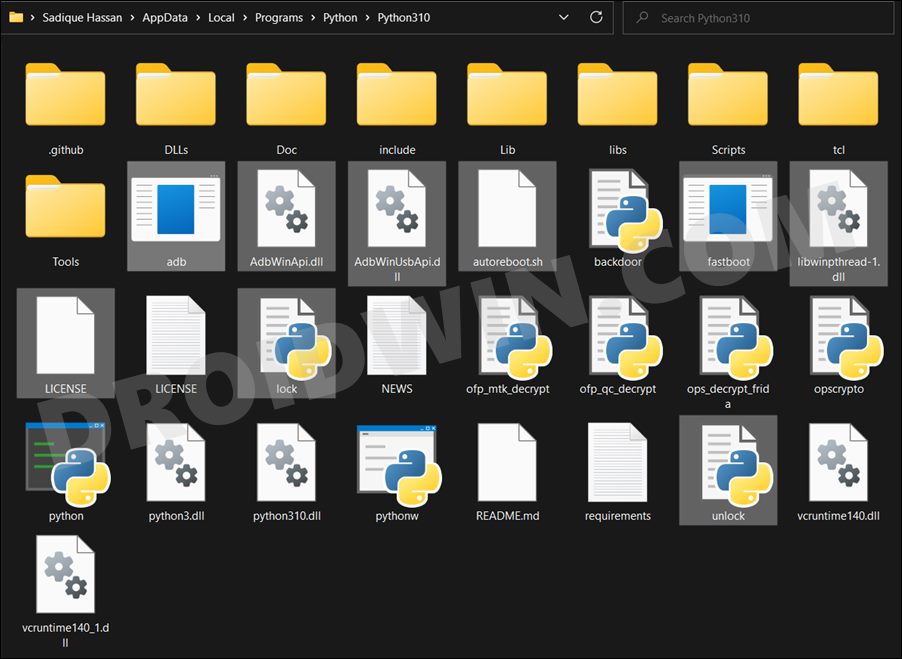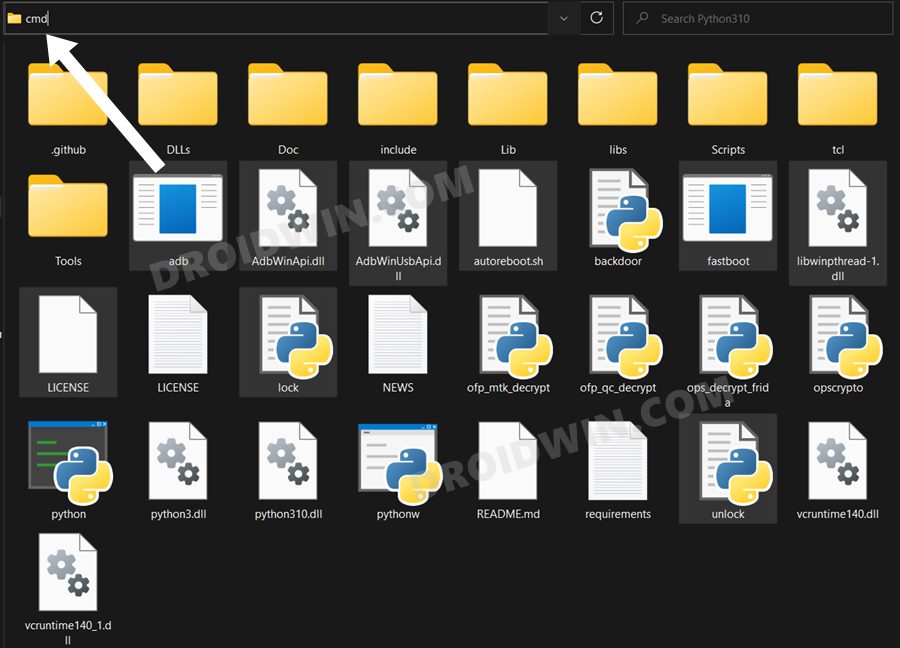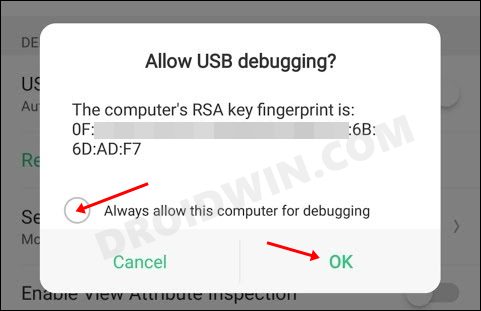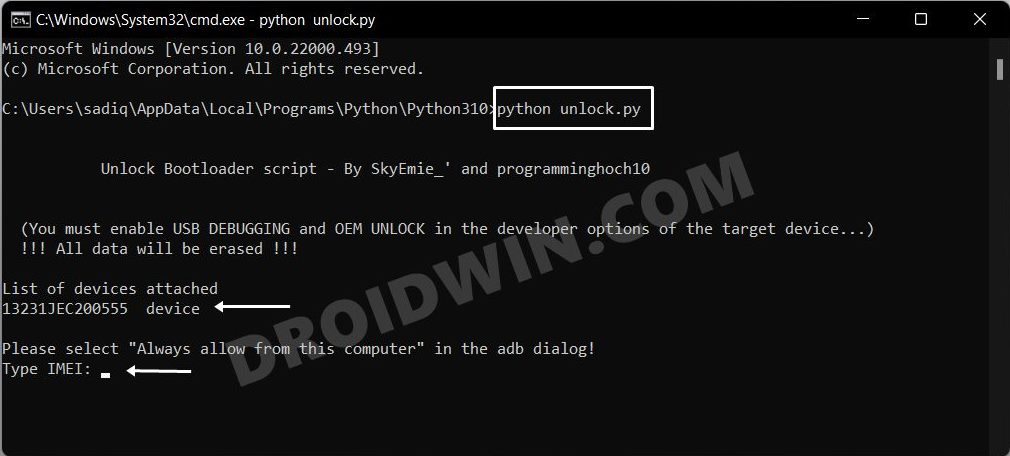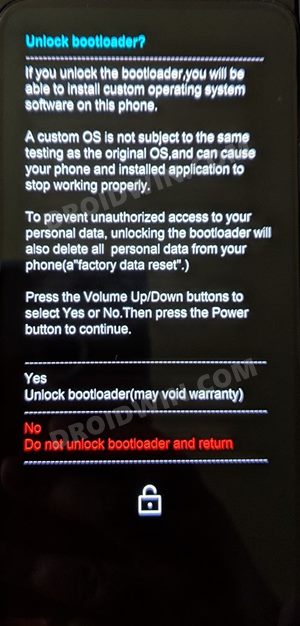But not every OEM is user-friendly. And Huawei proved to be a perfect example of the same. Back in 2018, this Chinese OEM stopped providing bootloader unlock codes to the users who applied for the same. As a result, the tech enthusiasts were left with no choice but to stick with the stock offering from the tech behemoth. However, the developers wouldn’t give up so easily and they were indeed able to find out a couple of workarounds through which you would be able to unlock the bootloader on your Huawei device. And in this guide, we will be discussing one such method. Follow along.
What is the Brute Force Method of Unlocking Bootloader
As opposed to other OEMs that accept the fastboot OEM unlock or fastboot flashing unlock command, unlocking the bootloader on your Huawei device required you to get the Unlock Token code from Huawei. But since the OEM would no longer provide these codes, we will be performing an exhaustive and extensive search using all the possible permutations and combinations to get hold of all the possible unlock codes. After this, all these codes will be tried out one by one until the correct one gets implemented. Don’t worry, the entire process is completely automated. Digging into the technicalities of this method, the bootloader allows us to test out five codes before forcing a reboot. But we will prevent that from happening as we will issue a fastboot reboot-bootloader command right after the fourth code. We will then again try four commands, force the fastboot reboot command and the process will go on. This will translates to trying out around 12,342 codes per day, whereas the total possible combination is 7,958,661,109,946,400,884,391,936 i.e. 36^16. All in all, this process will take days, so only proceed ahead if that’s well and good on your part. Along with that, the success rate of this method varies, with devices running Android 10 or below proving to be the more successful ones. So it’s better to downgrade the device to an Android version below 10 and then try out this method. And yes, this process will wipe off all the data and could nullify its warranty as well. So keep all these points in mind before proceeding with the steps to unlock the bootloader on your Huawei device using the Brute Force method.
How to Unlock Bootloader on Huawei Devices via Brute Force
The below instructions are listed under separate sections for ease of understanding. Make sure to follow in the same sequence as mentioned. Droidwin and its members wouldn’t be held responsible in case of a thermonuclear war, your alarm doesn’t wake you up, or if anything happens to your device and data by performing the below steps.
STEP 1: Enable USB Debugging and OEM Unlocking
First off, you will have to enable USB Debugging and OEM Unlocking on your device. The former will make your device recognizable by the PC in ADB mode. This will then allow you to boot your device to Fastboot Mode. On the other hand, OEM Unlocking is required to carry out the bootloader unlocking process. So head over to Settings > About Phone > Tap on Build Number 7 times > Go back to Settings > System > Advanced > Developer Options > Enable USB Debugging and OEM Unlocking.
STEP 2: Install Python
Next up, install Python on your PC as this will be used to execute the bootloader unlock script. During the setup screen, make sure to checkmark “Add Python to Path”.
STEP 3: Download Bootloader Unlock Script
Next up, download the Huawei Bootloader Python Script from GitHub. Once downloaded, extract it inside the same folder where you have installed Python. The default Python installation directory is:
STEP 4: Start the Bootloader Unlock Process
So these were the steps to unlock the bootloader on your Huawei device using the Brute Force Method. While leaving the device untouched and plugged into your PC for a couple of days might not be an easy task to do, but there aren’t many options left for us to choose from (apart from PotatoNV Tool that works on a few Kirin Processors). On that note, we round off this guide. If you have any queries concerning the aforementioned steps, then do let us know in the comments section below.
How to Install Google GMS on any Huawei DeviceHuawei: Get Notifications without Disabling Google Service FrameworkHow to Fix Notifications Issues on GMS HuaweiHow to Downgrade/Rollback Huawei from EMUI 11 to EMUI 10
About Chief Editor