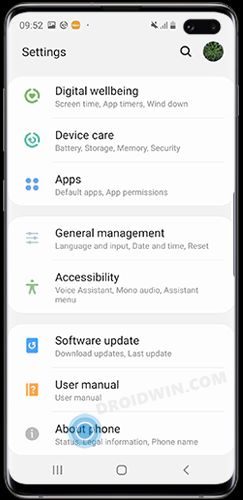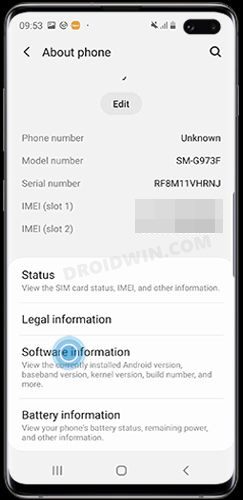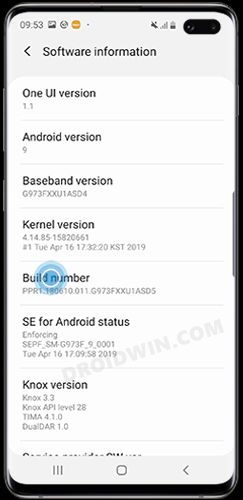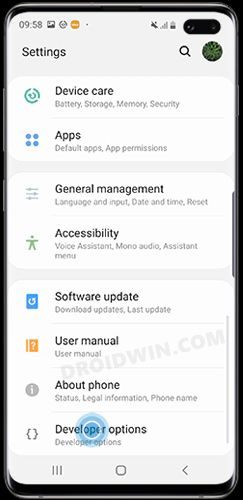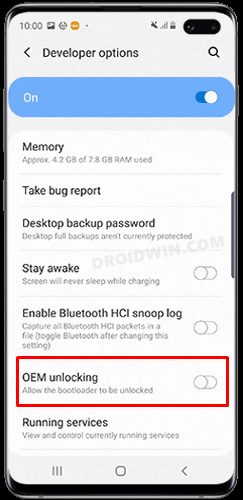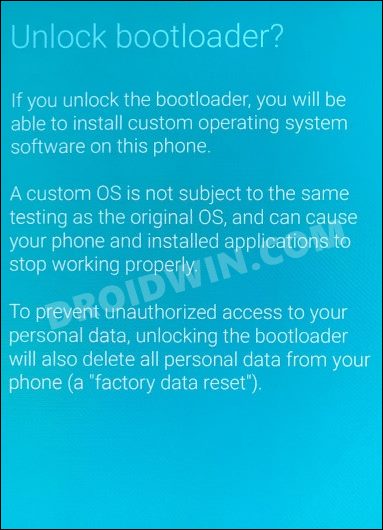While it’s no hidden secret that the S series has always been the most developer-friendly device [specifically its Ultra variant], however, this time around, it has further upscaled the meteoric rise as it has only been a matter of a few days for the rooting binary to go live as well as the development of a custom recovery. However, before you could carry out any of these tweaks, you need to checkmark an important prerequisite off the list- the bootloader on your Galaxy S23/Plus/Ultra needs to be unlocked. And in this guide, we will show you how to do just that. Follow along.
Benefits and Risks of an Unlock Bootloader
Unlocking the bootloader is the gateway to extracting the maximum benefits of Android’s open-source ecosystem. For example, you will be able to install a custom ROM or flash a custom recovery like TWRP. Likewise, you will also be able to get access to the system partition as well as administrative privileges by rooting your device via Magisk. This will then allow you to flash Magisk Modules, Xposed Framework, Substratum Themes, and Viper4Android, etc. However, carrying out these tweaks brings in a few uninvited risks as well. To begin with, it will wipe off all the data and could nullify the device’s warranty. Along the same lines, it will trip the Knox counter, thereby apps like Samsung Pay and Secure Folder might not function. The SafetyNet will be triggered as well [FIXED], thereby preventing you from using banking apps [FIXED]. So if that’s well and good then let’s get started with the steps to unlock the bootloader on Galaxy S23/Plus/Ultra.
How to Unlock Bootloader on Samsung Galaxy S23/Plus/Ultra
The below process will wipe off all the data, so take a complete device backup beforehand. Droidwin and its members wouldn’t be held responsible in case of a thermonuclear war, your alarm doesn’t wake you up, or if anything happens to your device and data by performing the below steps.
STEP 1: Enable Developer Options on Galaxy S23/Plus/Ultra
STEP 2: Enable OEM Unlock on Galaxy S23/Plus/Ultra
STEP 3: Boot S23/Plus/Ultra to Download Mode
STEP 4: Unlock Bootloader on S23/Plus/Ultra
STEP 5: Bypass VaultKeeper on Galaxy S23/Plus/Ultra
That’s it. These were the steps to unlock the bootloader on Galaxy S23/Plus/Ultra. If you have any queries concerning the aforementioned steps, do let us know in the comments. We will get back to you with a solution at the earliest.
How to Boot Galaxy S23/Plus/Ultra to Download Mode [3 Methods]How to Boot Galaxy S23/Plus/Ultra To Recovery Mode [2 Methods]Guide to Unlock Bootloader on Galaxy S23/Plus/UltraHow to Root Samsung Galaxy S23 Ultra via Magisk [New Method]
About Chief Editor