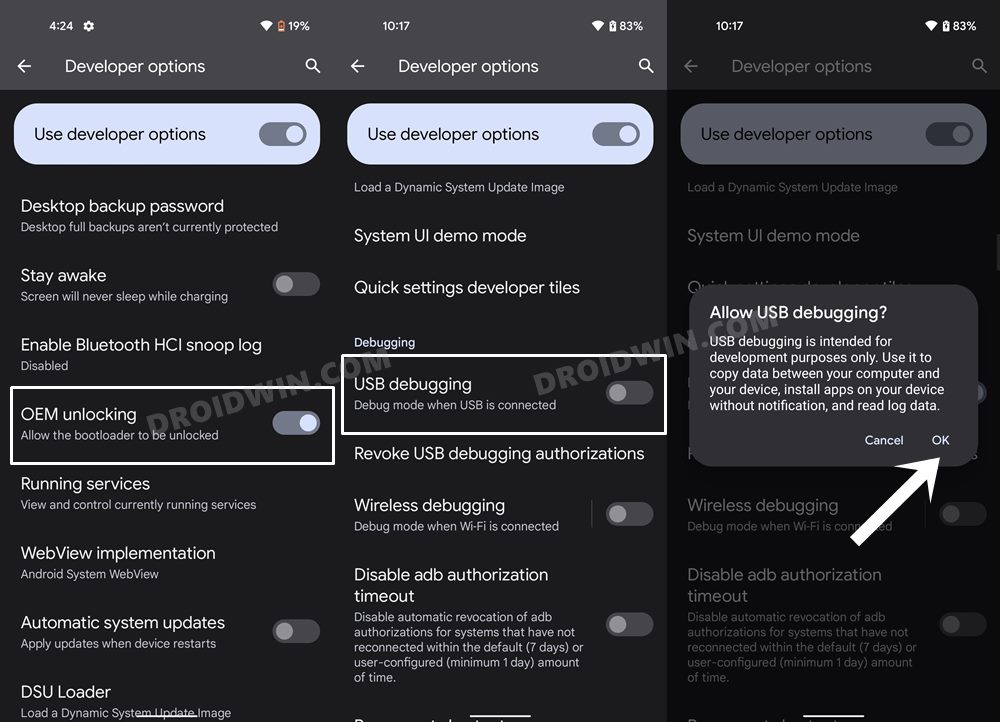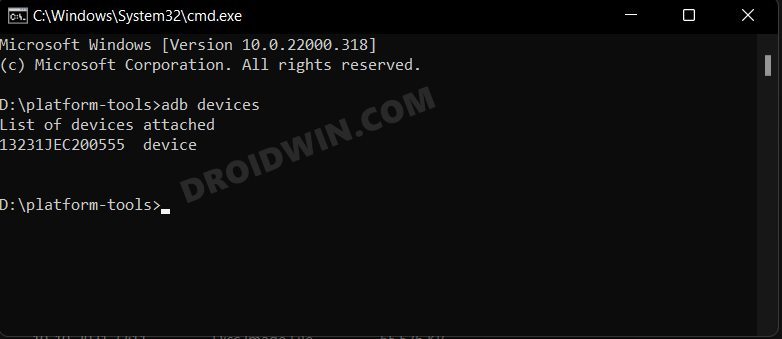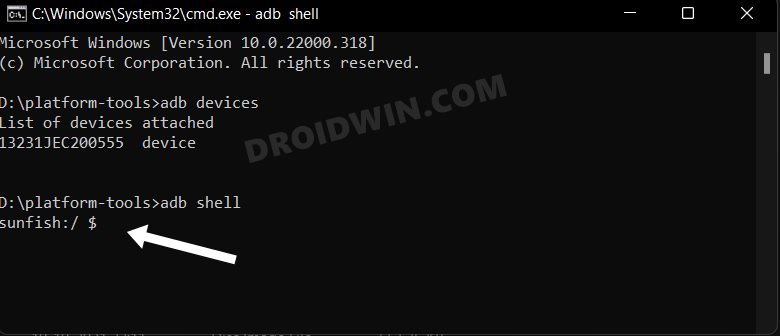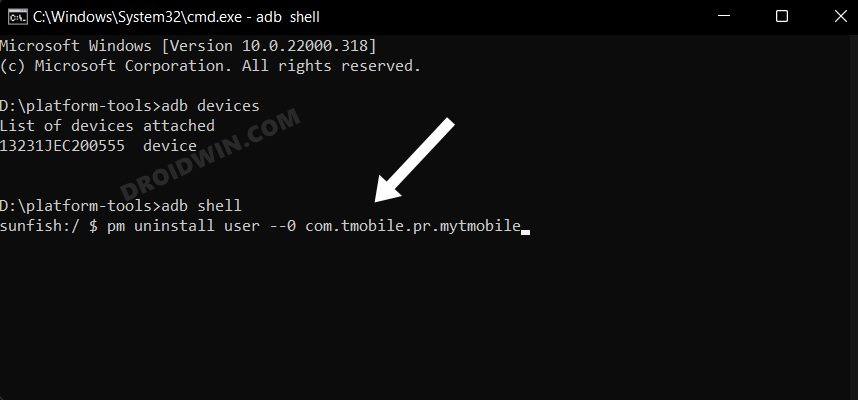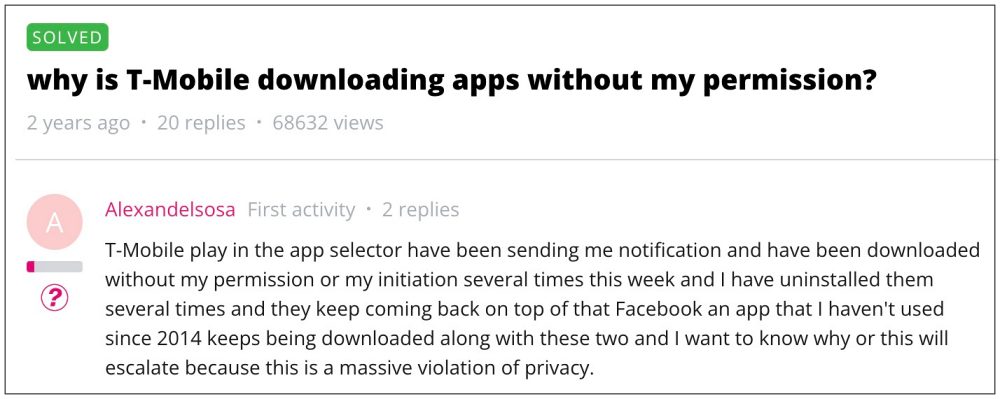As a result of this, you wouldn’t be able to uninstall them from your device. At the most, you could disable it, but the app would still be occupying a permanent abode on your device, thereby further bloating it. And in this regard, T-Mobile is no different either. Each device powered by it would have a T-Mobile app. Similar to other bloatware, it also enjoys administrative-level privileges, hence you cannot simply uninstall it the normal way. But thanks to the open-source ecosystem of the OS, there does exist a handy workaround through which you could uninstall the T-Mobile app from your Android device. And in this guide, we will show you how to do just that. Follow along.
How to Uninstall T-Mobile App from any Android device
The below instructions are listed under separate sections for ease of understanding. Make sure to follow in the exact same sequence as mentioned.
STEP 1: Download Android SDK
First and foremost, you will have to install the Android SDK Platform Tools on your PC. This is the official ADB and Fastboot binary provided by Google and is the only recommended one. So download it and then extract it to any convenient location on your PC. Doing so will give you the platform-tools folder, which will be used throughout this guide.
STEP 2: Enable USB Debugging
Next up, you will have to enable USB Debugging on your device so that it is recognizable by the PC in ADB mode. So head over to Settings > About Phone > Tap on Build Number 7 times > Go back to Settings > System > Advanced > Developer Options > Enable USB Debugging.
STEP 3: Verify ADB Connection
STEP 4: Uninstall T-Mobile App from Android
Now just copy-paste the below command in the CMD window and the T-Mobile app will be removed from your device:
That’s it. These were the steps to uninstall the T-Mobile app from your Android device. If you have any queries concerning the aforementioned steps, do let us know in the comments. We will get back to you with a solution at the earliest.
How to Reinstall T-Mobile App
If you wish to rekindle the lost love for the T-Mobile app and want to welcome it back onto your device, then it’s quite easy to do so. All you need to do is open the CMD window inside the platform-tools folder (as before) and then execute the below command: Moreover, every time you perform a factory reset, the app will automatically be back on your device. So you will have to execute the command again to uninstall it. On that note, we round off this guide. All your queries are welcomed in the comments section below.
UPDATE: Fix T-Mobile Installing Random Games
Numerous users have voiced their concern that T-Mobile is installing random games on their devices alongside each OS update. This issue is affecting those users who had allowed T-Mobile App Selector to install recommended games during the initial setup. As a result of this, a new game gets installed, and users are then notified of the same via the ‘Here’s a new game, hope you enjoy’ prompt.
To make the matter worse, even if users uninstall these games, they tend to get reinstalled after a while. With that said, there exist two methods through which you could rectify this issue.
Uninstall AppSelector and disable App Manager and T-Mobile Play apps ORUninstall the TMobile via ADB Command as discussed in the above section.
Remove/Uninstall Bloatware Apps from Android via ADBHow to SIM Unlock T-Mobile Google Pixel 6 ProHow to Convert T-Mobile OnePlus 9 to Global FirmwareConvert T-Mobile OnePlus 7T to International | Bypass Sim Unlock & Token File
About Chief Editor