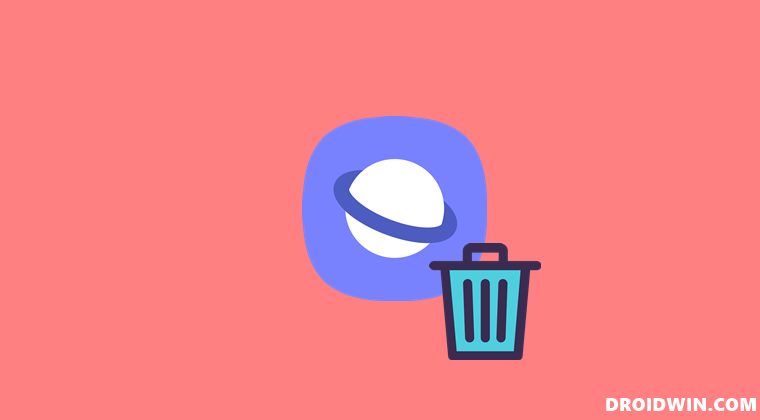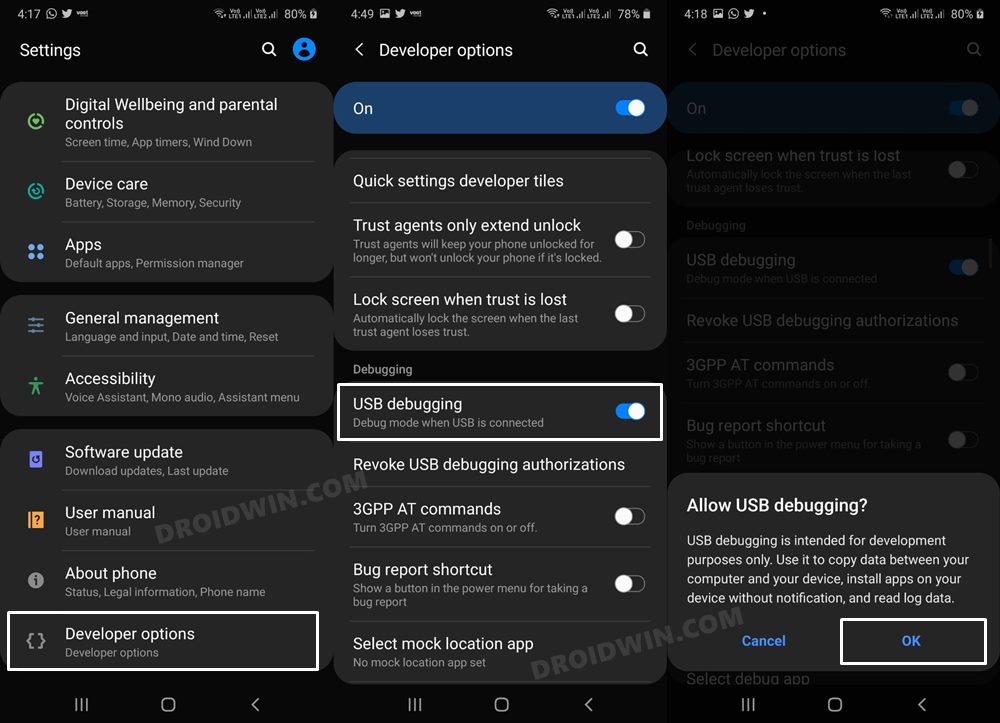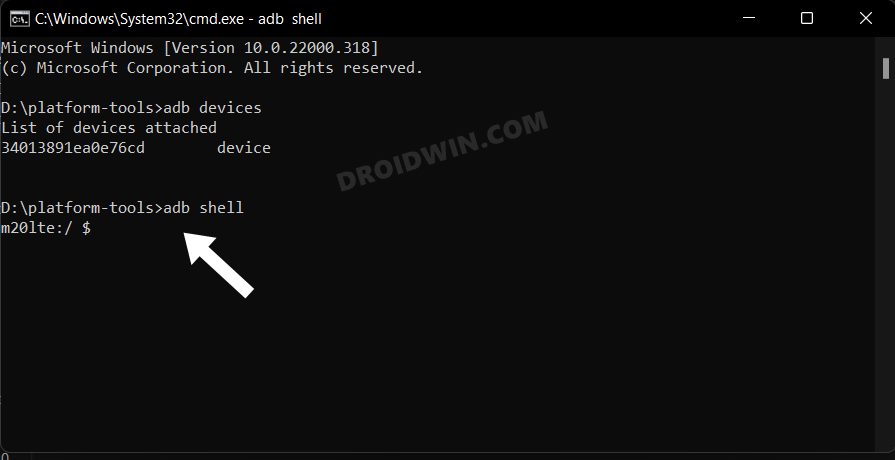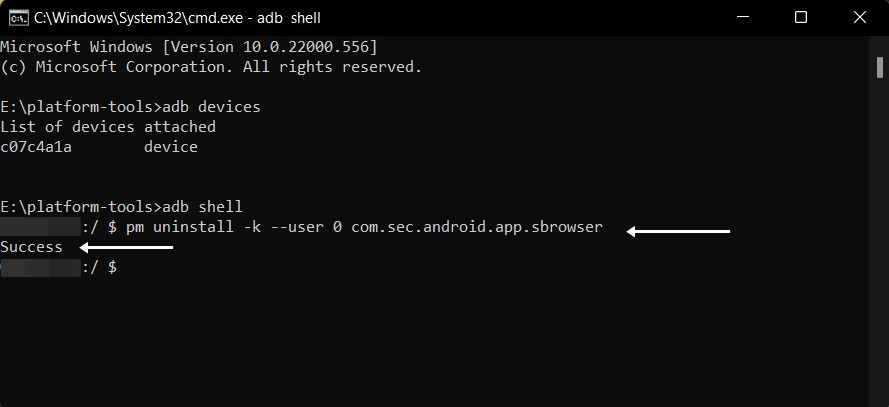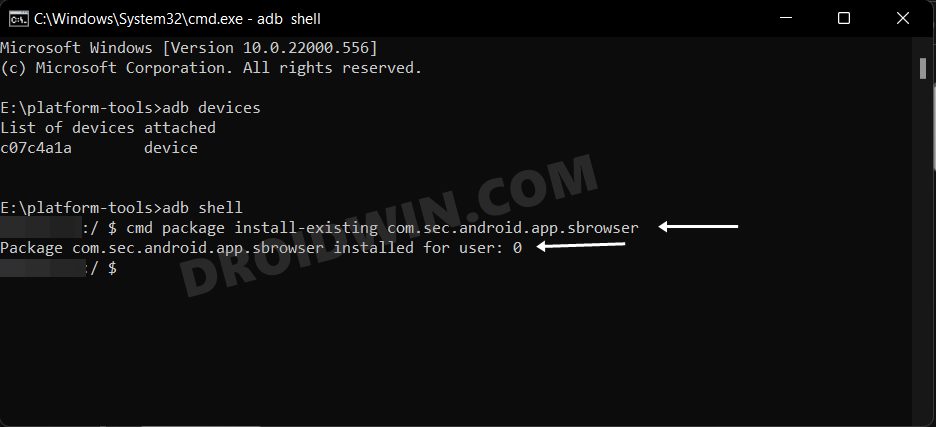Truth be told, it manages to checkmark most of the prerequisites with ease. However, there could be a few instances wherein you might want to opt for its alternatives. But for many users, having two browsers concurrently installed on their device doesn’t make much sense. This is because not only does it ends up taking up unnecessary storage space, but will also hog important system resources. So can’t they just uninstall the Samsung Internet Browser from their Samsung device? Well, not via the traditional method of going to Settings > Apps. This is because the OEM treats it as a system app and hence has disabled the option to bid adieu to this browser. But fret not. In this guide, we will make you aware of a nifty method through which you could easily carry out the same task. So without any further ado, let’s check it out.
How to Uninstall Samsung Internet Browser from Samsung Device
The below instructions are listed under separate sections for ease of understanding. Make sure to follow in the exact same sequence as mentioned.
STEP 1: Install Android SDK
First and foremost, you will have to install the Android SDK Platform Tools on your PC. This is the official ADB and Fastboot binary provided by Google and is the only recommended one. So download it and then extract it to any convenient location on your PC. Doing so will give you the platform-tools folder, which will be used throughout this guide.
STEP 2: Enable USB Debugging
Next up, you will have to enable USB Debugging on your device so that it is recognizable by the PC in ADB mode. So head over to Settings > About Phone > Tap on Build Number 7 times > Go back to Settings > System > Advanced > Developer Options > Enable USB Debugging.
STEP 3: Establish ADB Shell Connection
STEP 4 Uninstall Samsung Internet Browser from Samsung Device
How to Reinstall Samsung Browser on Samsung Devices
If at any point in time, you wish to revert the change and reinstall the browser, then carry out Steps 1 to 3 listed above and then execute the following command: [Or you could directly install the app directly from Play Store as well.]
So this was all from this guide on how you could uninstall the Samsung Internet Browser from your Samsung device. If you have any queries concerning the aforementioned steps, do let us know in the comments. We will get back to you with a solution at the earliest.
Force 120Hz Refresh Rate in any Android via ADB CommandsHow to Uninstall Google App on Android via ADB CommandRemove/Uninstall Bloatware Apps from Android via ADBHow to Change Android Device Settings via ADB Commands
About Chief Editor