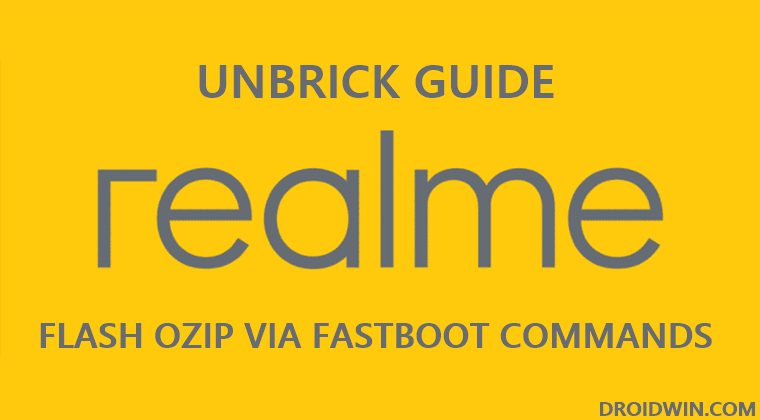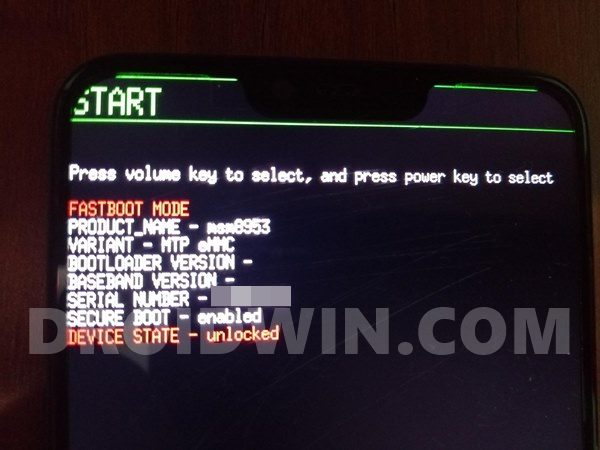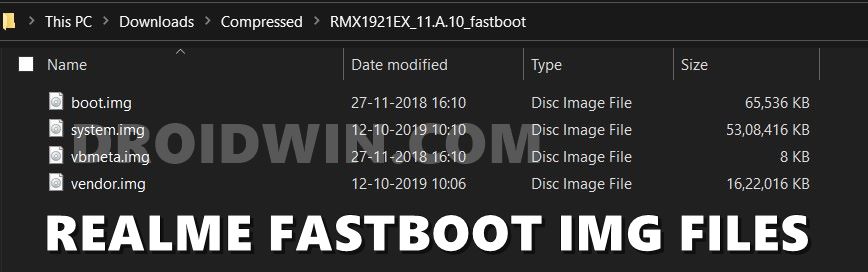Right from flashing a custom ROM to installing a custom recovery like TWRP, there is a plentitude of opportunities. Along the same lines, you could also gain access to the system partition by rooting the device via Magisk. This could be done either by extracting the stock boot.img from OZIP firmware, then patching it via Magisk, and flashing it via Fastboot Commands. Likewise, you could also flash Magisk ZIP via TWRP (which is now part of the Magisk App). But all this is just one side of the coin. There is always an associated risk with these tweaks. If you flash an incorrect binary or flash the correct binary to the incorrect partition, then you are inviting trouble. More often than not, your device will end up in a bootloop or soft brick state. But even if that happens, there’s still a handy way out. You could easily unbrick your Realme device via Fastboot Commands. And in this guide, we will show you the steps to do just that. So without further ado, let’s get started.
How to Unbrick Realme Devices Via Fastboot Commands
The below instructions are listed under separate sections for ease of understanding. Make sure to follow in the exact same sequence as mentioned. Droidwin and its members wouldn’t be held responsible in case of a thermonuclear war, your alarm doesn’t wake you up, or if anything happens to your device and data by performing the below steps.
Install Android SDK
To begin with, you will have to install the Android SDK Platform Tools on your PC. This is the official ADB and Fastboot binary provided by Google and is the only recommended one. So download it and then extract it to any convenient location on your PC. Doing so will give you the platform tools folder, which will be used throughout this guide. Just keep in mind that you need to checkmark an additional prerequisite- unlock the bootloader. As far as a bricked device is concerned, the bootloader might already be unlocked!
How to Root any Realme Device via Magisk without TWRPHow to Pass Magisk SafetyNet on Rooted AndroidPass SafetyNet test after installing Xposed or EdXposedHow to Fix ctsProfile Mismatch Error on Rooted Android
Boot Bricked Realme Device to Fastboot Mode
Since your device is in a bootloop/soft-brick state you cannot use the general adb reboot bootloader command. Hence you will have to opt for the hardware key combinations. To do so, power off your device (if you can’t do so via the Power key then let the battery drain out).
Once it turns off, press and hold the Power and Volume Down keys for a few seconds, and your device will be booted to Fastboot Mode. Now connect it to the PC via USB cable.
Download Realme Fastboot ROM
Now comes the most important part of this guide. As you would be aware, Realme packs its firmware in OZIP format which we cannot use in Fastboot Mode. Rather, we require IMG files corresponding to each partition that we could flash via Fastboot Commands. And XDA Recognized Developer acervenky has done just that. So you may directly download the Fastboot Image file for your device from the below link. However, if your device is not part of this list, then you could manually carry out this task as well. For that, you need to download the OZIP firmware for your device from the official Realme site. After that, refer to our guide to Extract Fastboot Images from Realme OZIP Firmware.
Place Realme Fastboot ROM Files inside ADB
Once you have got hold of the Fastboot ROM by directly downloading from the above links or manually creating it, extract it inside the platform tools folder. As of now, we only need four files- boot.img, system.img, vbmeta.img, and vendor.img. So make sure to all these four files inside the platform tool.
Launch CMD inside ADB
Flash Realme Stock ROM via Fastboot Commands | Unbrick It
Type in the following commands in the CMD window that is opened inside the platform-tools folder: So this is all from this guide on how to unbrick any Realme device via Fastboot Commands. If you have any queries concerning the aforementioned steps, do let us know in the comments. We will get back to you with a solution at the earliest.
How to Take Screenshots in Android via ADB CommandsHow to Execute Android ADB Fastboot Commands WirelesslyRemove/Uninstall Bloatware Apps from Android via ADBRun ADB Fastboot Commands directly on Android without RootExecute ADB and Fastboot Commands on Rooted Android Without PC
About Chief Editor