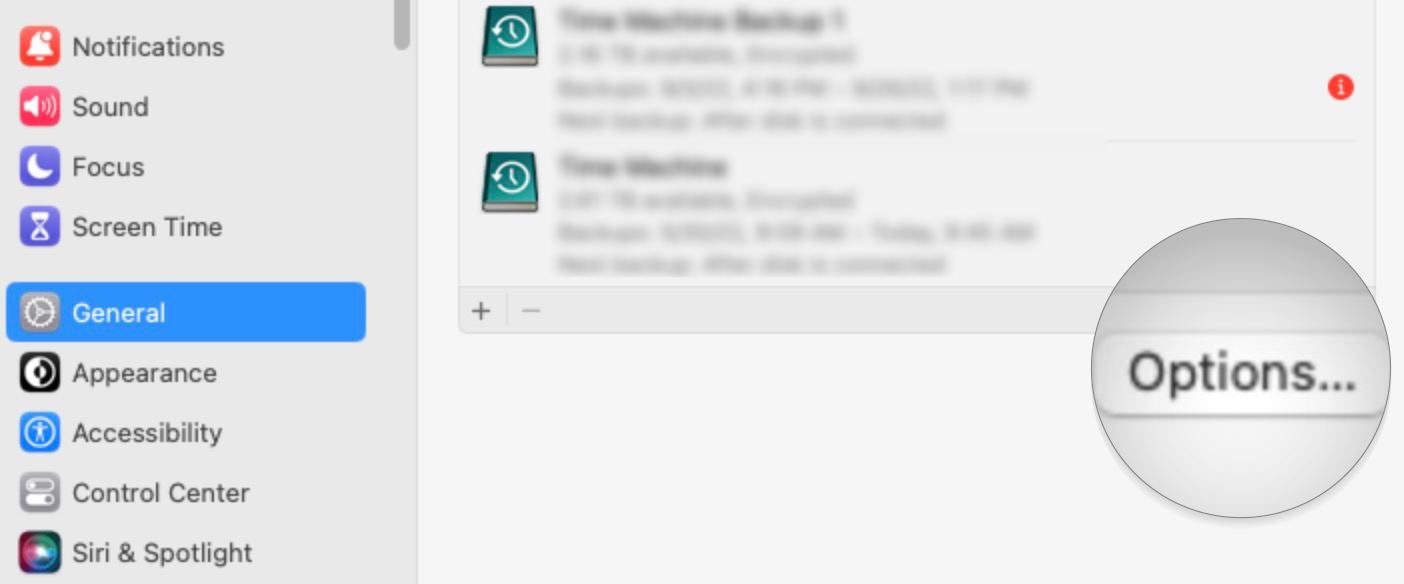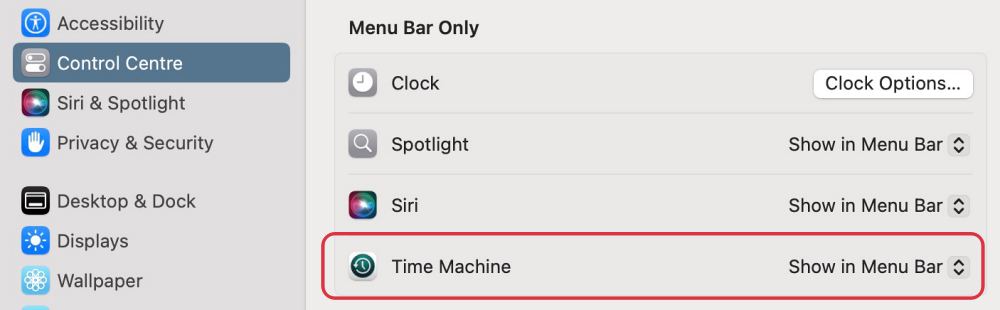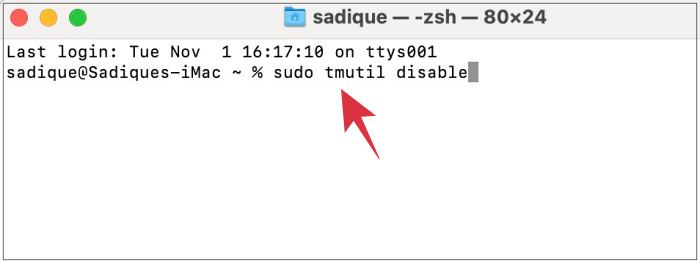Starting with Ventura, Apple has removed the option to turn on/off the Time Machine directly from its Settings menu. While the reason for the same is anyone’s guess, however, this decision hasn’t caused much furor in the tech community. One major reason for the same is the fact that there exist quite a few other ways through which you get this job done. And in this guide, we will make you aware of all those approaches. So without further ado, let’s get started.
How to Turn off Time Machine in macOS Ventura
Given here are three different methods to carry out the said task. Go through each one of them and then try out the one that is in sync with your requirement.
Via Options
Via Control Center
Using Terminal
These were the three different methods that shall help you turn off the Time Machine on your macOS Ventura. If you have any queries concerning the aforementioned steps, do let us know in the comments. We will get back to you with a solution at the earliest.
System Settings loading speed in Ventura is damn slow!Login Items are no longer hidden on Ventura: How to FixWrong Icons for Aliases in Dock folder on Ventura: How to FixBring Back missing Network Location in macOS Ventura
About Chief Editor