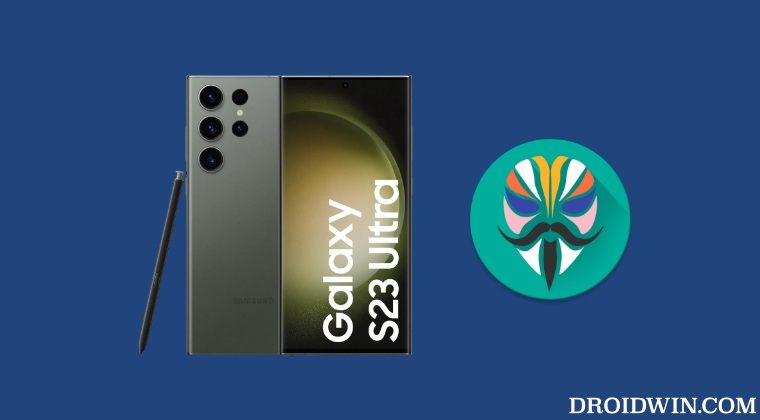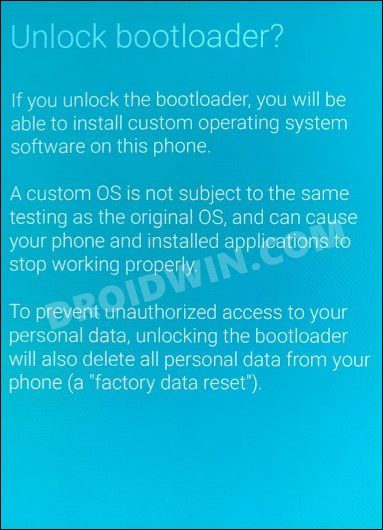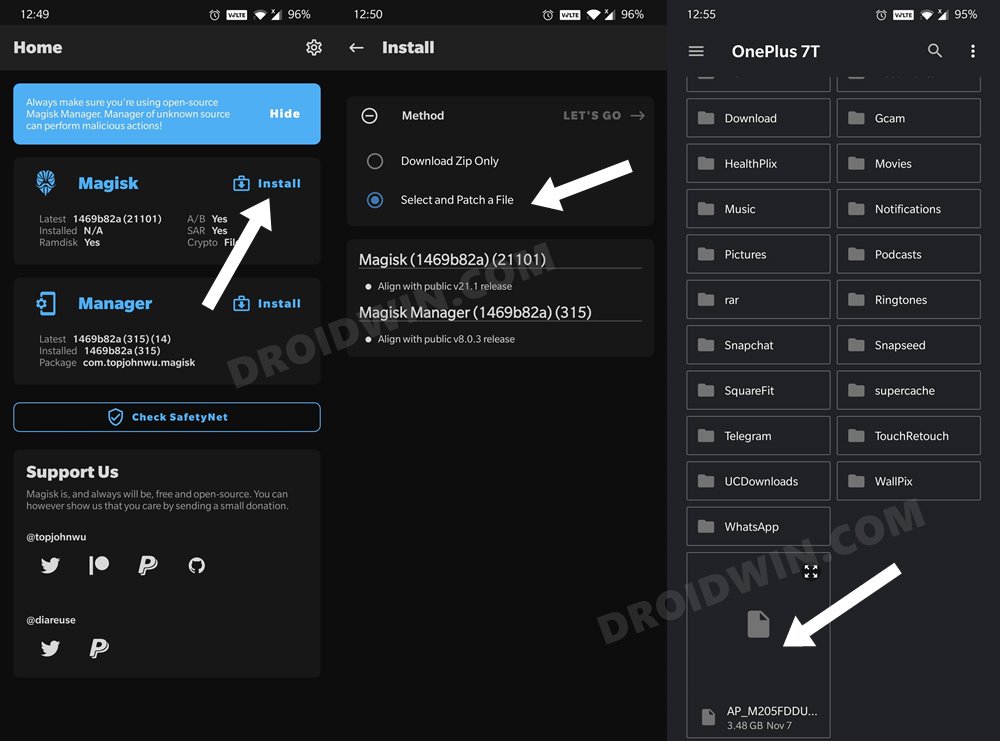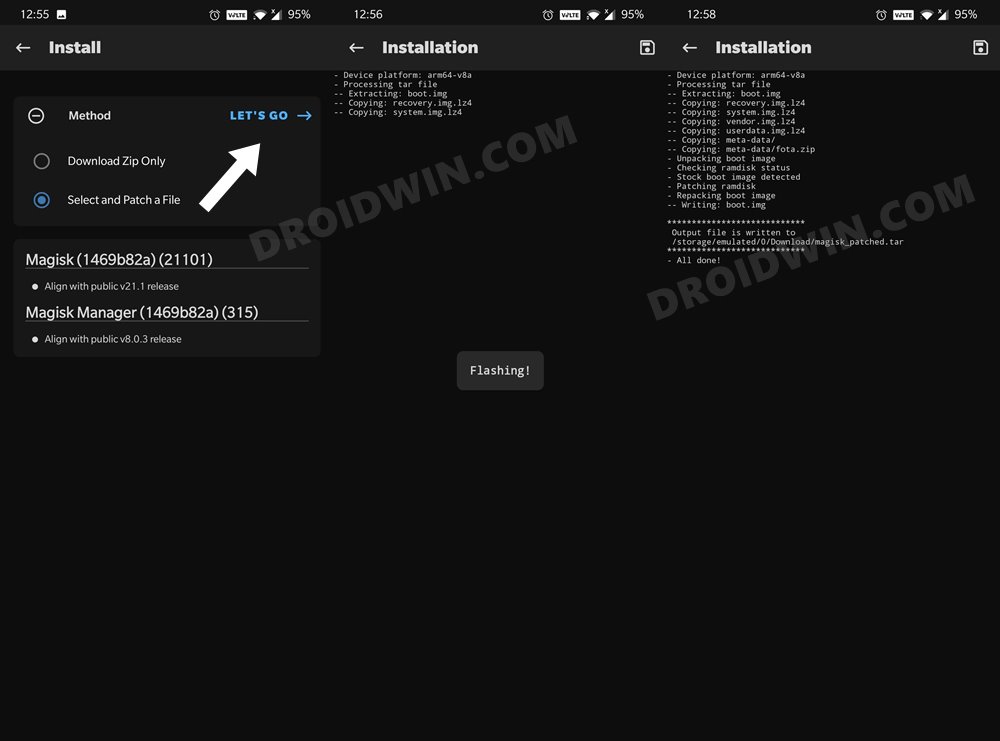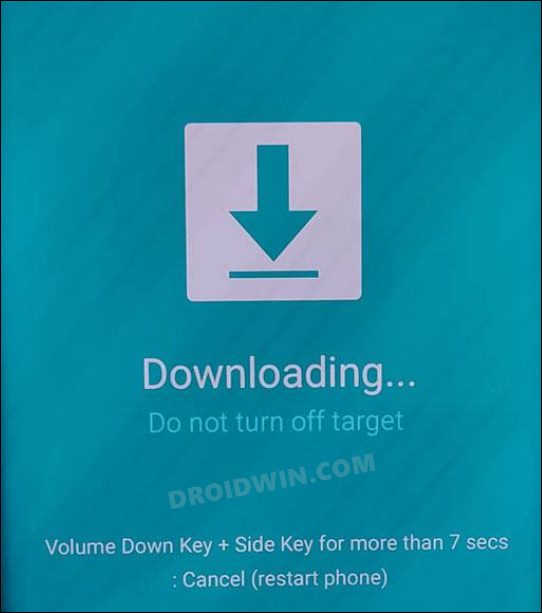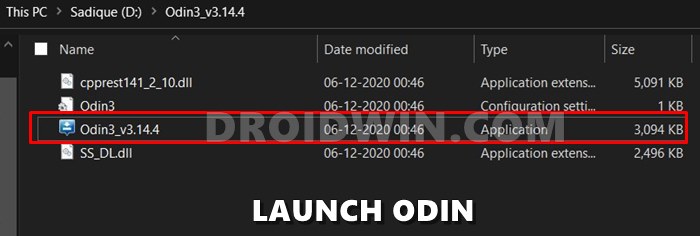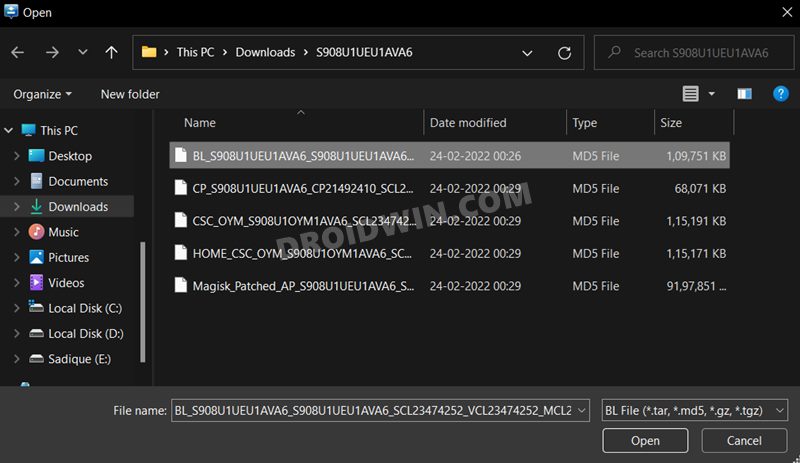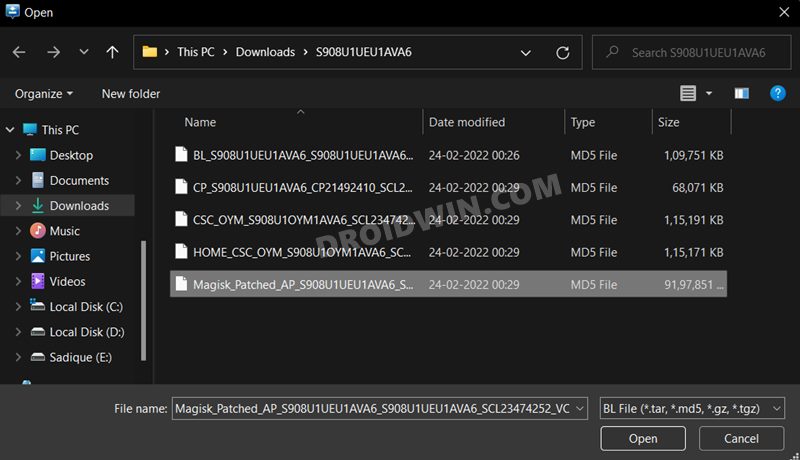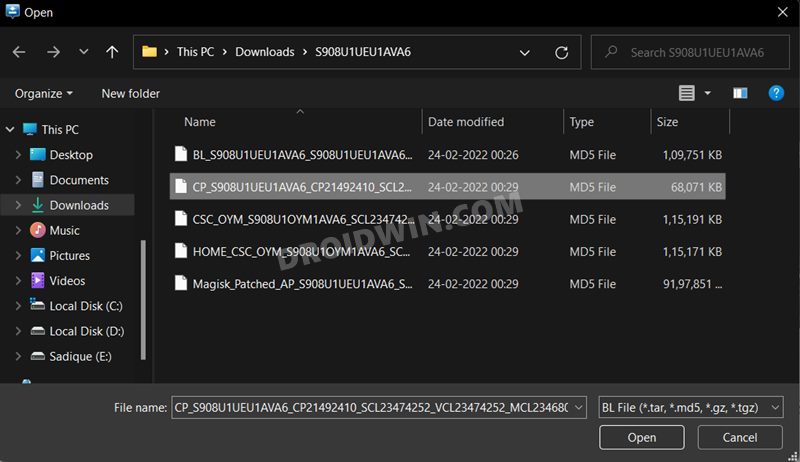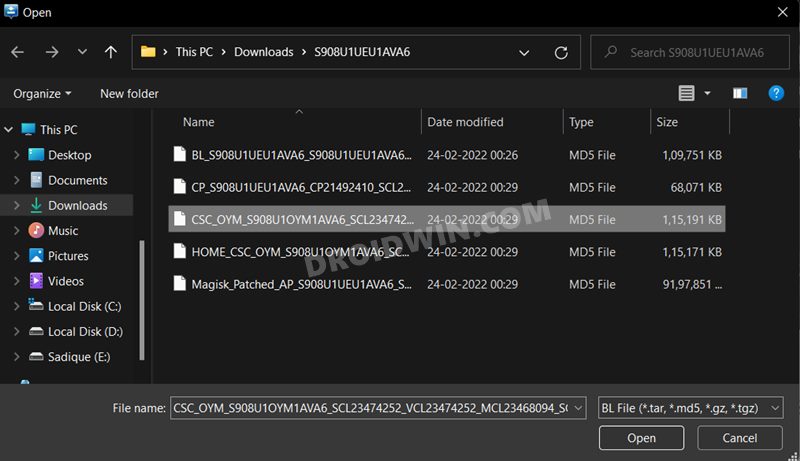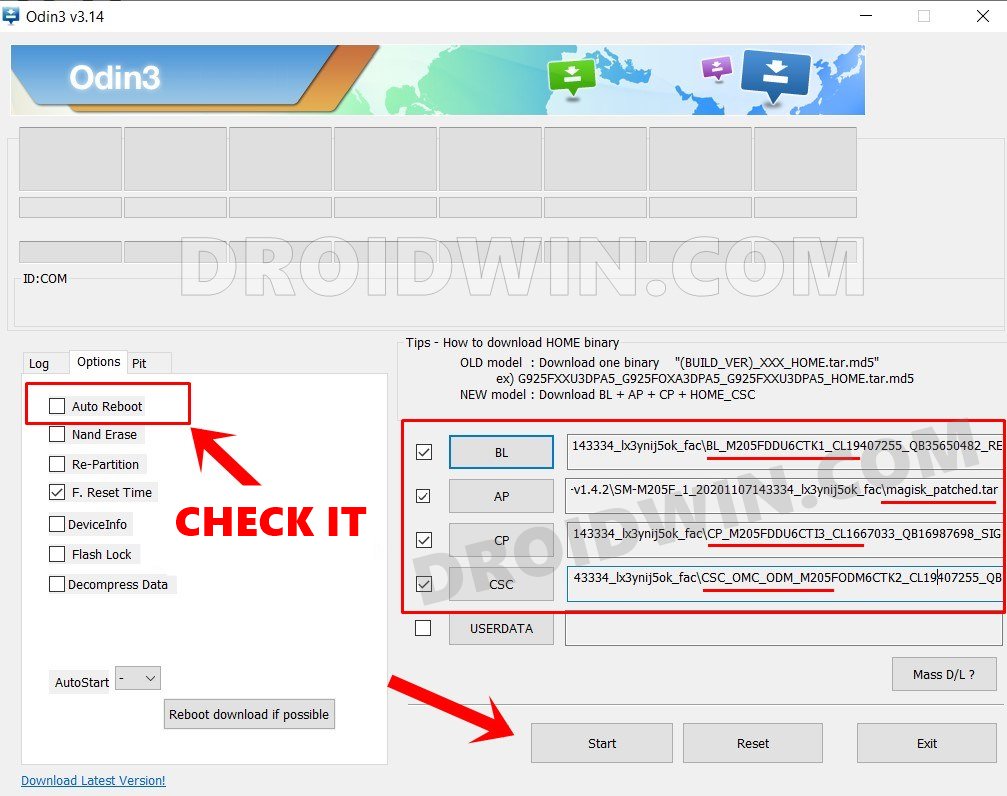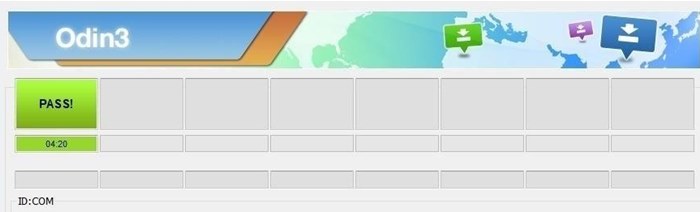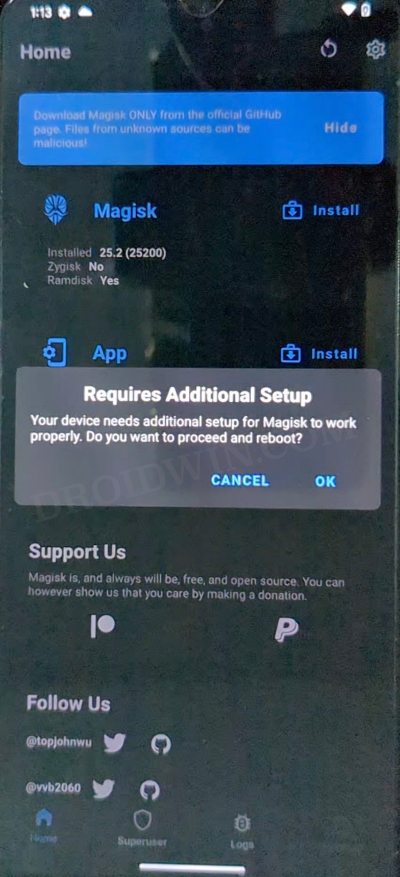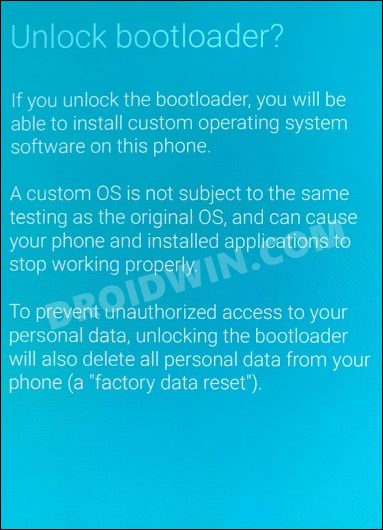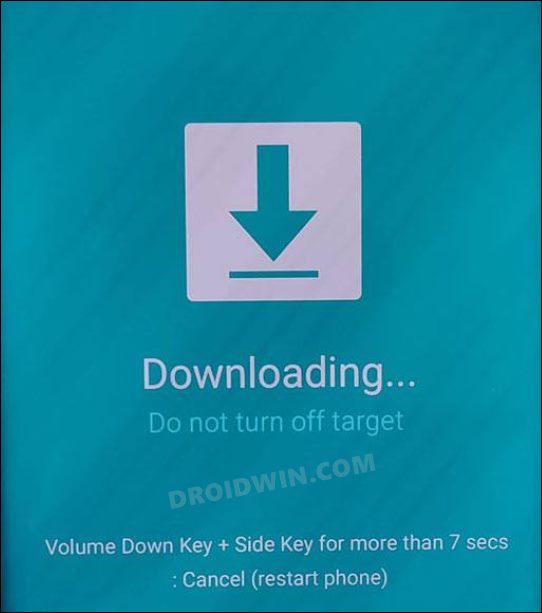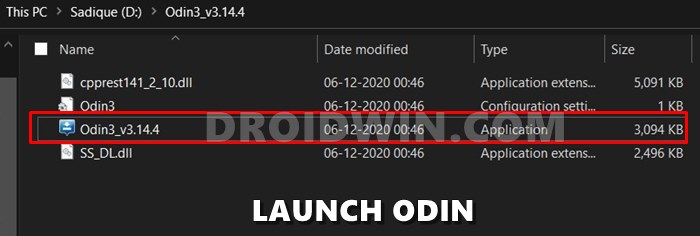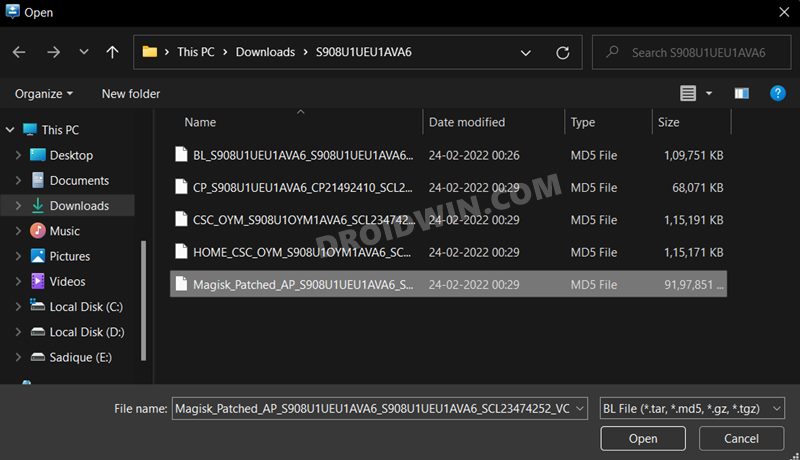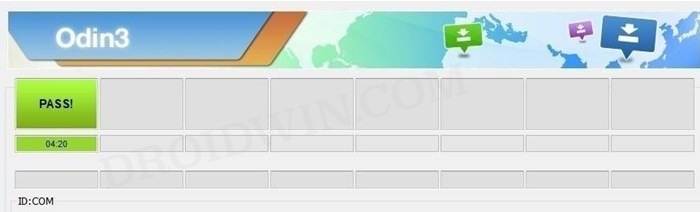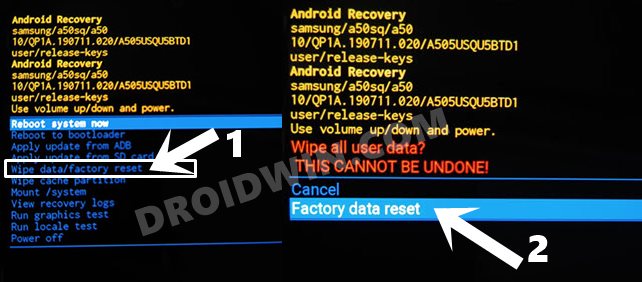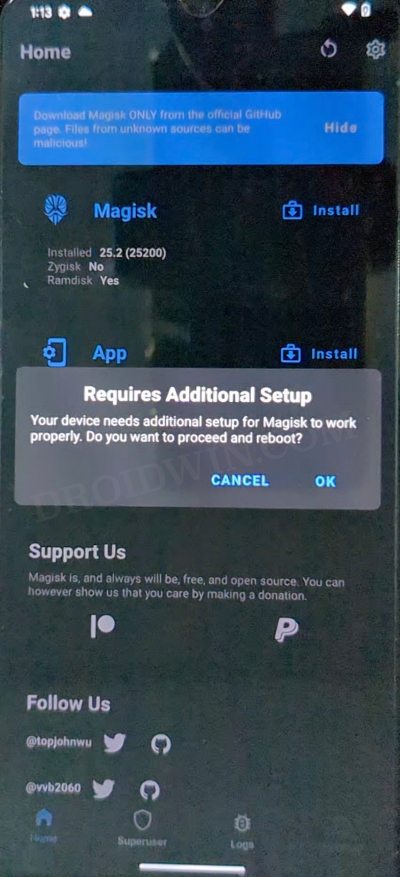And its twenty-third iteration has rightly carried forward this legacy. You could now gain administrative privileges by rooting your Galaxy S23 Ultra via Magisk. However, since this is the initial phase, you wouldn’t be able to carry out the generic steps of extracting AP from firmware, patching it via Magisk, and flashing it via Odin. Rather, you will have to opt for a slightly different approach, at least for now. So without further ado, let’s get started.
Benefits and Risks of Rooting
Once you root your device, you will be in a position to flash a plethora of mods. These include the likes of Fox Magisk Modules, Substratum Themes, Xposed Framework via LSPosed, and Viper4Android among others. Along the same lines, you could also flash a custom kernel and implement your desired CPU profile. However, such tweaks do come with a few risks as well. To begin with, rooting requires you to unlock the bootloader- which will wipe off all the data and will trip the Knox [while there’s no way to escape this, you could still use some security features using this nifty method]. Likewise, SafetyNet will be triggered [FIXED] which will result in your inability to use banking apps [FIXED]. So if all that’s well and good, then let’s get started with the steps to root your Samsung Galaxy S23 Ultra device via Magisk patched AP file.
Root Samsung Galaxy S23 Ultra via Magisk [Recommended]
This is the generic method of rooting the Samsung device, similar to how you would have done it in the past. When the device was launched, Magisk had a few issues in patching the AP.tar file and that is why we used the pre-patched method [refer to the next method]. But with the latest Magisk version 26, all this has been addressed and you could start off with the below steps to root your Samsung Galaxy S23 Ultra via Magisk patched AP file in the traditional way.
STEP 1: Unlock Bootloader
First and foremost, you will have to unlock the bootloader on your device. Do note that doing so will trip Knox and reset your device. If that’s well and good, then you may refer to our guide on How to Unlock Bootloader on Galaxy S23/Plus/Ultra
STEP 2: Download Galaxy S23 Ultra Stock Firmware
Next up, you will have to download the stock firmware for your device. could use the Frija Tool, SamLoader Tool, or websites such as SamMobile. As for this guide, let’s proceed with the Frija Tool. So check out our comprehensive guide on How to Download Samsung Stock Firmware/ROM via Frija Tool. Or you may refer to the below instructions as well:
STEP 3: Patch Galaxy S23 Ultra AP via Magisk
STEP 4: Send Patched AP File to PC
You will now have to transfer this patched AP file to your PC. However, the normal USB method is known to cause some issues. Therefore, you should instead opt for the ADB Pull method. Here’s how it could be done:
STEP 5: Boot Galaxy S23 Ultra to Download Mode
You will now have to boot your S23 Ultra device to Download Mode so that Odin is able to identify it and hence allows us to carry out the flashing of the patched AP file. So refer to our guide to Boot any Samsung Device to Download Mode. Or refer to our below direct instructions:
STEP 6: Install Odin
STEP 7: Flash Patched AP file via Odin and Root Galaxy S23 Ultra
STEP 8: Install Magisk Dependencies
Root Samsung Galaxy S23 Ultra via Pre-Patched AP
Do note that this process is specifically for S23 U (S918B) and the device should have firmware version S918BXXU1AWA6 installed. Droidwin and its members wouldn’t be held responsible in case of a thermonuclear war, your alarm doesn’t wake you up, or if anything happens to your device and data by performing the below steps.
STEP 1: Unlock the Bootloader on Galaxy S23 Ultra
First and foremost, you will have to unlock the bootloader on your device. Do note that doing so will trip Knox and reset your device. If that’s well and good, then you may refer to our guide on How to Unlock Bootloader on Galaxy S23/Plus/Ultra
Boot Galaxy S23 Ultra to Download Mode
You will now have to boot your Galaxy S23 Ultra to Download Mode so that Odin is able to identify it and hence allows us to carry out the flashing of the patched AP file. So refer to our guide to How to Boot Galaxy S23/Plus/Ultra to Download Mode [3 Methods]. Or refer to our below direct instructions:
Download Root Binary
As discussed before, as of now, the usual process of extracting AP and patching it via Magisk will not work [due to some compatibility issues with Magisk in its current state]. Rather, you will have to get hold of the pre-patched AP file from below and subsequently flash it. So download the package and extract it to any convenient location on your PC [Credits: XDA Recognized Developer Dr. Ketan].
Install Odin
Flash Magisk Pre-Patched AP
Reset via Recovery
Once the patched AP has been flashed, you will now have to boot your device to Recovery Mode and then reset your device. To do so, you could either refer to our detailed guide on How to Boot Galaxy S23/Plus/Ultra To Recovery Mode [2 Methods] or check out the shorter instructions given below:
Install Magisk
These were the steps to root your Samsung Galaxy S23 Ultra via Magisk. If you have any queries concerning the aforementioned steps, do let us know in the comments. We will get back to you with a solution at the earliest.
How to Boot Galaxy S23/Plus/Ultra to Download Mode [3 Methods]How to Boot Galaxy S23/Plus/Ultra To Recovery Mode [2 Methods]Guide to Unlock Bootloader on Galaxy S23/Plus/UltraHow to Root Samsung Galaxy S23 Ultra via Magisk [New Method]
About Chief Editor