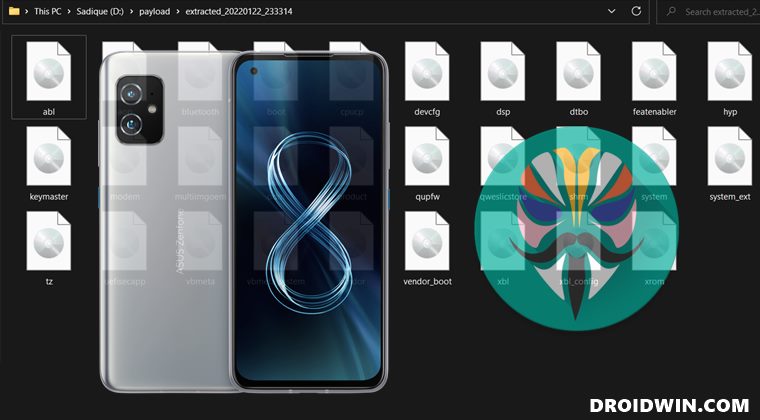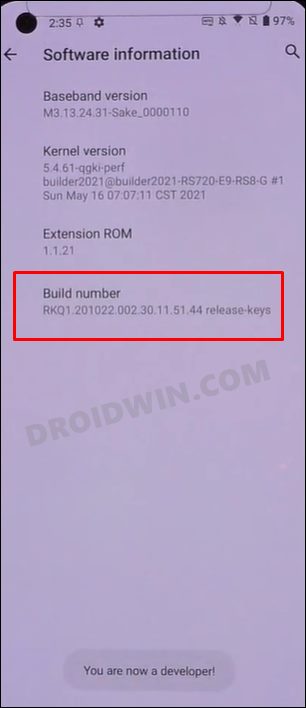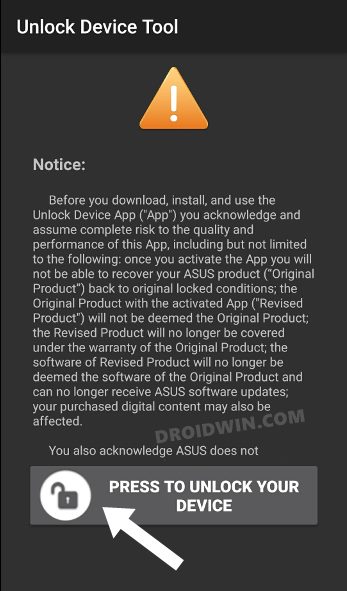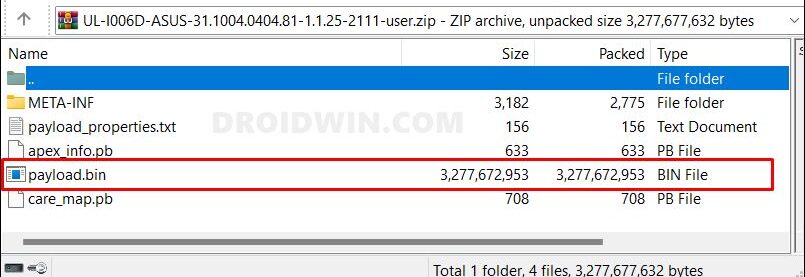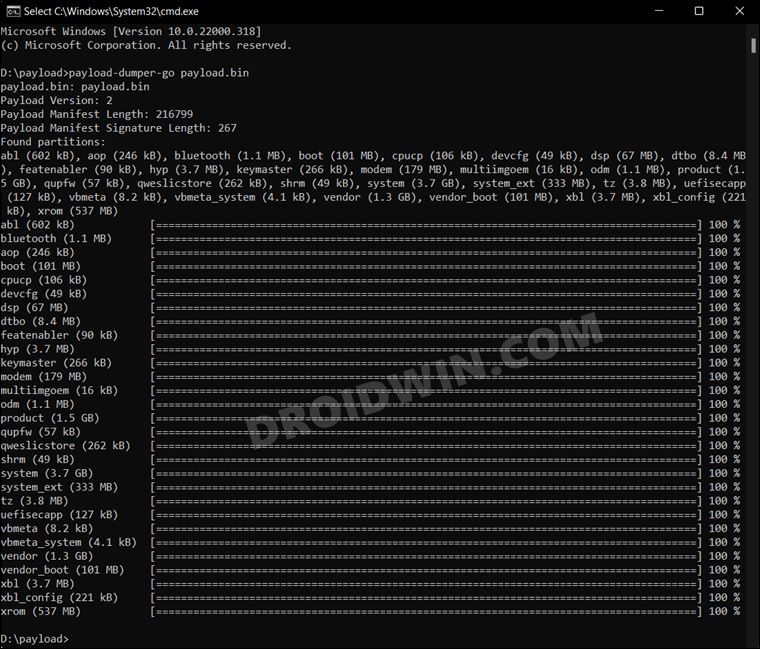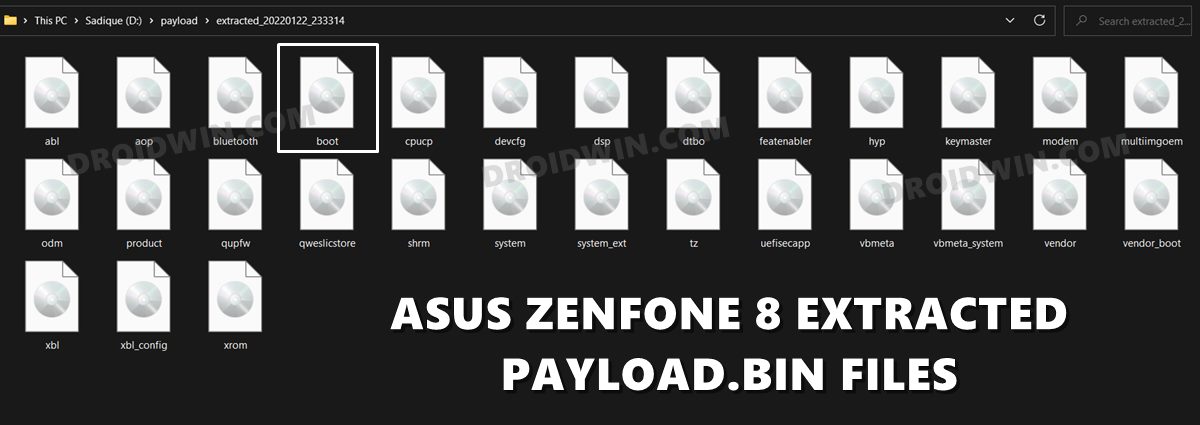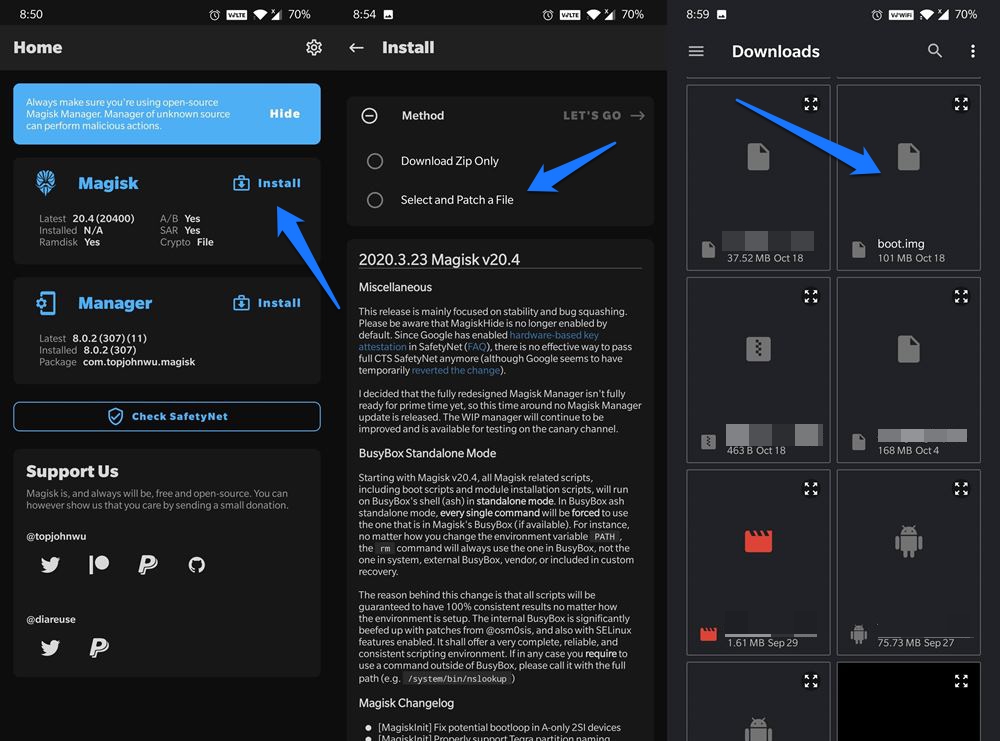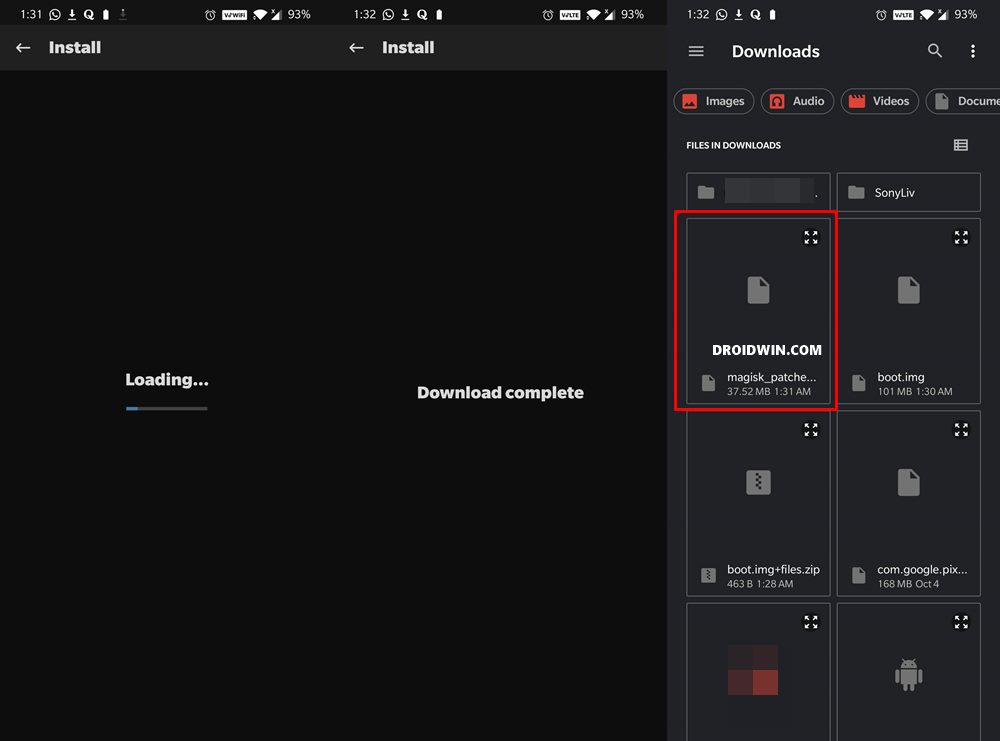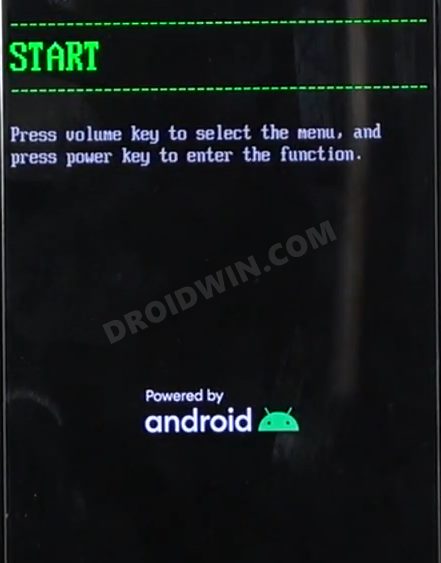All that you need to do is checkmark the sole requirement of an unlocked bootloader. Once you do so, you will be in a position to try out custom ROMs, recoveries, and even gain administrative privileges via Magisk. In this regard, it is the latter one that has always been at the top of the priority queue for every tech enthusiast. And if that is the case with you as well, then this tutorial shall come in handy. Given here are the detailed steps to root your Asus Zenfone 8 via Magisk patched boot.img file. Follow along.
Benefits and Risks of Rooting
Once you root your device by flashing the Magisk patched boot.img via Fastboot Commands, you will be in a position to try out a plethora of customizations on your device. These include the likes of flashing custom ROMs, installing a custom recovery like TWRP, or flashing a custom kernel. Along the same lines, you could also flash Magisk Modules, Xposed Framework, Substratum Themes, Viper4Android, and the likes. However, this is just one side of the story.
Carrying out this process also has its downsides. First off, the process requires an unlocked bootloader. Doing so will wipe off all the data and could nullify the device’s warranty as well. Likewise, WideVine L1 will be degraded to L3, resulting in the inability to stream Netflix in HD [FIXED]. Then the SafetyNet will be triggered, which might cause issues with banking apps [FIXED]. So if all that’s well and good, then let’s get started with the steps to root the Asus Zenfone 8 via Magisk.
How to Root Asus Zenfone 8 via Magisk
The below instructions are listed under separate sections for ease of understanding. Make sure to follow in the exact same sequence as mentioned below. Droidwin and its members wouldn’t be held responsible in case of a thermonuclear war, your alarm doesn’t wake you up, or if anything happens to your device and data by performing the below steps.
Install Android SDK
To begin with, install the Android SDK Platform Tools on your PC. This is the official ADB and Fastboot binary provided by Google and is the only recommended one. So download it and then extract it to any convenient location on your PC. Doing so will give you the platform-tools folder, which will be used throughout this guide.
Enable USB Debugging and OEM Unlocking
Next up, you will have to enable USB Debugging and OEM Unlocking on your device. The former will make your device recognizable by the PC in ADB mode. This will then allow you to boot your device to Fastboot Mode. On the other hand, OEM Unlocking is required to carry out the bootloader unlocking process.
So head over to Settings > About Phone > Software Information > Tap on Build Number Number 7 times > Go back to Settings > System > Developer Options > Enable USB Debugging and OEM Unlocking.
Unlock Bootloader on Asus Zenfone 8
You will also have to unlock the bootloader on your Asus Zenfone 8 device if you wish to root it via Magisk without using TWRP. Do keep in mind that doing so will wipe off all the data and might make the device’s warranty null and void as well. So if that’s well and good, then refer to our guide on How to Unlock Bootloader on Asus Zenfone 8.
Download Asus Zenfone 8 Firmware
Next up, download the stock firmware for your Asus Zenfone 8 from the official site. Make sure to download the same firmware version that is currently installed onto your device. As for this guide, I am using the ZenFone 8 (ZS590KS) WW-31.1004.0404.81 file (based on Android 12).
Once you have downloaded the ROM, extract it to any convenient location on your PC. Doing so shall give you a couple of files, including the payload.bin, which we will now be used for rooting your Zenfone 8. Follow along.
Extract Zenfone 8 Stock Boot.img from Payload.bin
Patch Asus Zenfone 8 Stock Boot.img via Magisk
Boot Asus Zenfone 8 to Fastboot Mode
Flash Magisk Patched Boot.img and Root Asus Zenfone 8
That’s it. These were the steps to root the Asus Zenfone 8 via Magisk patched boot.img file. If you have any queries concerning the aforementioned steps, do let us know in the comments. We will get back to you with a solution at the earliest.
Install Android 12 on Asus Zenfone 8 via Fastboot CommandsHow to Install TWRP Recovery on Asus Zenfone 8Remove Navigation Bar Gesture Pill on Android 12 Without RootHow to Pass SafetyNet on Rooted Android 12
About Chief Editor