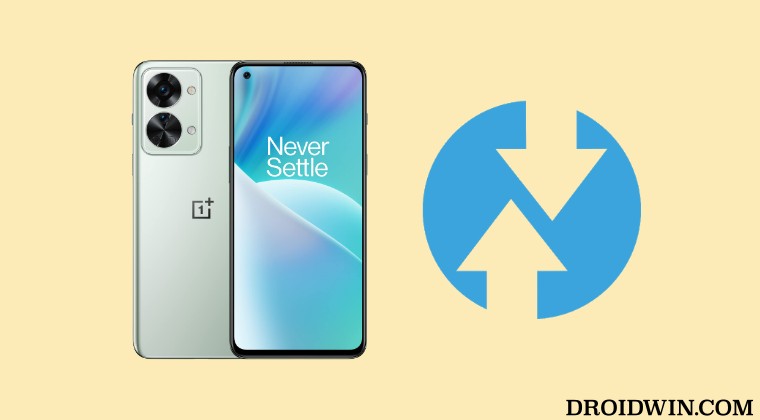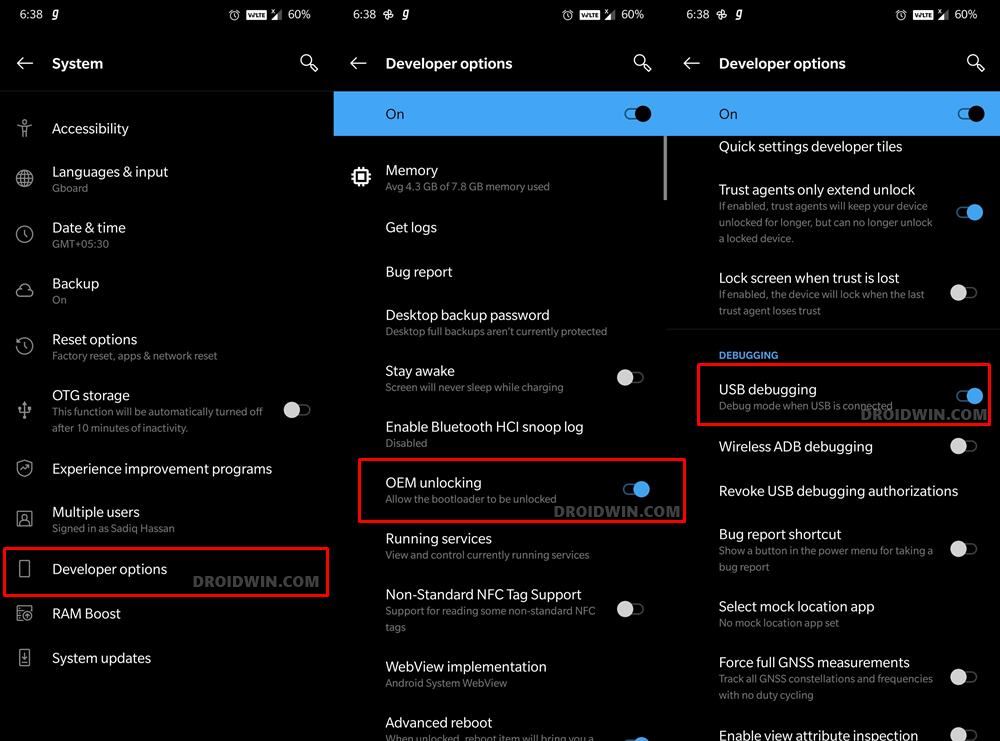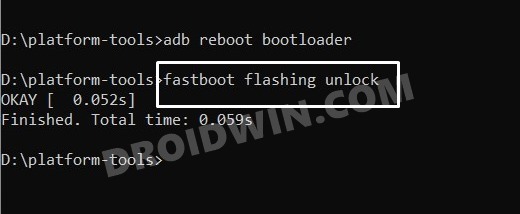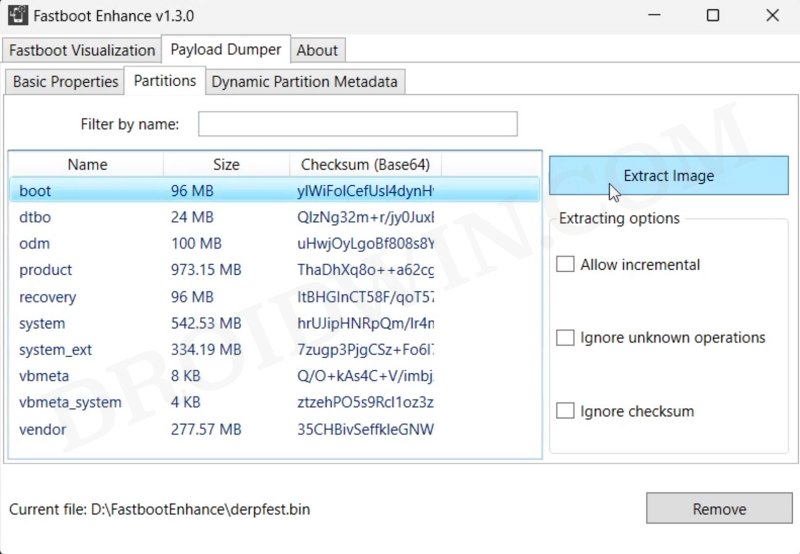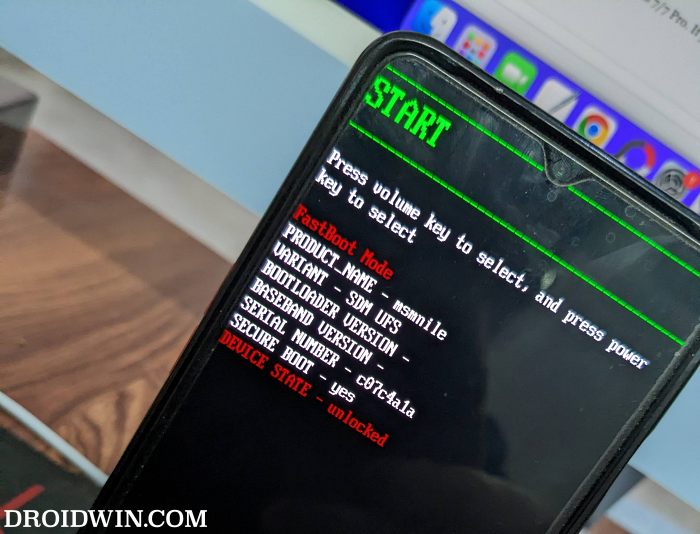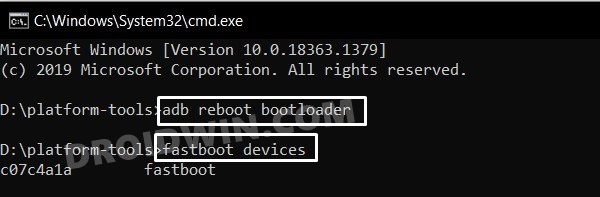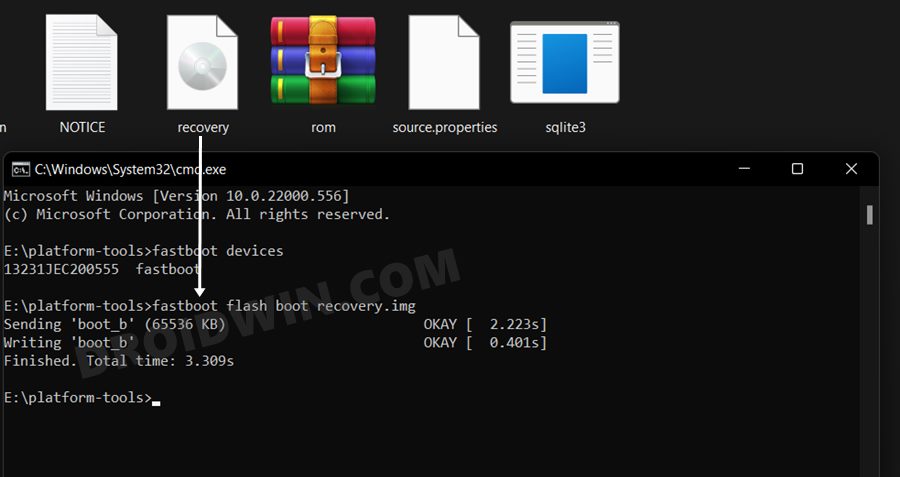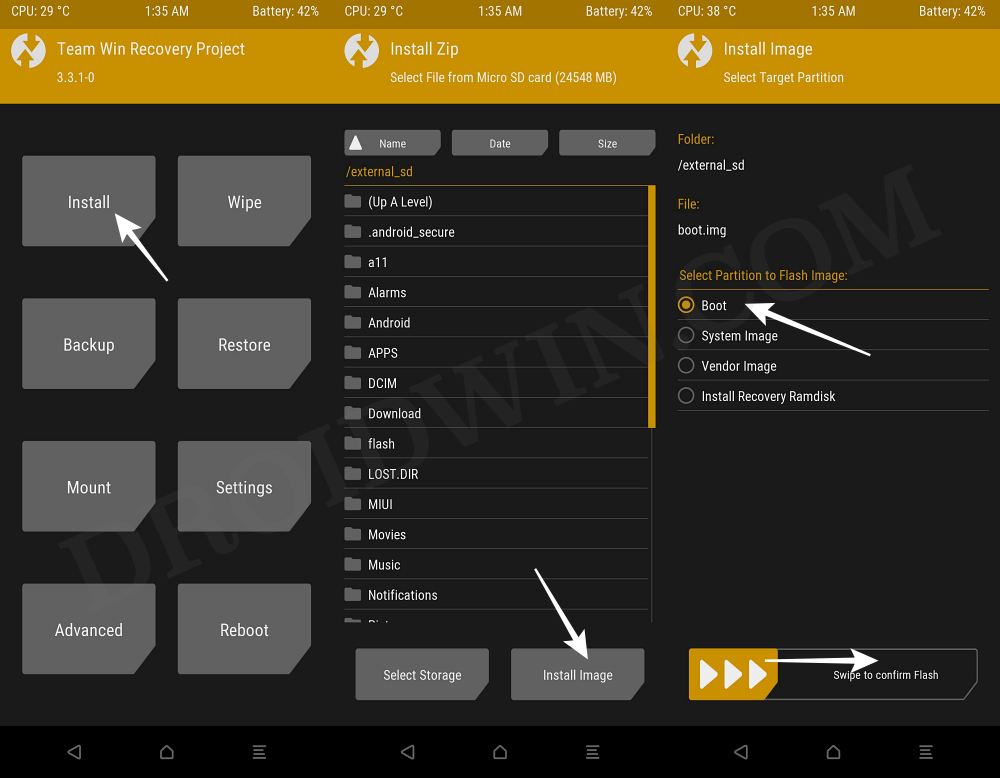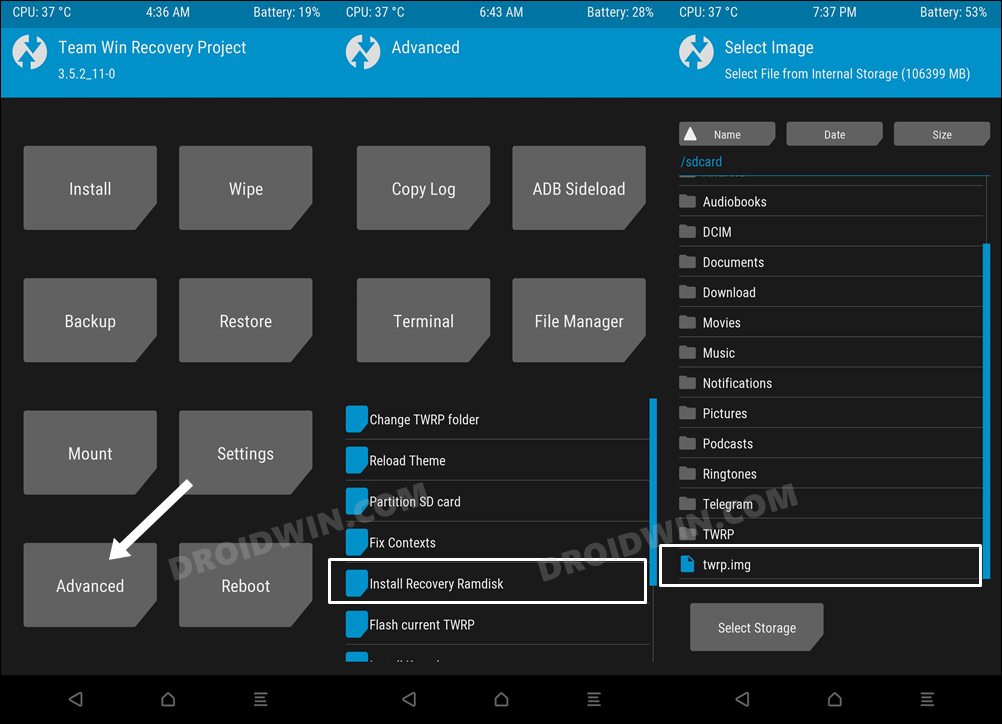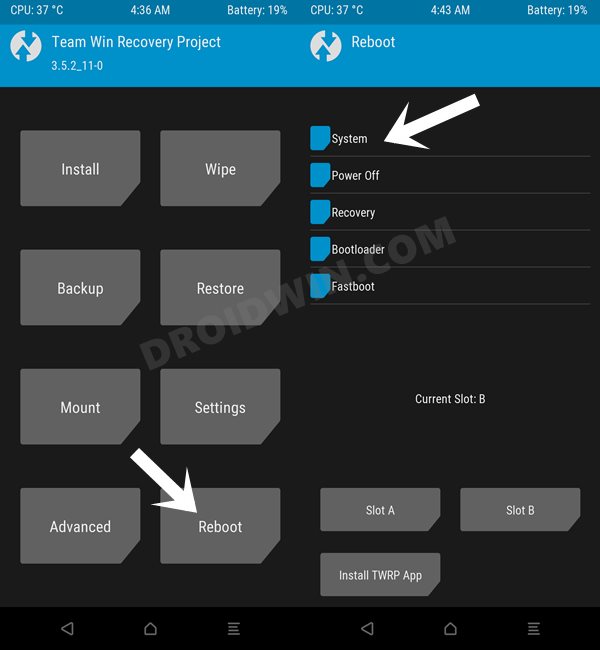And now the device has been blessed with a custom recovery as well. As a result of this, you could easily flash custom ROMs, take Nandroid backup, wipe device partitions, and carry out a slew of other tasks with ease. So on that note, let’s make you aware of the steps to install the TWRP Recovery on your OnePlus Nord 2T. Follow along.
How to Install TWRP Recovery on OnePlus Nord 2T
The below instructions are listed under separate sections for ease of understanding. Make sure to follow the same sequence as mentioned. Droidwin and its members wouldn’t be held responsible in case of a thermonuclear war, your alarm doesn’t wake you up, or if anything happens to your device and data by performing the below steps.
STEP 1: Install Android SDK
First and foremost, you will have to install the Android SDK Platform Tools on your PC. This is the official ADB and Fastboot binary provided by Google and is the only recommended one. So download it and then extract it to any convenient location on your PC. Doing so will give you the platform-tools folder, which will be used throughout this guide to install the TWRP Recovery on OnePlus Nord 2T.
STEP 2: Enable USB Debugging and OEM Unlocking
Next up, you will also have to enable USB Debugging and OEM Unlocking on your device. The former will make your device recognizable by the PC in ADB mode. This will then allow you to boot your device to Fastboot Mode. On the other hand, OEM Unlocking is required to carry out the bootloader unlocking process.
So head over to Settings > About Phone > Tap on Build Number 7 times > Go back to Settings > System > Advanced > Developer Options > Enable USB Debugging and OEM Unlocking.
STEP 3: Unlock Bootloader on OnePlus Nord 2T
Next up, you will also have to unlock the device’s bootloader. Do keep in mind that doing so will wipe off all the data from your device and could nullify its warranty as well. So if that’s all well and good, then refer to our guide on How to Unlock Bootloader on OnePlus Nord 2T [Video]
STEP 4: Download TWRP Recovery for OnePlus Nord 2T
STEP 5: Extract Boot.img from Firmware
STEP 6: Boot to Fastboot Mode
STEP 7: Install TWRP Recovery on OnePlus Nord 2T
These were the steps to install the TWRP Recovery on your OnePlus Nord 2T. If you have any queries concerning the aforementioned steps, do let us know in the comments. We will get back to you with a solution at the earliest.
How to Enable VoLTE on OnePlus 10 ProRemove Bloatware/Debloat OnePlus 10 Pro [No Root]Convert OnePlus 10 Pro from Chinese ColorOS to International OxygenOSHow to Install Custom/GSI ROMs on OnePlus 10 Pro
About Chief Editor