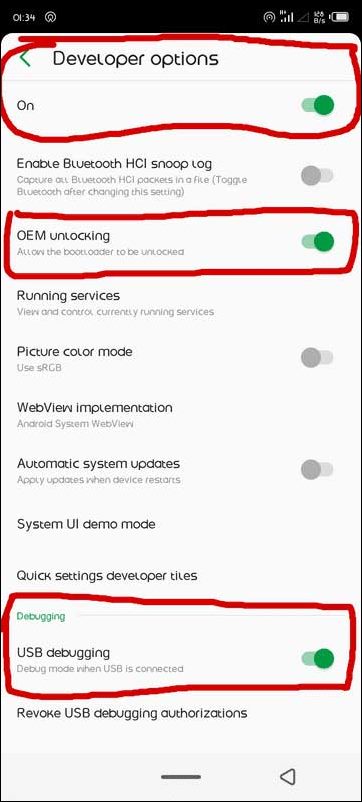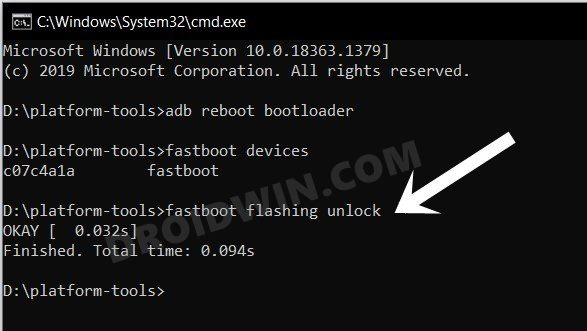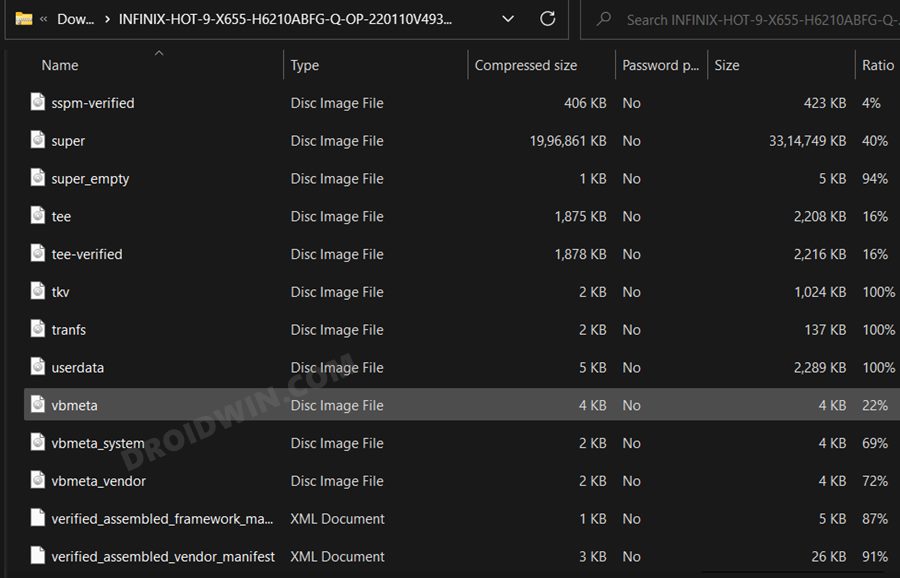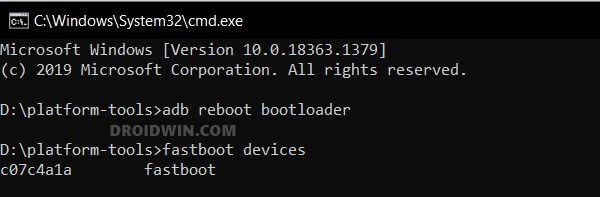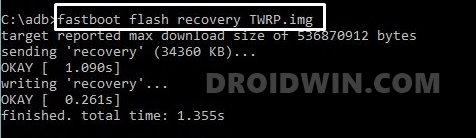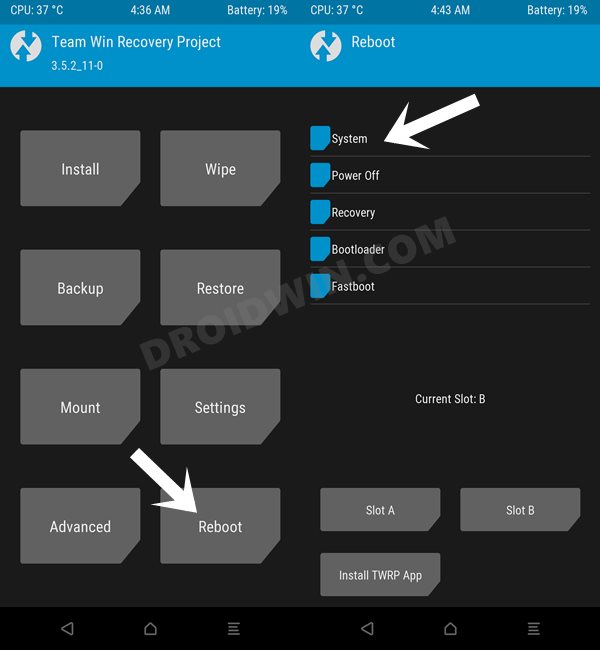Then the fact that they are having a reputable name in the custom development proves to be the icing on the cake. Once you have unlocked the device’s bootloader, then there are a plethora of tweaks and mods waiting to make a permanent abode on your device. These include the likes of flashing a custom/GSI ROM and gaining administrative privileges by rooting your device via Magisk. This in turn will allow you to flash Magisk Modules, Xposed Framework, and a plentitude of other tweaks. However, before you could flash any ZIP or IMG file, you will need to have a working custom recovery installed. And in this guide, we will help you with just that. Given here are the detailed steps to install the TWRP Recovery onto your Infinix Hot 9. Follow along for the instructions.
Install TWRP Recovery on Infinix Hot 9
The below instructions are listed under separate sections for ease of understanding. Make sure to follow the same sequence as mentioned. Droidwin and its members wouldn’t be held responsible in case of a thermonuclear war, your alarm doesn’t wake you up, or if anything happens to your device and data by performing the below steps.
STEP 1: Install Android SDK
First and foremost, you will have to install the Android SDK Platform Tools on your PC. This is the official ADB and Fastboot binary provided by Google and is the only recommended one. So download it and then extract it to any convenient location on your PC. Doing so will give you the platform-tools folder, which will be used throughout this guide.
STEP 2: Enable USB Debugging and OEM Unlocking
Next up, you will have to enable USB Debugging and OEM Unlocking on your device. The former will make your device recognizable by the PC in ADB mode. This will then allow you to boot your device to Fastboot Mode. On the other hand, OEM Unlocking is required to carry out the bootloader unlocking process.
So head over to Settings > About Phone > Tap on Build Number 7 times > Go back to Settings > System > Advanced > Developer Options > Enable USB Debugging and OEM Unlocking.
STEP 3: Unlock Bootloader on Infinix Hot 9
After this, you will have to unlock the bootloader on your Infinix Hot 9. Do keep in mind that this process will wipe off all the data and might nullify the device’s warranty as well. So if that’s all well and good, then refer to our comprehensive guide on How to Unlock Bootloader on Infinix Hot 9/Play/Pro
STEP 4: Download TWRP Recovery for Infinix Hot 9
STEP 5: Get Vbmeta for Infinix Hot 9
You will now have to get hold of the vbmeta file for your device in order to disable the verity check. So download the stock firmware for your device and extract it to any convenient location on your PC. Then copy the vbmeta.img file from there and transfer it to the platform-tools folder on your PC.
STEP 6: Boot Infinix Hot 9 to Fastboot Mode
STEP 7: Disable Verity Check on Infinix Hot 9
Your next course of action should be to disable the verification check by flashing the vbmeta file. So execute the below command in the CMD window [that is opened in the platform-tools folder] to carry out the said task-
STEP 8: Install TWRP and Root on Infinix Hot 9
That’s it. These were the steps to install the TWRP Recovery on your Infinix Hot 9. If you have any queries concerning the aforementioned steps, do let us know in the comments. We will get back to you with a solution at the earliest.
Flash Firmware on Infinix Devices using Infinix Flash ToolInstall TWRP Recovery on Infinix Note 8How to Root Infinix Note 8 via Magisk Patched BootHow to Unlock Bootloader on Infinix Hot 9/Play/Pro
About Chief Editor