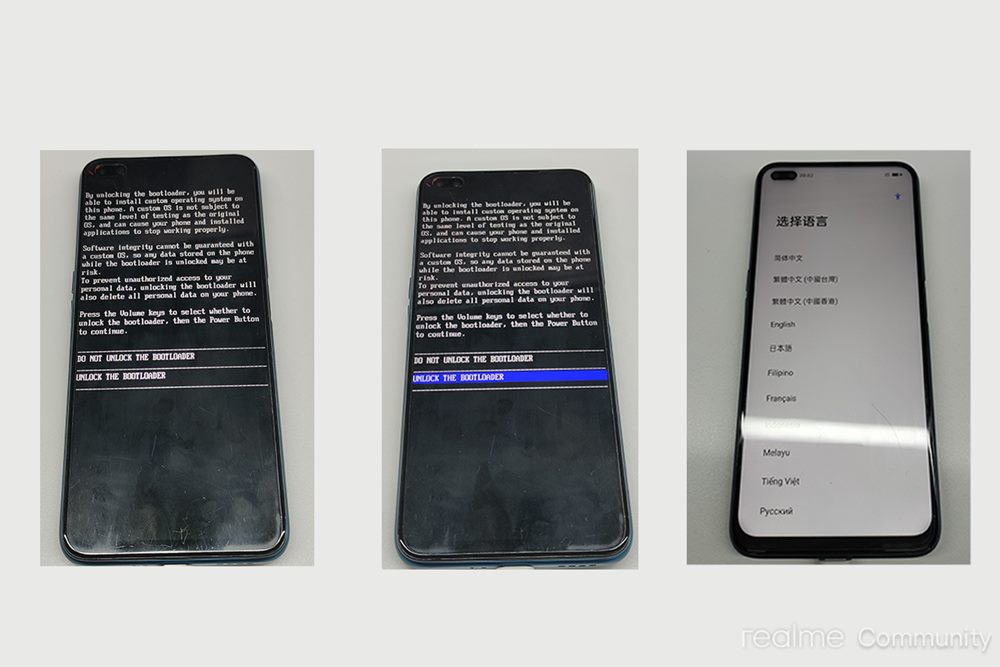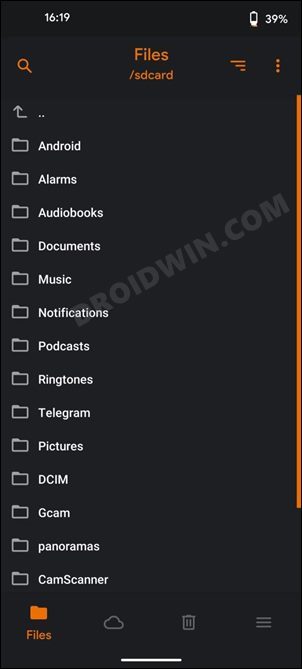Be it for flashing custom ROMs or installing a custom recovery, there’s a lot to try out. Along the same lines, you could also gain administrative privileges by rooting your device via Magisk. However, this device has reached the end of the OS upgrade cycle and there’s no plan as such from the company to roll out the Realme UI 3.0 (Android 12) update for this device. But you could still welcome the latest OS build onto your Realme X2 Pro device by flashing the Android 12 Custom ROM. And this guide will show you how to do just that. Follow along.
What’s New in Android 12?
Just to recap, the Silicon Valley giants have introduced a plethora of new and interesting features in the twelfth iteration of the OS. These include the massive UI revamp thanks to the Material You design. Likewise, there’s a Wallpaper-based UX Theming that will pick up the major color from the wallpaper and theme it across various device components (such as the Notifications panel and Settings menu). Then there is an addition of the Privacy Dashboard as well.
This will tell you the date and time when an app asked for the location, camera, and microphone permissions. Moreover, there are some new accessibility features as well. These include the likes of Camera Switch that allows you to take full control of your device via your facial gestures. And you could now welcome all these features onto your device. Given here are the detailed instructions to install Android 12 ROM on Realme X2 Pro.
How to Install Android 12 ROM on Realme X2 Pro
The below instructions are listed under separate sections for ease of understanding. Make sure to follow in the exact same sequence as mentioned. Droidwin and its members wouldn’t be held responsible in case of a thermonuclear war, your alarm doesn’t wake you up, or if anything happens to your device and data by performing the below steps.
STEP 1: Install Android SDK
First and foremost, you will have to install the Android SDK Platform Tools on your PC. This is the official ADB and Fastboot binary provided by Google and is the only recommended one. So download it and then extract it to any convenient location on your PC. Doing so will give you the platform-tools folder, which will be used throughout this guide.
STEP 2: Enable USB Debugging and OEM Unlocking
Next up, you will also have to enable USB Debugging and OEM Unlocking on your device. The former will make your device recognizable by the PC in ADB mode. This will then allow you to boot your device to Fastboot Mode. On the other hand, OEM Unlocking is required to carry out the bootloader unlocking process. So head over to Settings > About Phone > Tap on Build Number 7 times > Go back to Settings > System > Advanced > Developer Options > Enable USB Debugging and OEM Unlocking.
STEP 3: Unlock Bootloader on Realme X2 Pro
Next up, you will also have to unlock the device’s bootloader. Do keep in mind that doing so will wipe off all the data from your device and could nullify its warranty as well. So if that’s all well and good, then please refer to our detailed guide on A Universal Guide to Unlock Bootloader on any Realme Device.
STEP 4: Download Android 12 ROM for Realme X2 Pro
First off, let’s make you aware of the ROM features and the underlying bugs. This will then help you in deciding where you wish to install it onto your device or not.
Features
Smart Charging. check Settings -> Realme SettingsDC dimming (flicker free feature). check Settings -> Realme SettingssRGB mode. check Settings -> Realme SettingsGame mode (touch boost & performance mode). check Settings -> Realme SettingsButtons/toggle for display hz (forced, 6hz & 90hz). check Settings -> Realme SettingsScreen off gestures. check Settings -> system -> touchscreen gesturesAmbient gestures (AOD, Pickup, handwave & pocket). check Settings -> Display -> Lockscreen display -> Ambient display
What’s Working
AudioBluetoothCameraDisplayEncryptionFace unlockFingerprint scannerGPSNFCRIL (VoLTE calls, SMS, Data)SensorsVideo PlaybackWi-Fi
Bugs
Disabled Encryption (For a while until we get a newer recovery)Some of the Realme settings features (will be fixed sooner or later)Maybe something else can be found as wellMost of the lineage features may be buggy or probably won’t work, LineageOS team is working on itSELinux is permissive
Download Android 12 ROM
Name: LineageOS 19GApps: NikGApps | FlameGAppsDownload ROM: LinkCredits: XDA Senior Member karthick-chandran
Download Recovery
Device: Realme X2 Pro (RMX1931)Download: OrangeFoxRecovery
STEP 5: Install TWRP on Realme X2 Pro
STEP 6: Install Android 12 ROM on Realme X2 Pro
So these were the steps to install the Android 12 ROM onto your Realme X2 Pro device. If you have any queries concerning the aforementioned steps, do let us know in the comments. We will get back to you with a solution at the earliest.
About Chief Editor