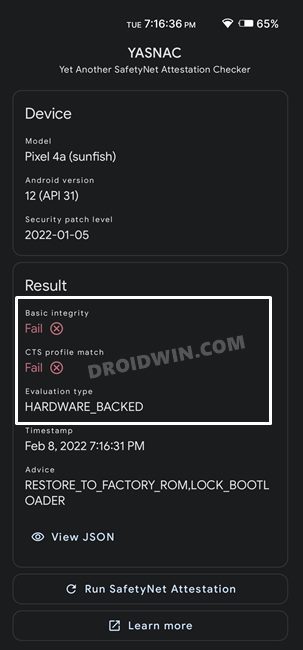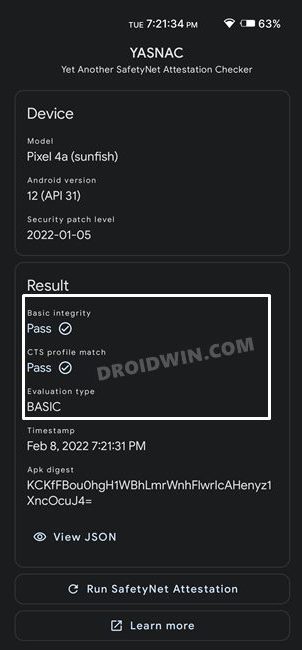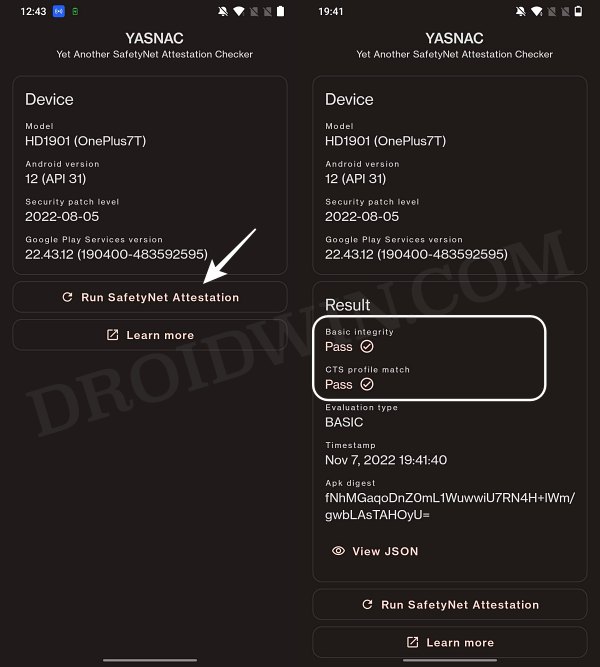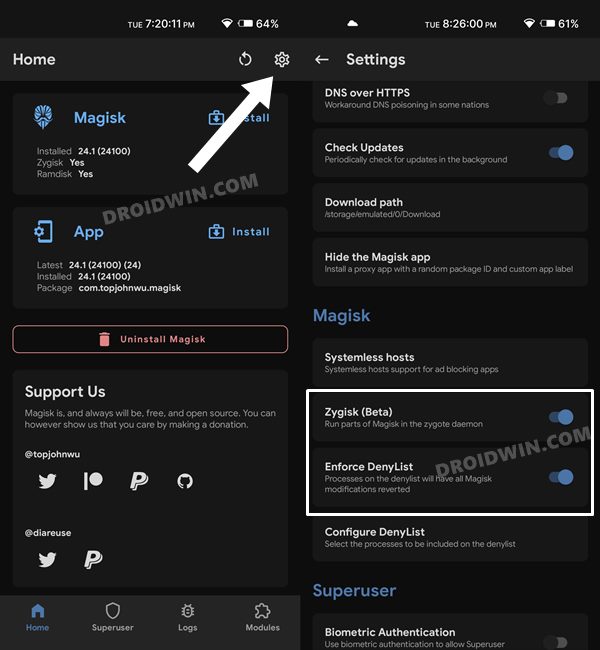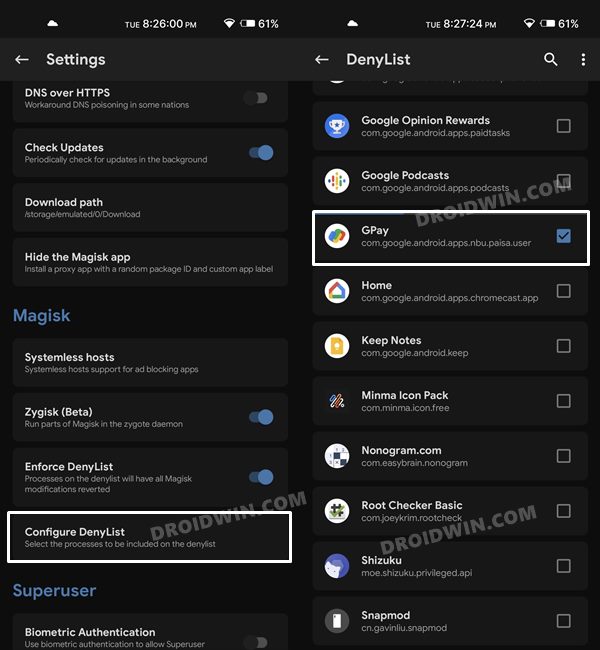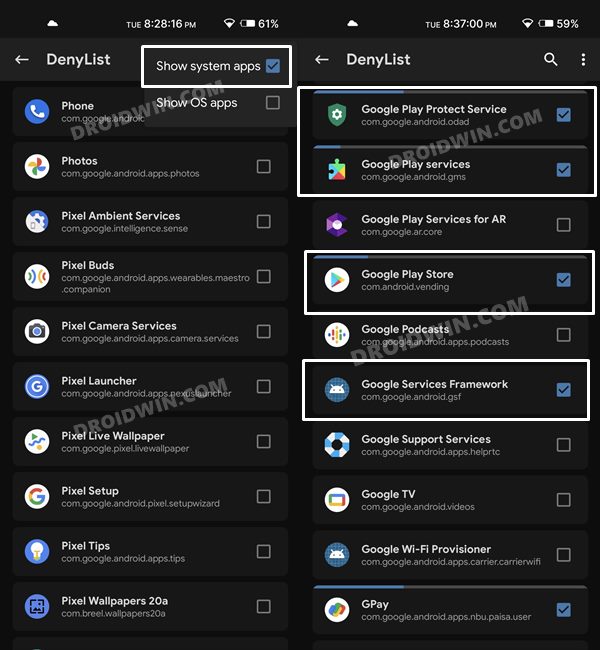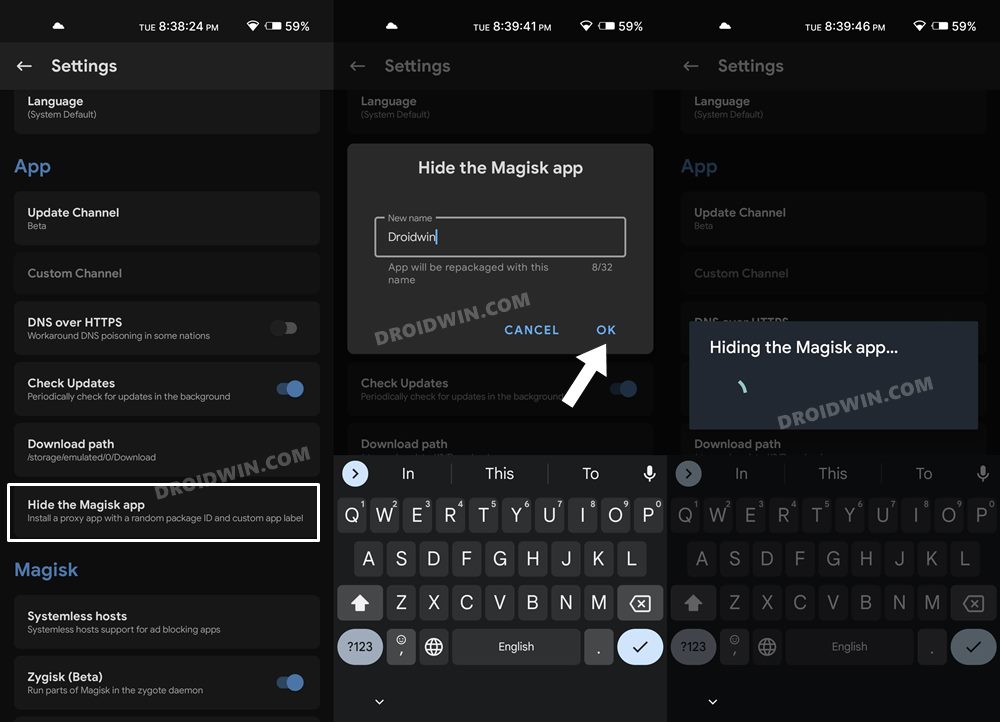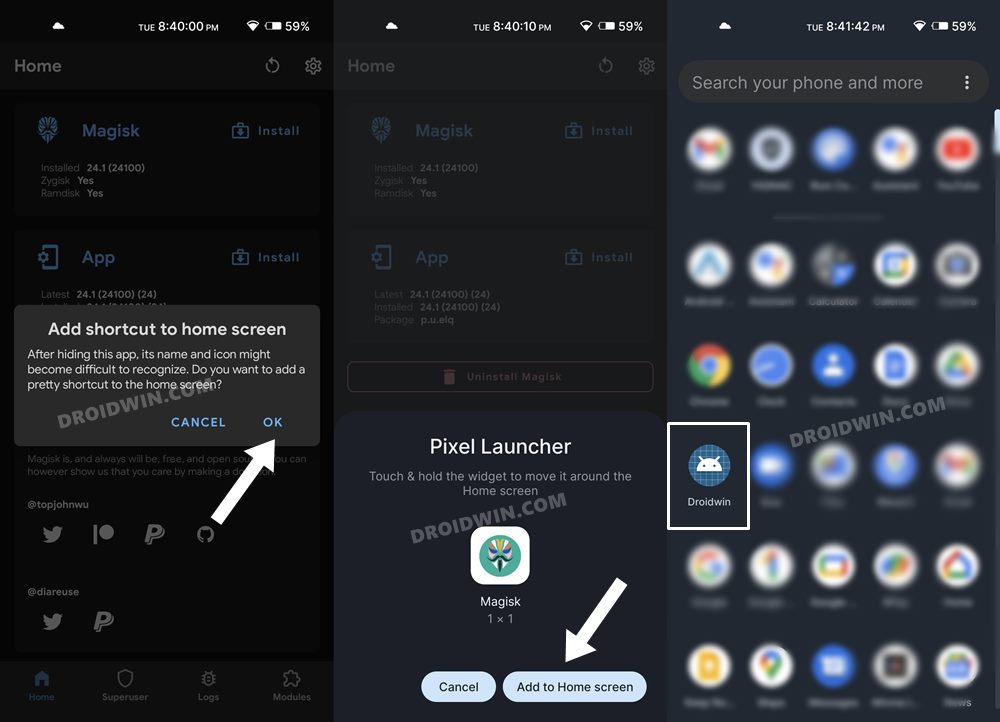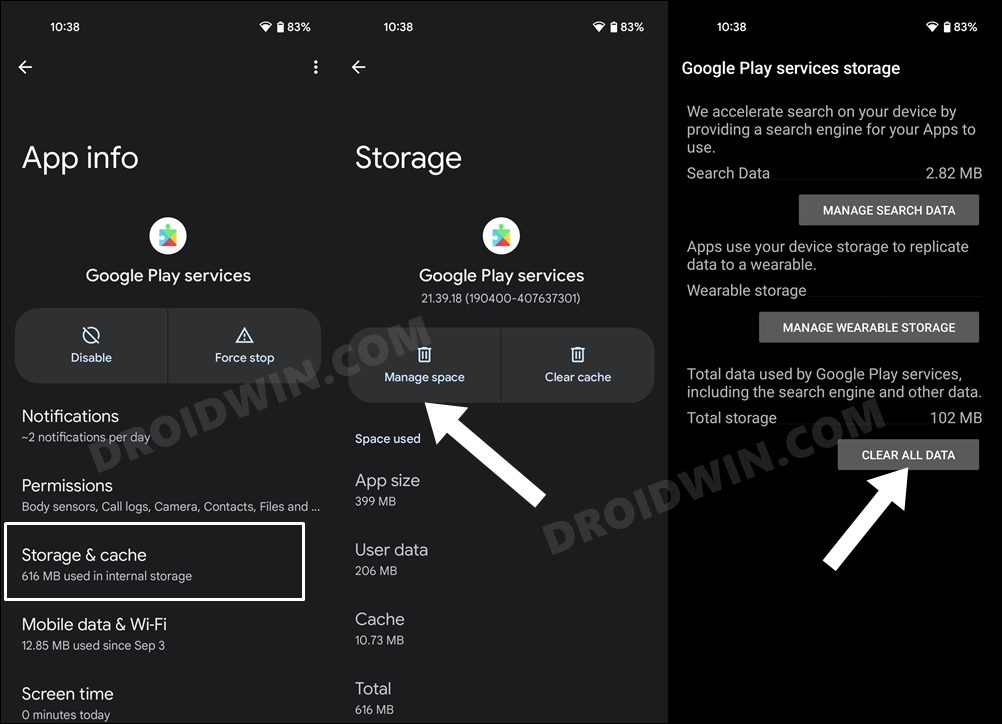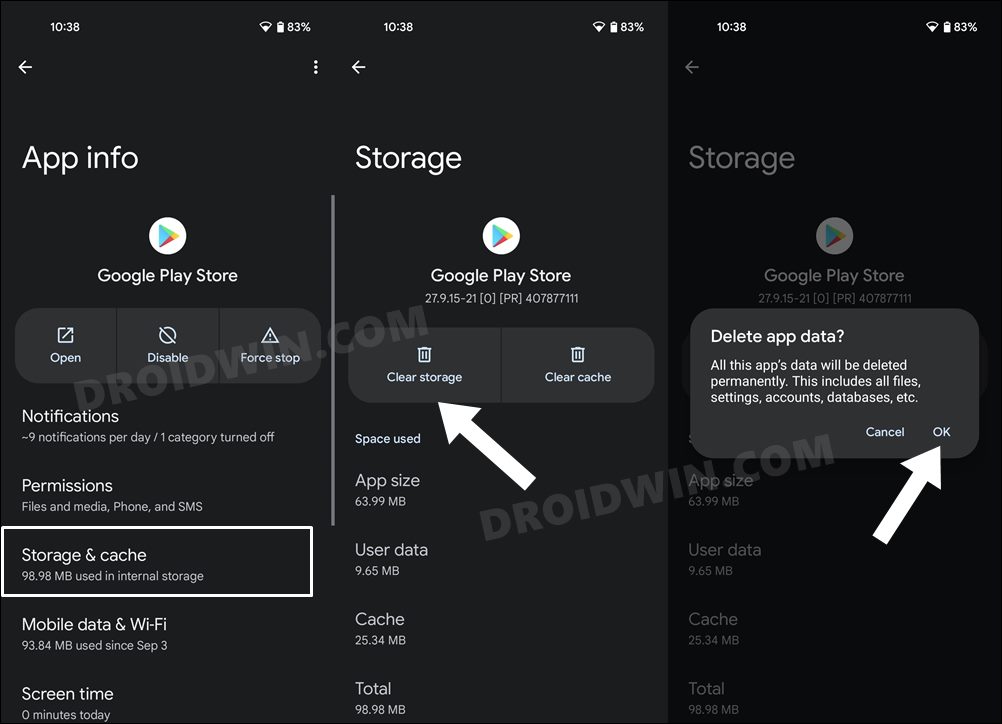When that happens, some of the apps installed on your device will detect that the device is now rooted and hence will refuse to function. The majority of these apps belong to the payment and banking domain. Along the same lines, games like Pokemon Go wouldn’t function either (because you will then be easily able to spoof the location). To counter this, Magisk came with a MagiskHide that allowed you to hide root from all these apps. But now, the developer of Magisk has joined the Android Security Team and this feature (along with a few others) has been removed from the app, and that is completely understandable. However, this is where open-source comes in handy. Various developers picked up that task and with the introduction of Zygis in Magisk, you once again have the option to hide root from apps and games using its DenyList feature. And in this guide, we will show you how to do just that. So without any further ado, let’s get started.
How to Hide Root from Apps via Magisk DenyList on Android 13
Before we start off with the instructions, make sure your device checkmarks all the prerequisites that we have listed below. If it doesn’t qualify one [or all] of the requirements, then refer to the attached reference guide next to it and get that work done first [compulsory]. After that, you may come back to this guide to hide the root from your device. Moreover, the below process will not wipe the data, but it is still recommended to be on the safer side and take a complete device backup beforehand. Droidwin and its members wouldn’t be held responsible in case of a thermonuclear war, your alarm doesn’t wake you up, or if anything happens to your device and data by performing the below steps.
STEP 1: Pass SafetyNet
First off, your device should pass the SafetyNet Test either via Universal SafetyNet Fix or Magisk Hide Props Config module. If that is not the case, then you could refer to our guide on How to Pass SafetyNet on Rooted Android 12/13.
STEP 2: Enable Zygisk and Enforce DenyList
STEP 3: Configure DenyList
STEP 4: Hide Magisk App
STEP 5: Delete Play Service and Play Store Data
That’s it. The root is now hidden from your chosen apps and games via Magisk DenyList. You may now launch the desired app and start using it normally. it wouldn’t have even an iota of a hint that your device is rooted! If at any point in time, you wish to add any third-party or system app, then just head over to Magisk’s DenyList section and checkmark the desired app. With that said, if you have any queries concerning the aforementioned steps, do let us know in the comments. We will get back to you with a solution at the earliest.
How to Install or Update Magisk to version 24- Welcome Zygisk!Fix Google Pay rooted or running uncertified software on Android 12LHow to Remove Navigation Bar Gesture Pill on Android 12 Without RootHow to Install OTA Updates in Rooted Android Device
About Chief Editor