In this regard, we have already discussed the steps to root your device via Magisk patched init_boot and pass Safetynet using a modified SafetyNet module. And within a day or two after the device’s launch, a custom kernel is live as well. And in this guide, we will show you how to welcome it onto your device. So without further ado, let’s get started with the steps to flash the Despair Kernel on your Pixel 7 Pro.
How to Flash Despair Kernel in Pixel 7 Pro
The below instructions require a device format, so take a backup beforehand. Droidwin and its members wouldn’t be held responsible in case of a thermonuclear war, your alarm doesn’t wake you up, or if anything happens to your device and data by performing the below steps.
STEP 1: Install Android SDK
First and foremost, you will have to install the Android SDK Platform Tools on your PC. This is the official ADB and Fastboot binary provided by Google and is the only recommended one. So download it and then extract it to any convenient location on your PC. Doing so will give you the platform-tools folder, which will be used throughout this guide.
STEP 2: Enable USB Debugging and OEM Unlocking
Next up, you will also have to enable USB Debugging and OEM Unlocking on your device. The former will make your device recognizable by the PC in ADB mode. This will then allow you to boot your device to Fastboot Mode. On the other hand, OEM Unlocking is required to carry out the bootloader unlocking process.
So head over to Settings > About Phone > Tap on Build Number 7 times > Go back to Settings > System > Developer Options > Enable USB Debugging and OEM Unlocking.
STEP 3: Unlock Bootloader on Pixel 7/Pro
Next up, you will also have to unlock the device’s bootloader. Do keep in mind that doing so will wipe off all the data from your device and could nullify its warranty as well. So if that’s all well and good, then please refer to our detailed guide on How to Unlock the Bootloader on Pixel 7/Pro.
STEP 4: Download Pixel 7 Pro Firmware
STEP 5: Download Despair Kernel for Pixel 7 Pro
STEP 6: Boot Pixel 7 Pro to Fastboot Mode
STEP 7: Disable DM-Verity on Pixel 7 Pro
STEP 8: Flash Despair Kernel on Pixel 7 Pro
That’s it. These were the steps to flash the Despair Kernel on your Pixel 7 Pro. If you have any queries concerning the aforementioned steps, do let us know in the comments. We will get back to you with a solution at the earliest.
How to Install OTA Updates on Rooted Pixel 7/Pro [3 Methods]Fix Inconsistent and Erratic Scrolling Issues in Pixel 7/Pro [4 Fixes]Cannot Sideload Third-Party Apps in Pixel 7/Pro: How to FixVisible,Total, Straight Talk, TracPhone eSIM not working Pixel 7/Pro
About Chief Editor
![]()

![]()
![]()
![]()
![]()
![]()

![]()
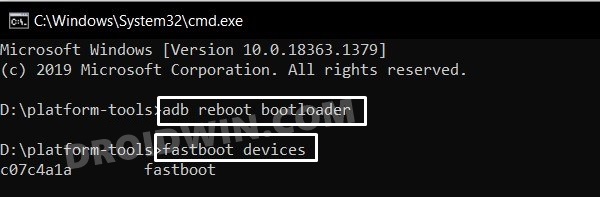
![]()