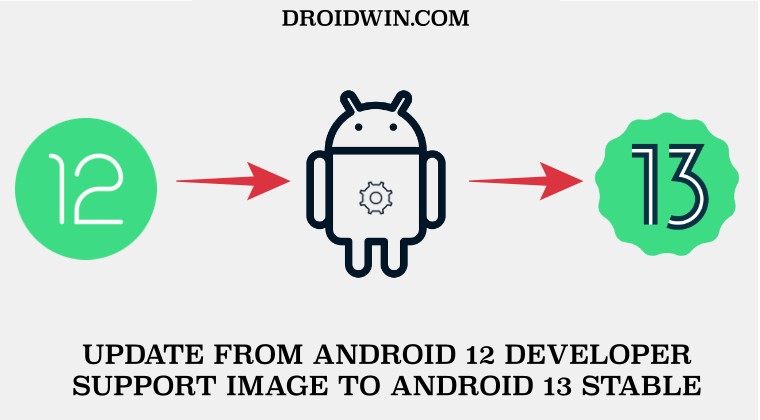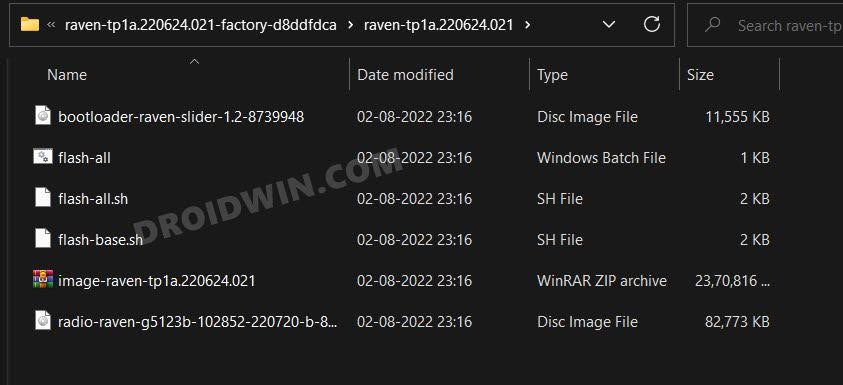While we managed to find out a way to bypass this restriction [flashing Android 12 firmware with Android 13’s Bootloader], there were still many who were not willing to take this risk owing to the complications involved, and we completely understand. And it seems now Google does as well.
The Silicon Valley giant has recently released the Android 12 Developer Support Image for the Pixel 6A/6/Pro that will effectively address all these concerns, but with a few caveats attached. So what exactly is this build and how you could welcome it onto your device? Let’s check it out.
What is Developer Support Image For Pixel Devices?
Developer Support Images is a modified Android 12 system image for the Pixel 6A/6/Pro devices. These system images are based on stable and public builds of Android 12 as well as the 12L feature drop. Moroever, they already include the incremented anti-rollback counter, so you should have no issues in downgrading your Pixel device from Android 13 to Android 12. However, there are a few important things to keep in mind before you perform this downgrade.
If you are currently running Android 13 on your device, then you could only downgrade to these Developer Support Images. However, downgrading to the generic Android 12 build is still not possible.Likewise, if you are currently on the Android 12 Developer Support Images, then you wouldn’t be able to flash any other version of Android 12.However, if your device is running a Developer Support Image, then you could easily update to the latest available public build. In the current context, if you are running Android 12 Developer Support Images on your Pixel 6A/6/Pro, then you could easily flash the Android 13 build without any issues.If you are using a Developer Support Image, then you might not receive monthly OTA and security patch updates
How to Flash Android 12 Developer Support Image on Pixel 6A/6/Pro
There exist two different methods through which you could flash the Android 12 Developer Support Image on the Pixel 6A/6/Pro- using Android Flash Tool or via Fastboot Commands. For the unaware, the former is mostly an automated method wherein just a few clicks are required from your end to flash the firmware. On the other hand, the Fastboot Commands is a manual approach wherein you will have to manually flash the firmware to your device. No matter which method you end up selecting, your device will undergo a factory reset. So you should take a complete device backup before proceeding with the below steps.
Using Android Flash Tool
You could refer to our detailed guide on How to Flash Firmware on Pixel Devices via Android Flash Tool. The steps are exactly the same as listed in the linked guide, just make sure that on the firmware selection screen, you should choose either the Android 12 (API level 31) Developer Support image or Android 12L (API level 32) Developer Support image.
Using Fastboot Commands
How to Update from Android 12 Developer Support Image to Android 13
As before, you could either use Android Flash Tool or Fastboot Commands to update your Pixel 6A/6/pro from Android 12 Developer Support Image to Android 13 stable build. Irrespective of the method you choose, your device will undergo a complete rest during the update process, so take a backup beforehand.
Using Android Flash Tool
You could refer to our detailed guide on How to Flash Firmware on Pixel Devices via Android Flash Tool. The steps are exactly the same as listed in the linked guide, just make sure that on the firmware selection screen, you should choose the latest Android 13 firmware.
Using Fastboot Commands
That’s it. This was all from this guide on how you could flash the Android 12 Developer Support Image on the Pixel 6A/6/Pro devices. Likewise, we have also listed the steps to update your device from the Support Image to the latest Stable build. If you have any queries concerning the aforementioned steps, do let us know in the comments. We will get back to you with a solution at the earliest.
How to Install OTA Updates on Rooted Pixel 6A/6/ProInstall Android 13 in Both Slots on Pixel 6A/6/Pro to Prevent BrickDowngrade Pixel 6A/6/Pro from Android 13 to Android 12: Bypass Anti RollbackHow to access Android 13 Data and OBB folder and transfer files in them
About Chief Editor



![]()
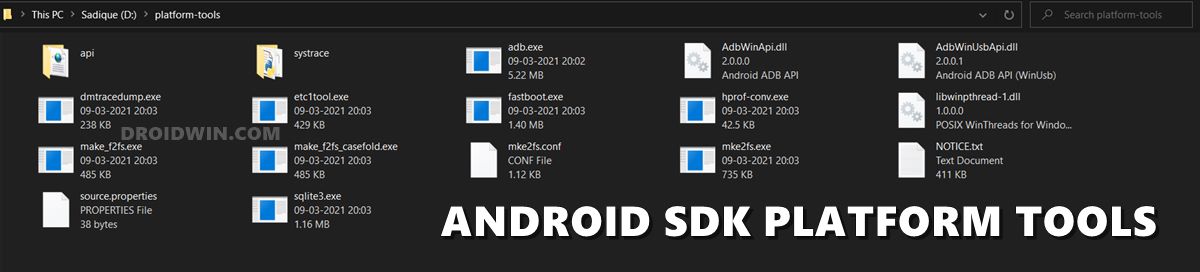
![]()
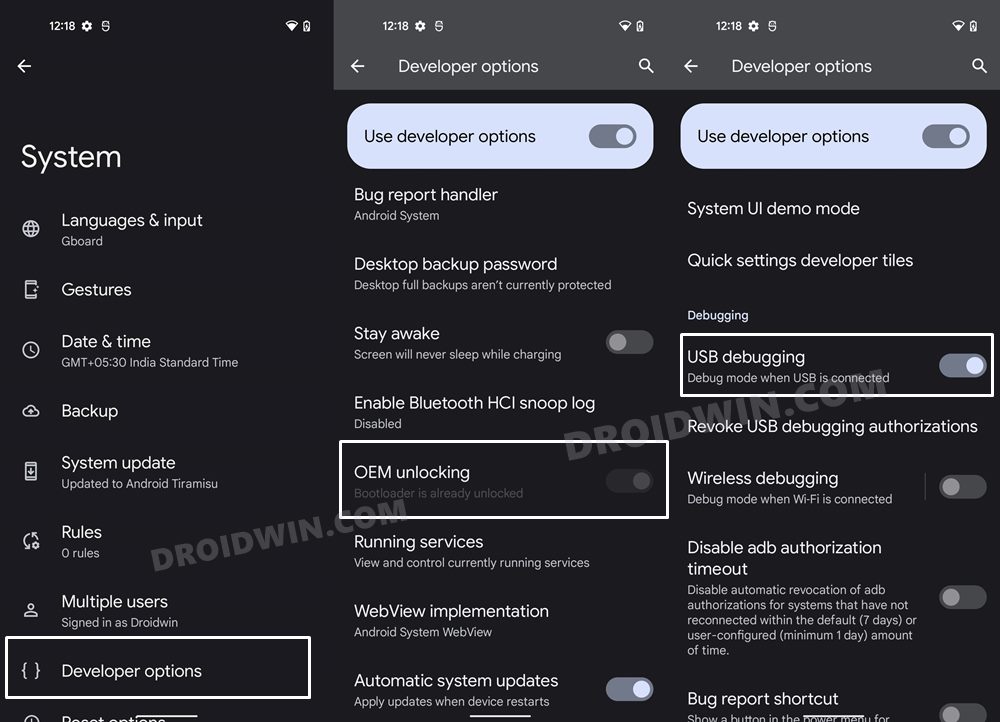

![]()