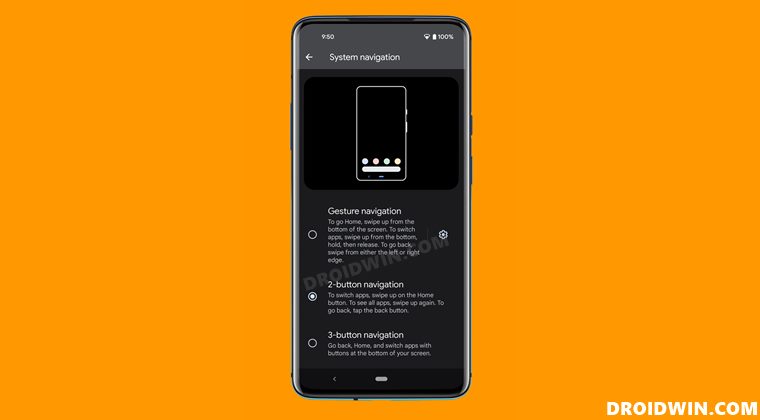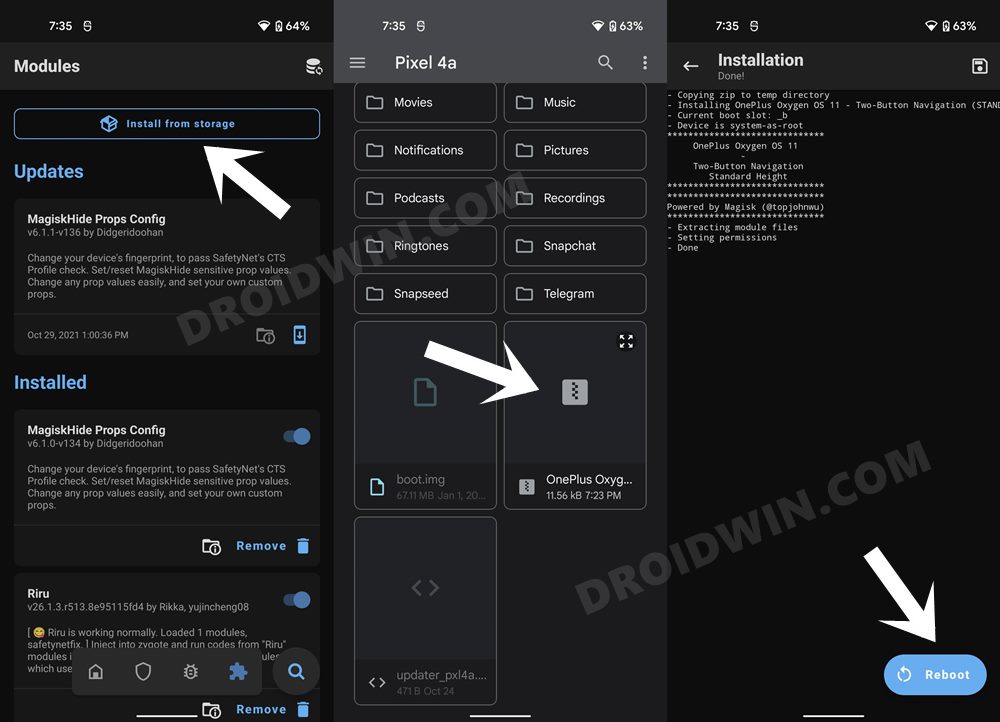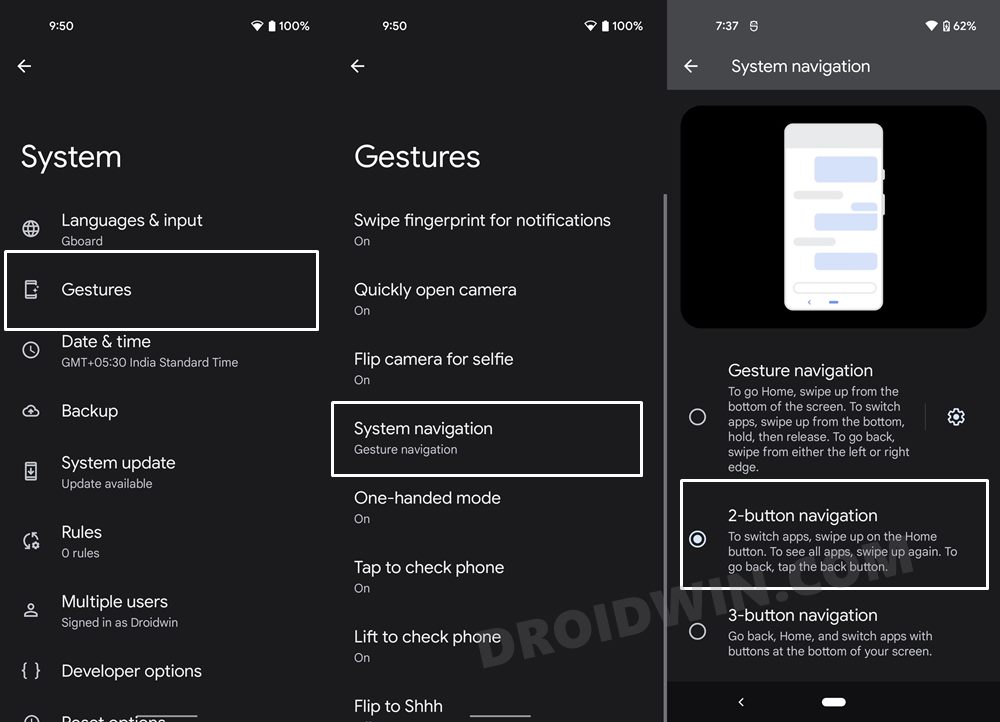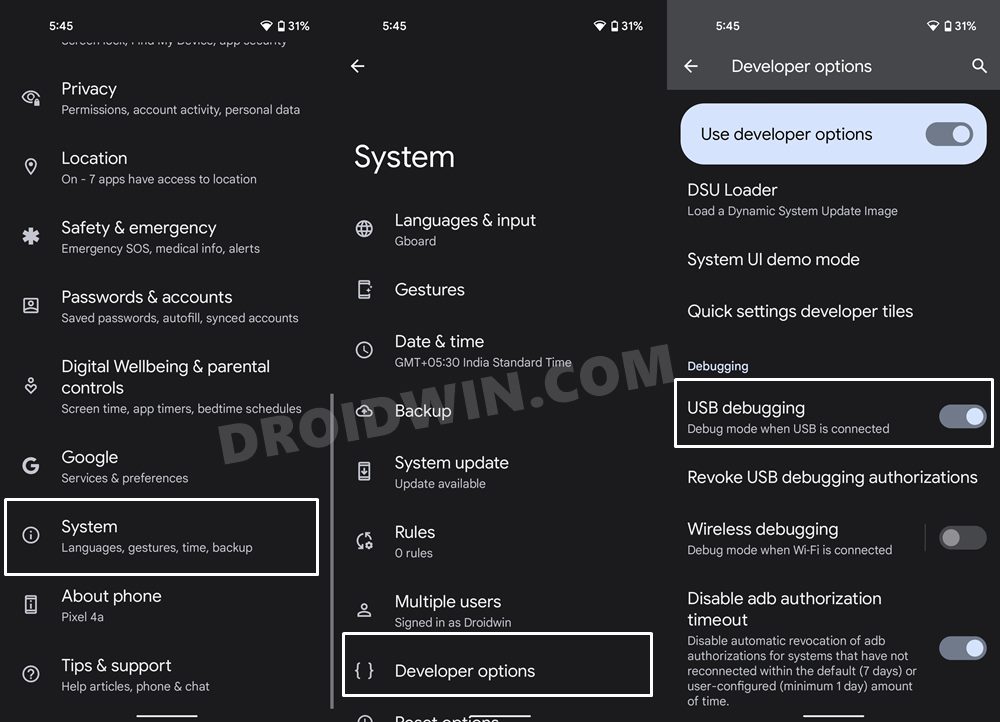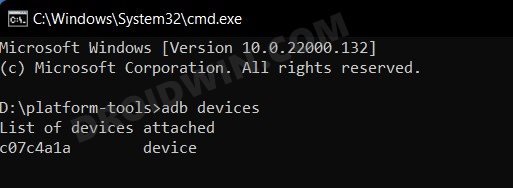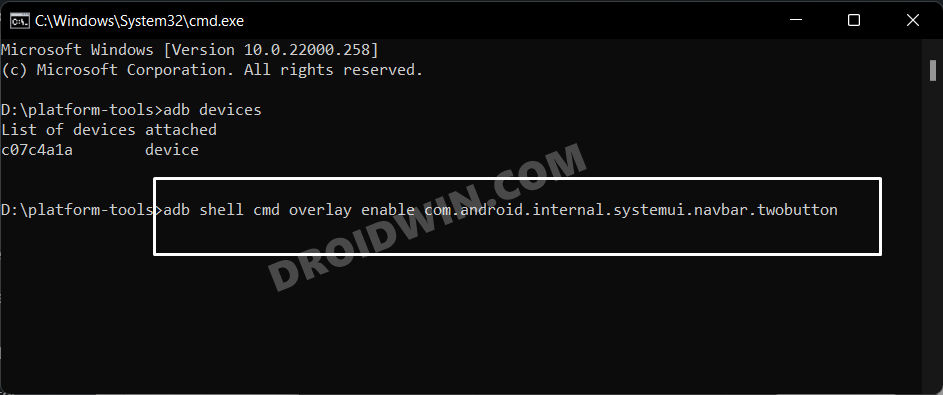However, there was one feature present in Android 9 but has since been removed from the OS. Yes, we are talking about the two-button navigation gestures. As of now, you only get two gesture styles- swipe navigations and 3 button navigation styles. While the reason behind the removal of the two-button navigation gestures from Android 12 is anyone’s guess, fortunately, there does exist a nifty workaround through which you could enable it back on. And this guide shall show you how to do just that. So without further ado, let’s get started.
How To Enable Two Button Navigation in Android 12
There’s only one prerequisite that your device needs to checkmark- it needs to be rooted. If you haven’t done so, then you may refer to our below guides. Once your device is rooted, you may then proceed with the instruction steps that follow:
How to Root Android 12 via Magisk patched boot.img (without TWRP)How to Root Pixel Devices via Magisk on Android 12
To begin with, download the Two-Button Navigation Magisk Module [Credits: XDA Forum Moderator rwilco12]. There will be two versions of that module- short and standard. The short one will have a smaller navigation menu whereas the standard one will give you the standard sized navigation menu bar. You may download the one as per the requirement. That’s it. These were the steps to enable the two button navigation menu on your device running Android 12. If you have any queries concerning the aforementioned steps, do let us know in the comments. We will get back to you with a solution at the earliest. If even after flashing the above Magisk Module you don’t see the 2-button navigation option, then you will have to take the help of the ADB Command to activate it. Here’s how (just double-check that the Module has been successfully flashed beforehand): That’s it, the command should have enabled the two button navigation menu on your device running Android 12. Just go to Settings > System > Gestures > System Navigation and select the 2-button navigation option to activate it. And with that, we round off this guide. All your queries are welcomed in the comments below.
Scrolling Screenshot Not Working in Android 12: How to FixHow to Change Icon Shapes in Android 12?Can we Change the Lock Screen Clock Size in Android 12How to Pass SafetyNet on Rooted Android 12
About Chief Editor
![]()