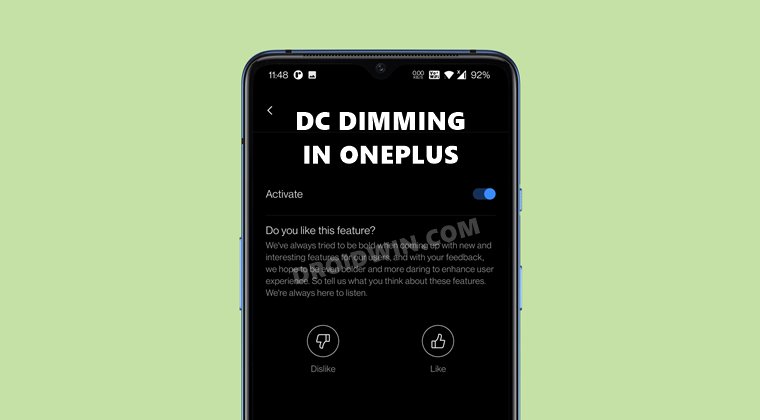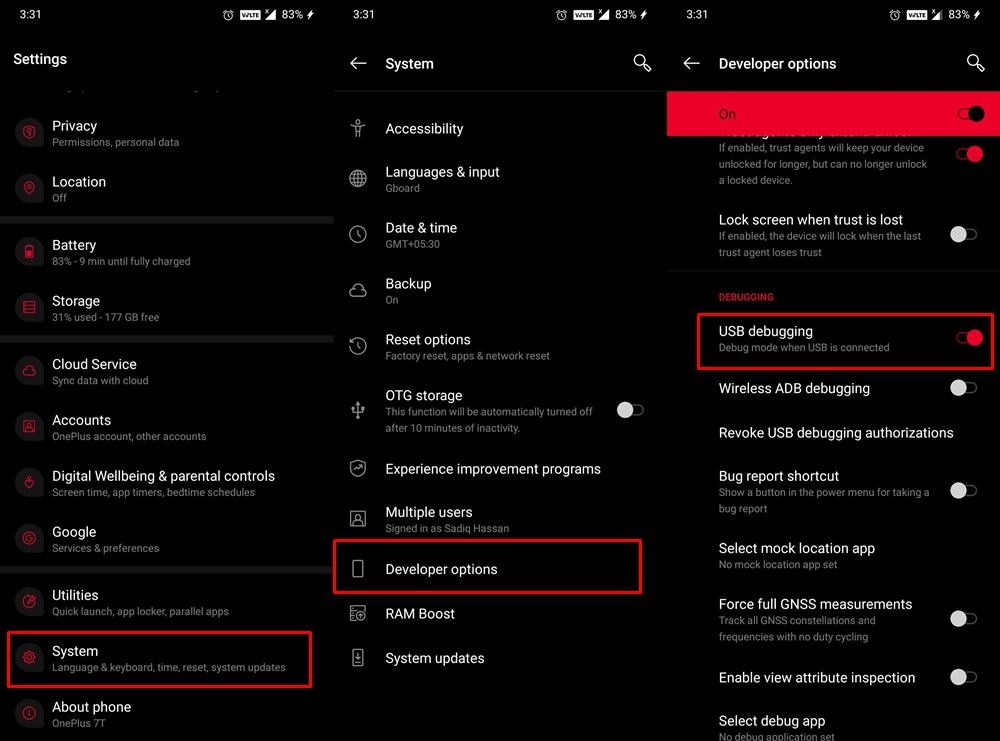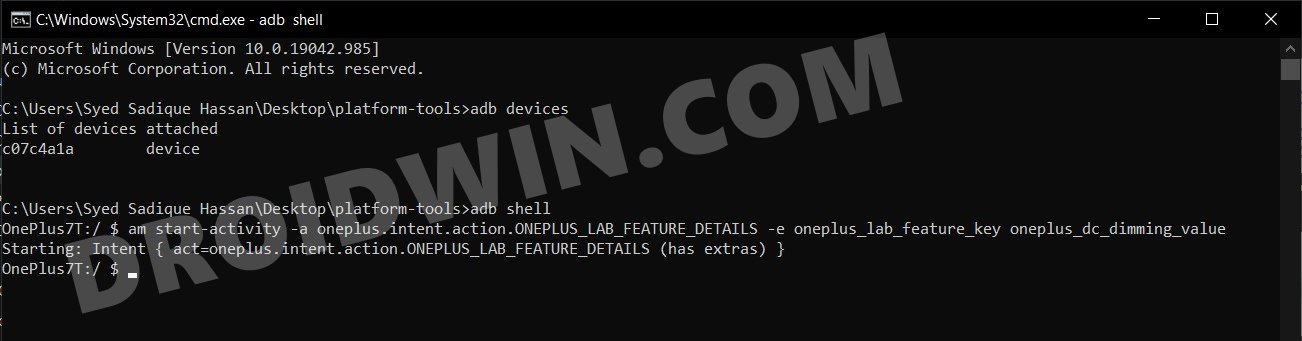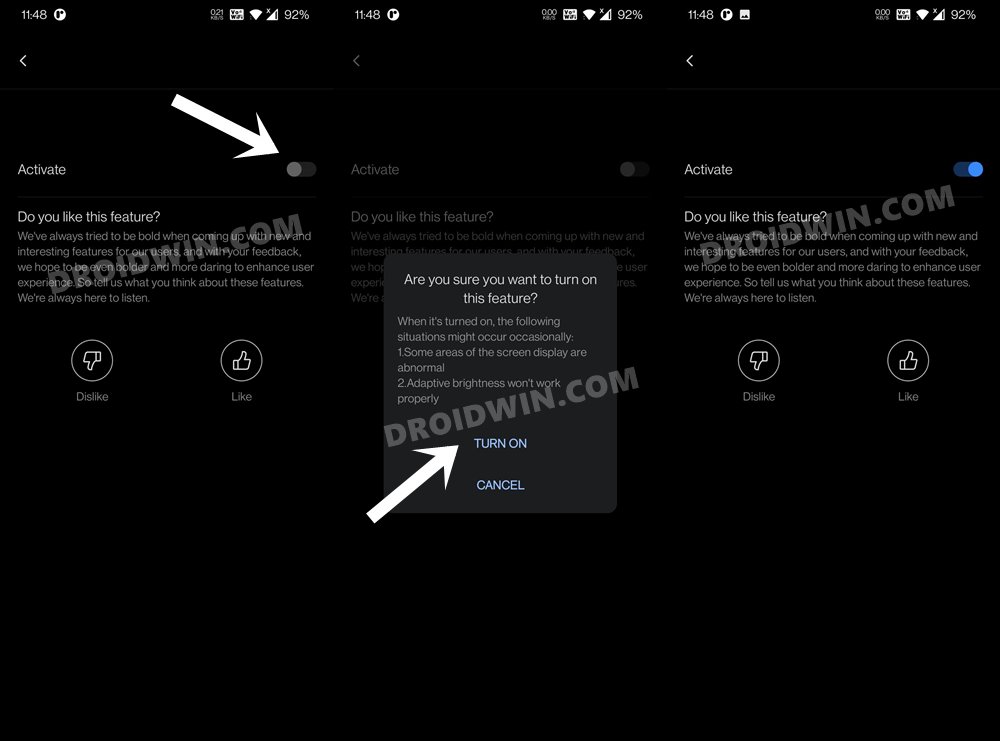In these scenarios, it starts to flicker quite a lot. This is because, in low lighting conditions, the OLDE panel emits pulses of bright light at regular intervals. Since the device’s brightness is already set to a low level, we see these flashes of bright light as the flickering of the screen. This is a major cause of concern from various aspects, including the fact that it causes strain to our eyes. This is where the DC Dimming functionality comes in handy. It handles the entire situation of dimming the OLED Panel in a streamlined and subtle manner. In other words, you wouldn’t notice any screen flickering as such when it is handling these bright lights. This is the reason why many OEMs have already incorporated this feature into their devices. What you might know is that OnePlus also comes with this feature, though it is hidden by default. But using an ADB Command, you could easily enable the hidden DC Dimming feature on your OnePlus device. And this guide shall make you aware of just that. So without further ado, let’s get started.
How to Enable Hidden DC Dimming on any OnePlus using ADB
The below instructions are listed under separate sections for ease of understanding. Make sure to follow in the exact same sequence as mentioned.
Install Android SDK
First and foremost, you will have to install the Android SDK Platform Tools on your PC. This is the official ADB and Fastboot binary provided by Google and is the only recommended one. So download it and then extract it to any convenient location on your PC. Doing so will give you the platform-tools folder, which will be used throughout this guide.
Enable USB Debugging
Next up, you will also have to enable USB Debugging on your device. This will make your device recognizable by the PC in ADB mode and would allow us to execute the desired ADB Command.
So head over to Settings > About Phone > Tap on Build Number 7 times > Go back to Settings > System > Advanced > Developer Options > Enable USB Debugging.
Launch CMD inside ADB Directory
Head over to the platform-tools folder, type in CMD in the address bar, and hit Enter. This will launch the Command Prompt window inside the ADB folder.
Enable Hidden DC Dimming on OnePlus using ADB
So with this, we conclude the guide on how to enable the hidden DC Dimming feature on your OnePlus device using ADB commands. If you have any queries concerning the aforementioned steps, do let us know in the comments. We will get back to you with a solution at the earliest.
About Chief Editor