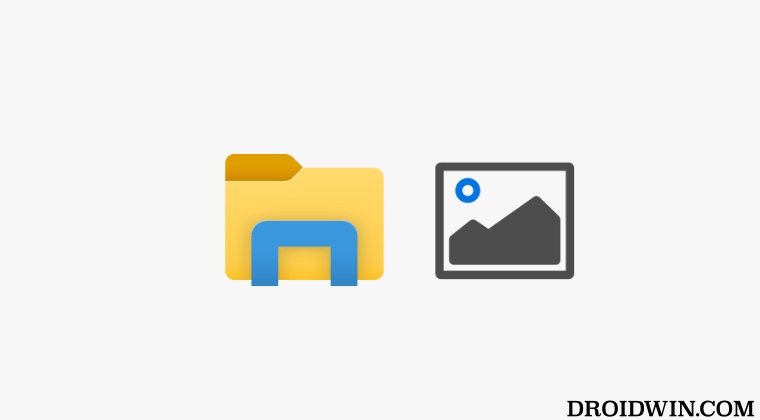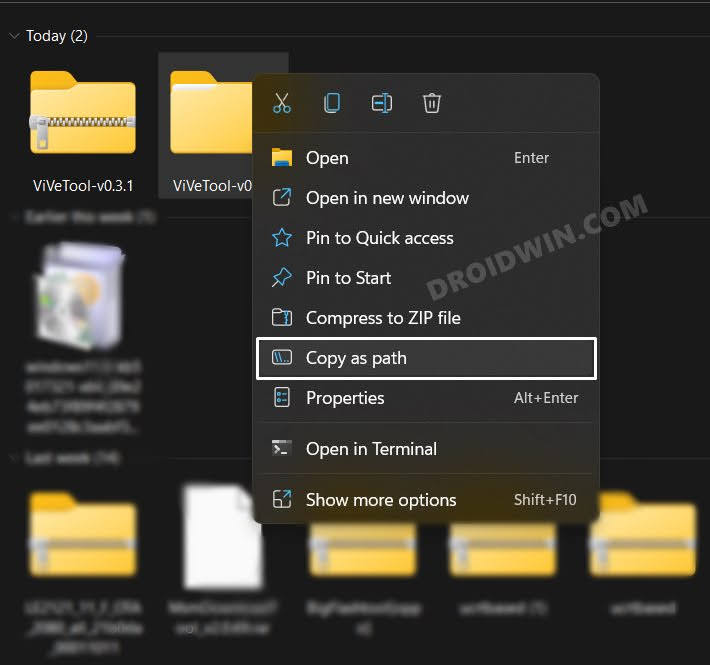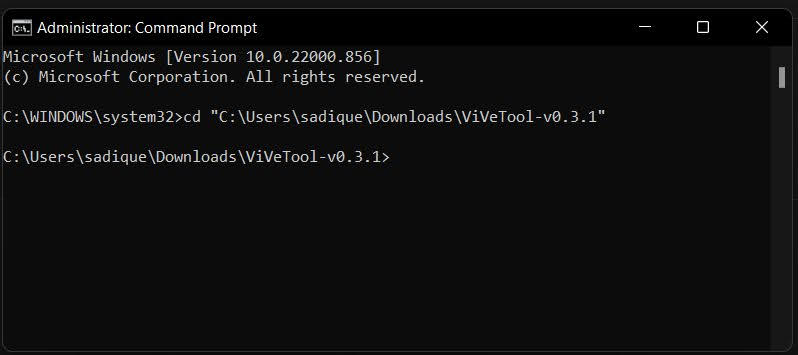Insider users on the new Windows 11 Dev channel build 25272 will now witness the addition of Gallery in the File Explorer. As of now, it just does one task- simply display images from the Pictures folder. Since it is in the testing phase, we might see new functionalities being added to its arsenal in the near future. These might include its amalgamation with the Pictures folder or the ability to OneDrive photos directly from this location. With that said, this feature is currently hidden in the OS and you will have to manually enable it using a nifty workaround. And in this guide, we will show you how to do just that. Follow along.
How to Enable Gallery in Windows 11 File Explorer
How to Disable Gallery in Windows 11 File Explorer
If the Gallery isn’t in sync with your requirement, then you could undo the change and remove it from File Explorer. To do so, carry out steps 1 to 5 listed above and then execute the below command: That’s it. These were the steps to enable/disable Gallery in File Explorer in Windows 11. If you have any queries concerning the aforementioned steps, do let us know in the comments. We will get back to you with a solution at the earliest.
Enable Task Manager in the Taskbar context menu in Windows 11Enable new Search Bar in Taskbar in Windows 11Enable Taskbar Search on the Left in Windows 11Enable Drag and Drop for System Tray in Windows 11
About Chief Editor