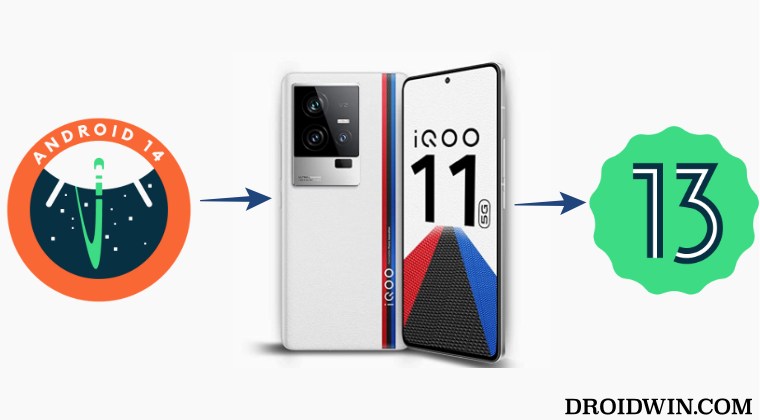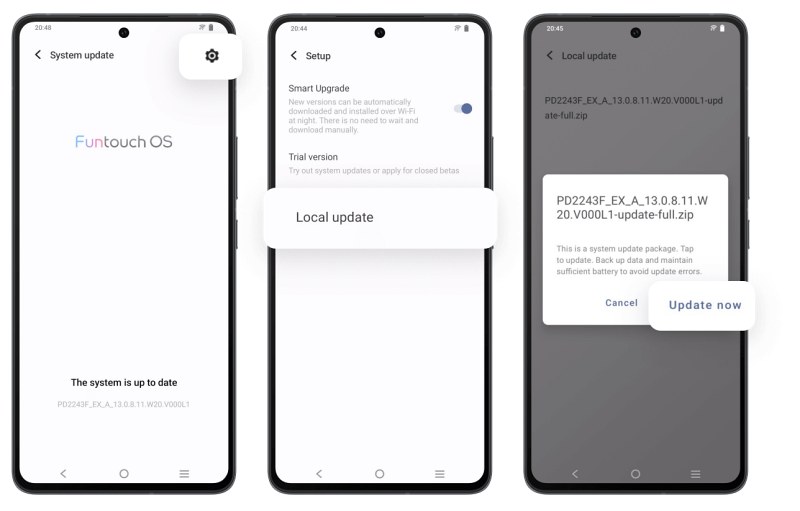However, this OS is still in a beta testing phase, so a few bugs, issues, and performance instability are along the expected lines. Not to mention the fact some apps and games are yet to get optimized with this OS. So as of now, your best bet could be to downgrade your Vivo and iQOO device from Android 14 to the stable Android 13. And in this guide, we will show you how to do just that. Follow along.
Download Android 14 to Android 13 Downgrade Firmware for Vivo and iQOO
From this section, you could grab hold of the downgrade firmware for your devices. Moreover, will be constantly updating this section as and when new firmware goes live.
Vivo X90 Pro Android 13 Downgrade Firmware
iQOO 11 Android 13 Downgrade Firmware
How to Downgrade Vivo and iQOO from Android 14 to Android 13
The below process will wipe off all the data from your device, so please take a complete device backup beforehand. Droidwin and its members wouldn’t be held responsible in case of a thermonuclear war, your alarm doesn’t wake you up, or if anything happens to your device and data by performing the below steps. These were the steps to downgrade your Vivo/iQOO from Android 14 to Android 13. If you have any queries concerning the aforementioned steps, do let us know in the comments. We will get back to you with a solution at the earliest.
How to Open Links in Chrome by Default in Vivo X90 Pro PlusHow to Remove Vivo Stock Launcher and use Custom LauncherGuide to Manually Flash Vivo Firmware via RecoveryHow to Disable Permission Monitoring in Vivo
About Chief Editor