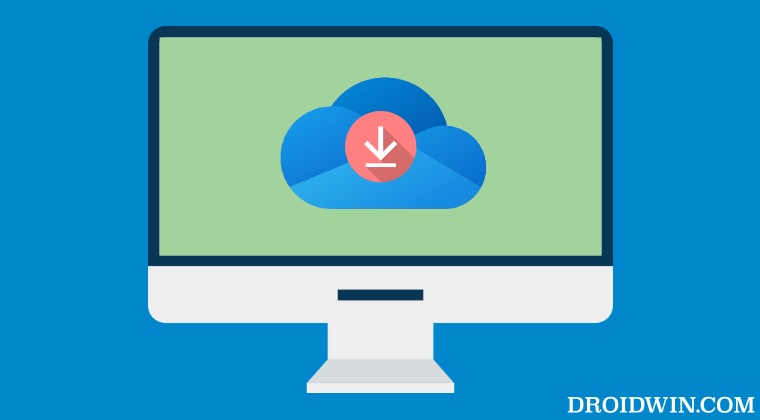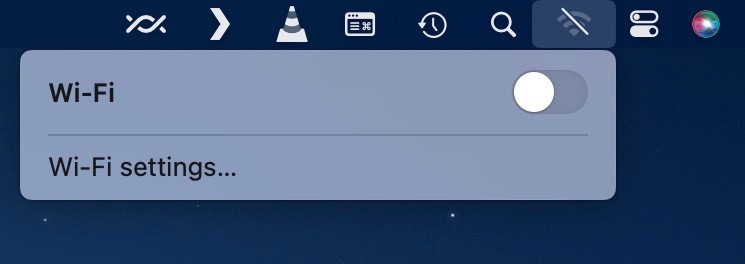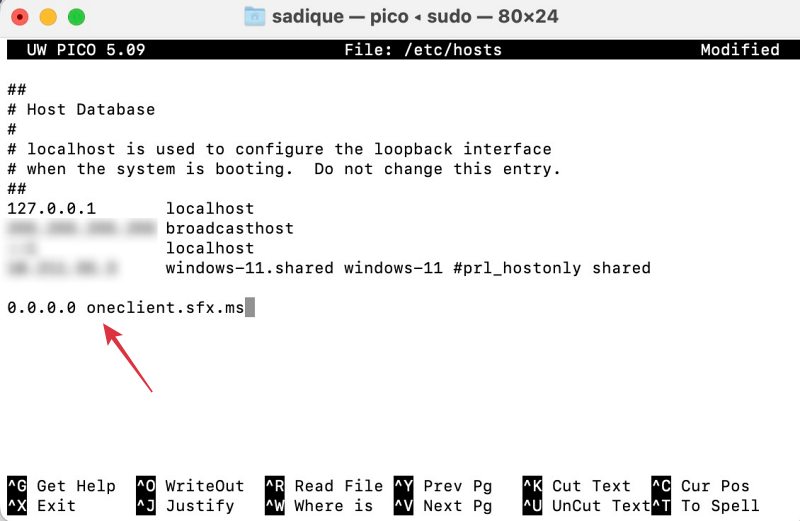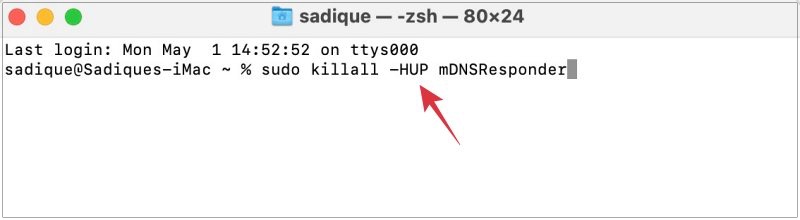So it goes without saying that even a minor blip in its performance could have a drastic impact on productivity and workflow. And that has indeed been the case this time around. As surprising as it may sound, Microsoft had recently inadvertently pushed out a few buggy updates to its app [from v23.061.0319 to v23.076.0409]. While the tech giant did roll out a fix a couple of weeks later, however, by then the damage was already done. So in such instances, your best bet is to downgrade the OneDrive app to its earlier stable version on your Mac and stay on that version until Microsoft rolls out a new patch. And in this guide, we will show you how to do just that. So without further ado, let’s get started.
How to Downgrade OneDrive on Mac
So these were the steps to downgrade the OneDrive app on your Mac. If you have any queries concerning the aforementioned steps, do let us know in the comments. We will get back to you with a solution at the earliest.
Microsoft OneDrive not working on macOS 10.15.7 Catalina [Fixed]Latest OneDrive Update seemingly crashes SharepointCannot Access OneDrive Files via Spotlight on Mac [Fix]OneDrive not Syncing in Windows 11: How to Fix
About Chief Editor