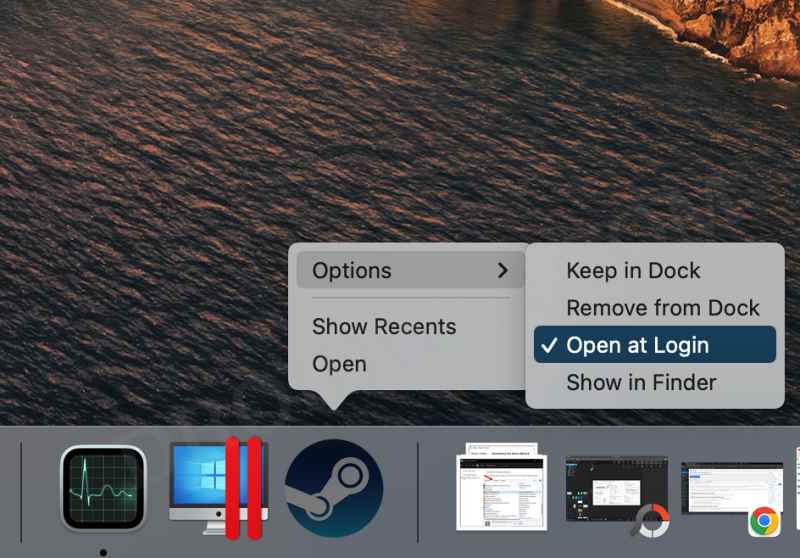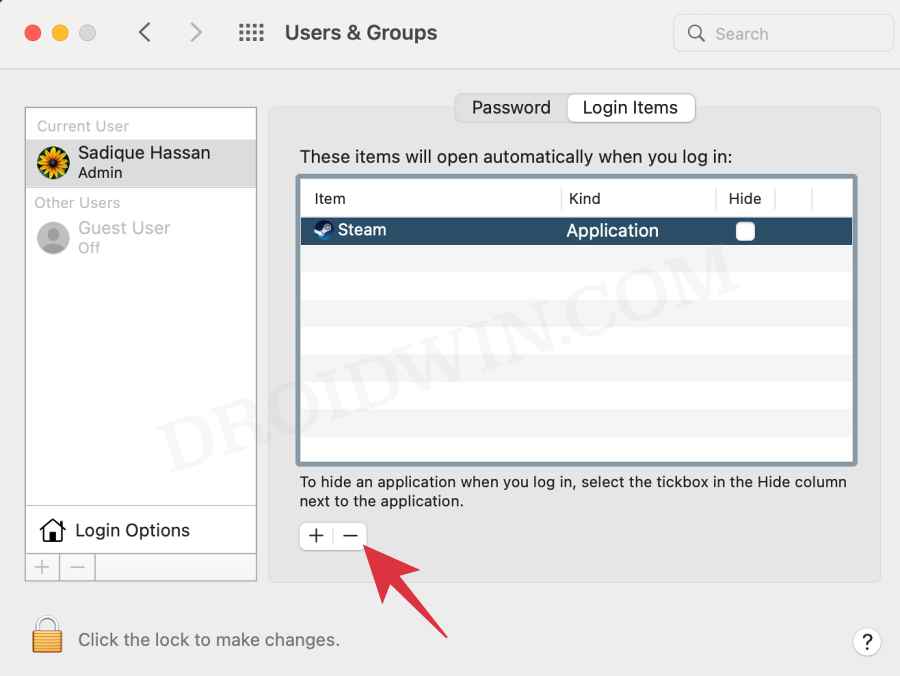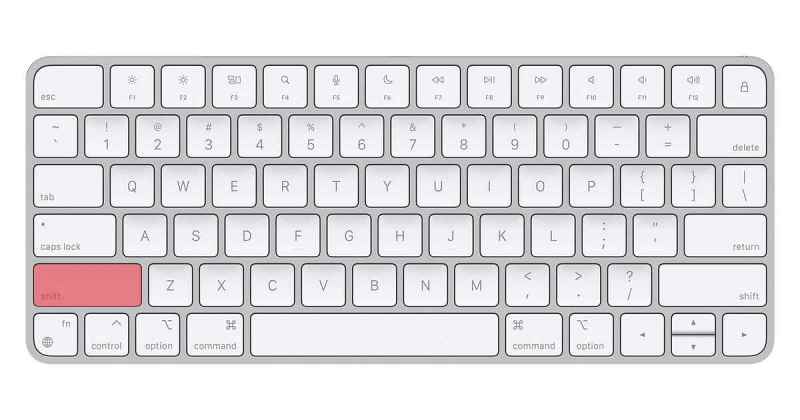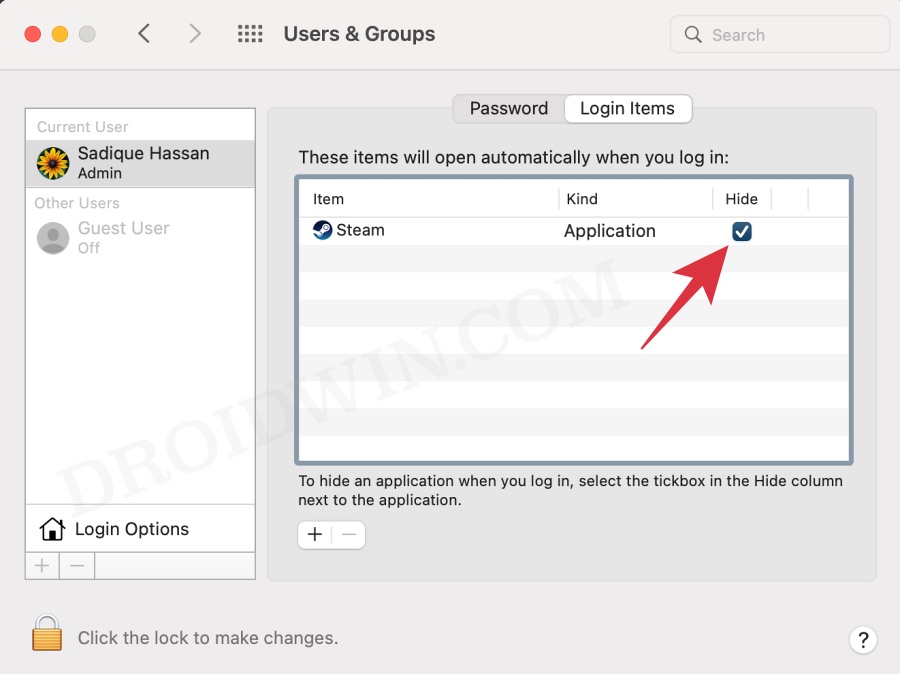What infuriates me even further is the fact that these developers think it is best to make their software automatically boot at startup- without even taking the consent from its users in the first place. Fortunately, macOS comes with a few nifty methods that shall help you disable/remove the startup apps on your Mac. So without any further ado, let’s check them out.
Disable Startup Apps on Mac via Dock
This is the easiest and shortest method to get the job done. Just right-click on the app of your choice and uncheck Open at Login. That’s it.
Disable Startup Apps on Mac via System Preferences
If you want to take a slightly longer route to disable/remove the startup apps on your Mac, then refer to the below instructions.
Temporarily Disable Startup Apps on Mac
You could also temporarily disable the startup apps on your Mac for a one-time login basis. This means that the chosen apps will only be disabled for the next time you log into your Mac. As soon as you log out, the apps will again start up at boot. This method usually comes good in scenarios when you wish to debug and troubleshoot issues.
How to Hide Startup Apps on Mac
If your primary reason for disabling the startup app was more from the ease of usage point of view [as it required you to manually close the app at every boot up] rather than from the fact that it tends to consume system resources [because your Mac is already powerful enough to deal with it], then you could take a less aggressive approach of simply hiding the app in the background. While the app will still run in the backend and hog the system resources, but it wouldn’t bring up its home screen at every boot-up. So if you wish to opt for this method, then refer to the below instruction steps That’s it. These were the steps to disable/remove the startup apps on your Mac. If you have any queries concerning the aforementioned steps, do let us know in the comments. We will get back to you with a solution at the earliest.
Cannot Format External SSD using Disk Utility on Mac [Fixed]Time Machine: The backup disk image sparsebundle could not be accessed (error 16)How to Create a New Text File in a Folder on MacNetbiosd High CPU Usage on Mac: How to Fix
About Chief Editor