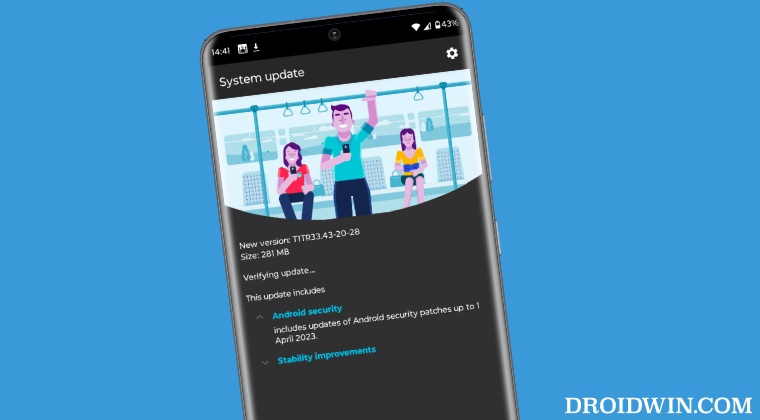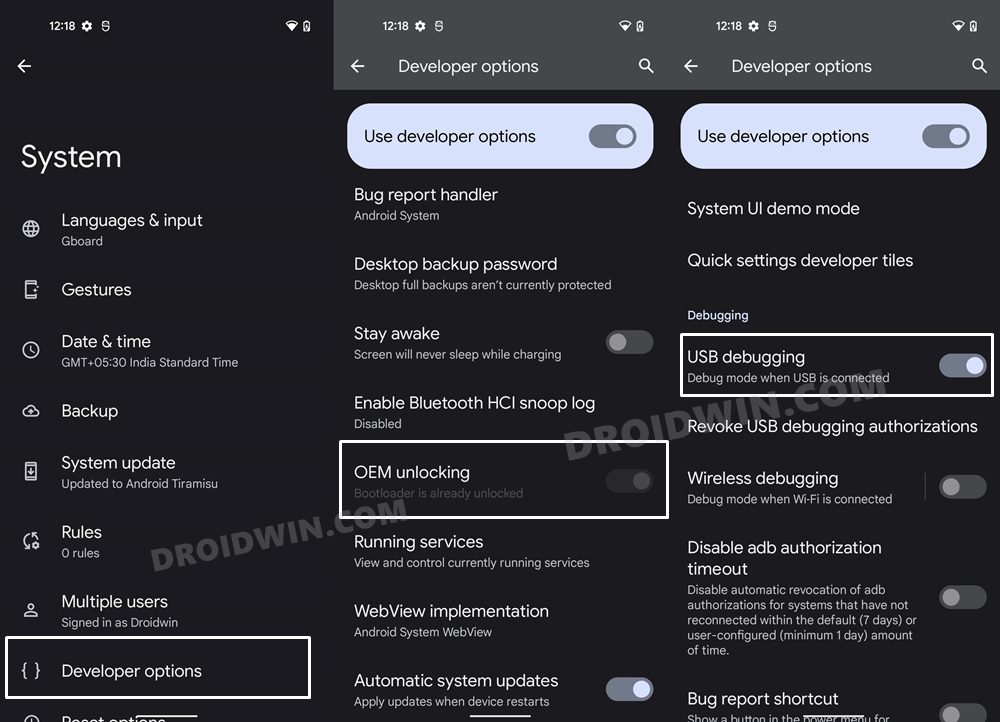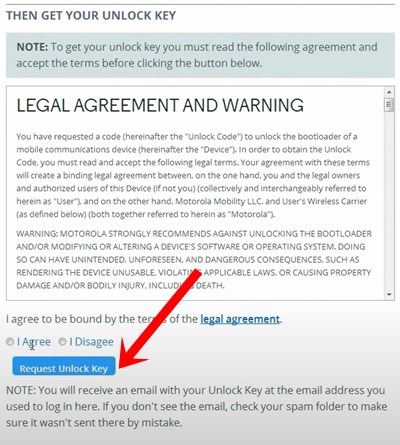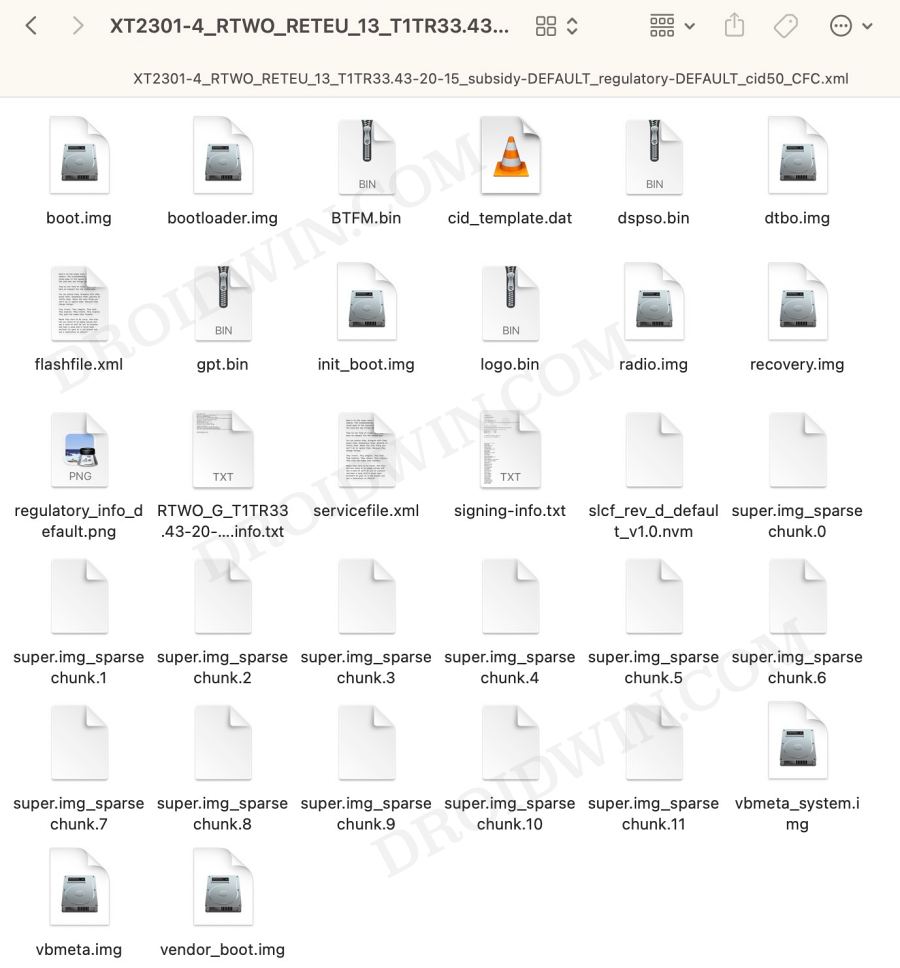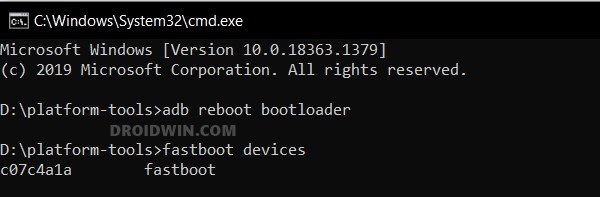Truth be told, the device is doing its best to iron out underlying bugs but going by the current track records, it might end up taking ages before the CN device belongs to the same bracket as the EU. So there are two ways out- you could either wait for it to happen or take matters into your own hands and convert Moto X40 CN to Moto Edge 40 Pro EU. And in this guide, we will be opting for the latter route. So without further delay, let’s get started.
How to Convert Moto x40 (CN) to Moto Edge 40 Pro (EU)
After doing the conversion, we tested out a few features and the likes of Unlock, NFC Payment, 5G, and OTA Update are all working well and good. VPN seems to be the only component that is currently bugged, though it tends to work intermittently. With that said, please take a backup of all the data, and then let’s get started. Droidwin and its members wouldn’t be held responsible in case of a thermonuclear war, your alarm doesn’t wake you up, or if anything happens to your device and data by performing the below steps.
STEP 1: Install Android SDK
To begin with, install the Android SDK Platform Tools on your PC. This is the official ADB and Fastboot binary provided by Google and is the only recommended one. So download it and then extract it to any convenient location on your PC. Doing so will give you the platform-tools folder, which will be used throughout this guide.
STEP 2: Enable USB Debugging and OEM Unlocking
Next up, you will have to enable USB Debugging and OEM Unlocking on your device. The former will make your device recognizable by the PC in ADB mode. This will then allow you to boot your device to Fastboot Mode. On the other hand, OEM Unlocking is required to carry out the bootloader unlocking process.
So head over to Settings > About Phone > Software Information > Tap on Build Number Number 7 times > Go back to Settings > System > Developer Options > Enable USB Debugging and OEM Unlocking.
STEP 3: Unlock Bootloader on Moto Edge 40 Pro [EU]
You will also have to unlock the bootloader on your device as well. Do keep in mind that doing so will wipe off all the data and might make the device’s warranty null and void as well. So if that’s well and good, then refer to our guide on How to Unlock the Bootloader on any Motorola Device.
STEP 4: Download Moto Edge 40 Pro [EU]
Now, get hold of the stock firmware for your device from a trusted site [such as Lolinet]. Once downloaded, extract it to the platform tools folder on your PC.
STEP 5: Boot Moto Edge 40 Pro to Fastboot Mode
STEP 6: Change to RETEU via Fastboot Command
Execute the below command to convert your Moto x40 (CN) to Moto Edge 40 Pro (EU):
STEP 7: Flash EU ROM on Moto Edge 40 Pro
That’s it. These were the steps to convert Moto X40 CN to Moto Edge 40 Pro EU. If you have any queries concerning the aforementioned steps, do let us know in the comments. We will get back to you with a solution at the earliest.
Motorola Unbrick Tool: Unbrick any Moto Device via EDL ModeInstall Motorola Weather/Clock/Battery widget on any AndroidMotorola Stuck in EDL Mode: Cannot Flash blankflash [Fixed]Alarm Clock icon not going away on Moto G series: How to Fix
About Chief Editor