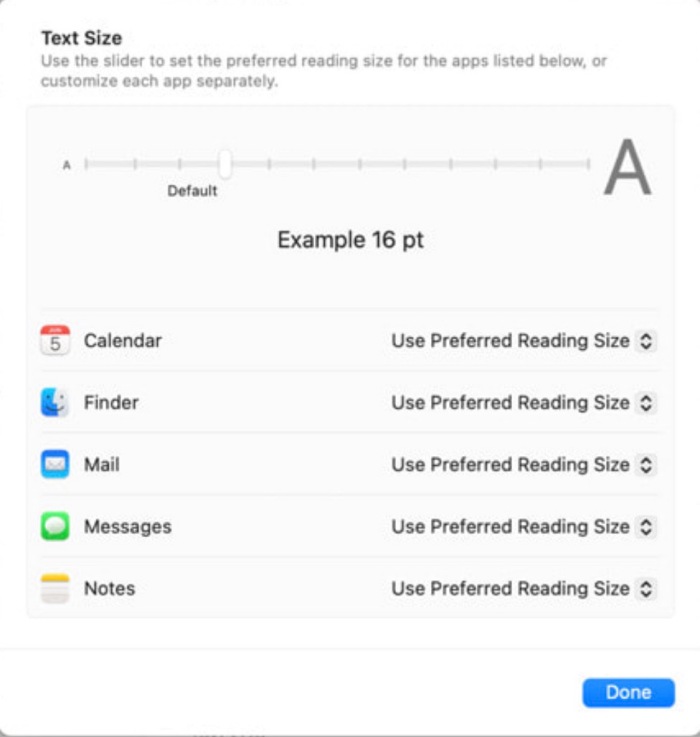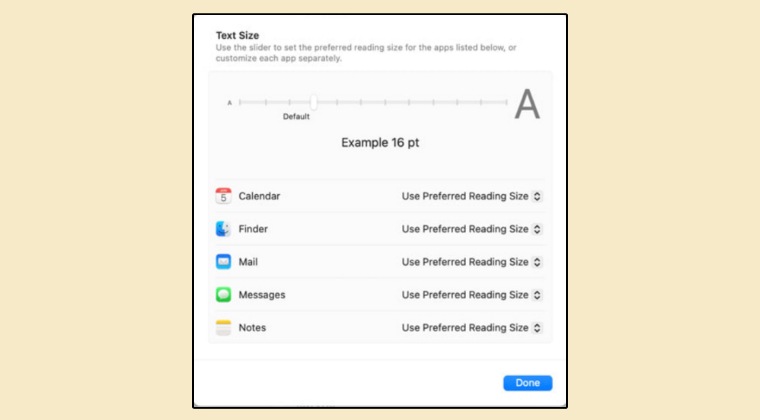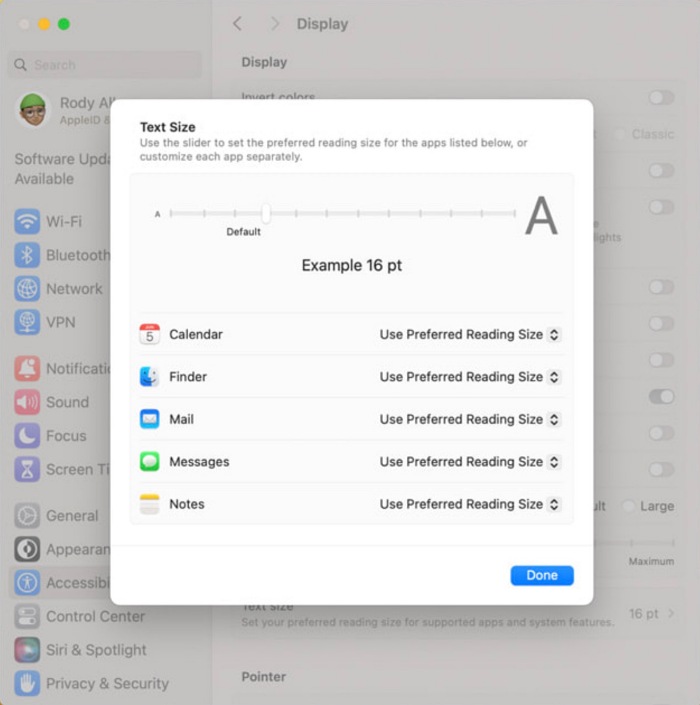However, all this seemed disoriented at large and a lack of continuity was clearly visible. But with the latest update, all this is about to change, and for good! You could now easily change the text size in macOS without the need to change the display resolution. For the unaware, Apple is currently testing a slew of accessibility features. These include the likes of cognitive accessibility, along with Live Speech, Personal Voice, and Point and Speak in Magnifier. Out of the plethora of changes, one that caught our attention was the following line: “For users with low vision, Text Size is now easier to adjust across Mac apps such as Finder, Messages, Mail, Calendar, and Notes”. Granted it’s only a small list of apps and that too the stock Apple apps, but still it’s a step in the right direction. So without further ado, let’s show you the steps to try out this feature on your Mac.
How to Change Text Size in macOS without changing resolution
According to Apple, these accessibility features [which include the ability to change text size] will be rolling out “later this year”. When that happens, you could then access it as follows: That’s it. These were the steps to change the text size in macOS without changing the display resolution. As and when this feature is rolled out in the beta and subsequently stable state, we will update this post accordingly. Stay tuned! [Image Credits: Apple].
How to Change Lock Screen Wallpaper on macOS VenturaCannot Unenroll from macOS Ventura Public Beta: How to FixContinuity and Handoff not working on macOS 13.3 [Fixed]Touch ID not working on macOS 13.3: How to Fix
About Chief Editor