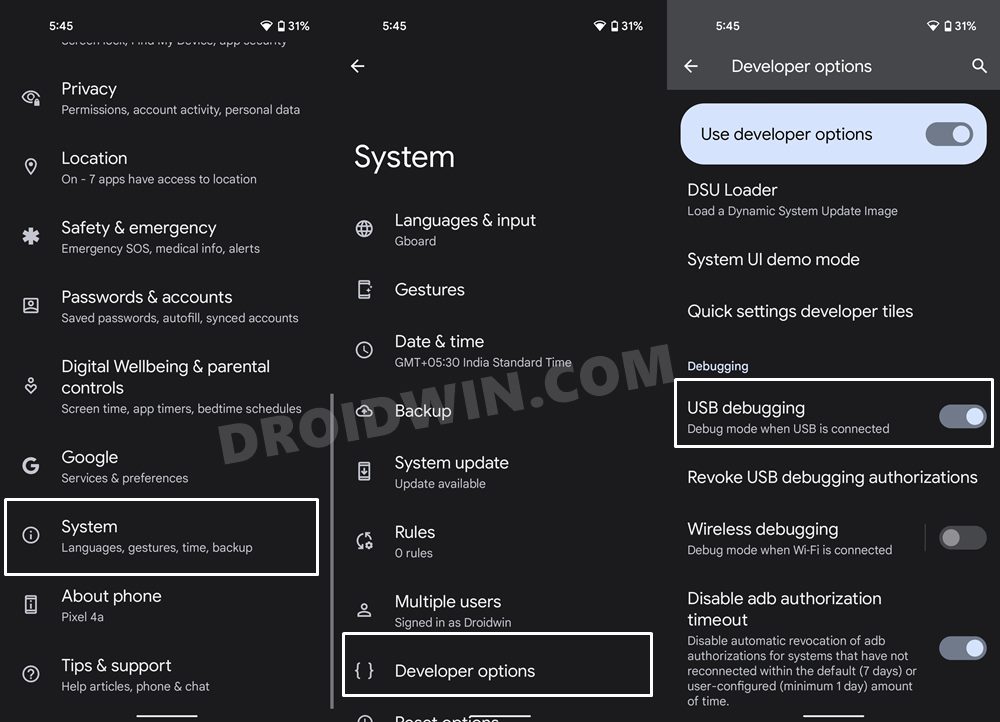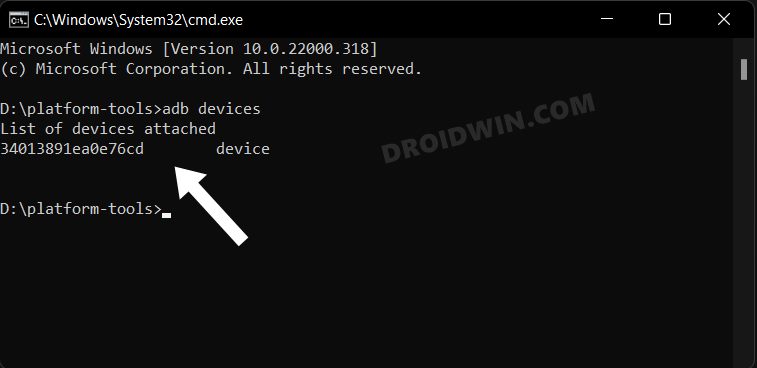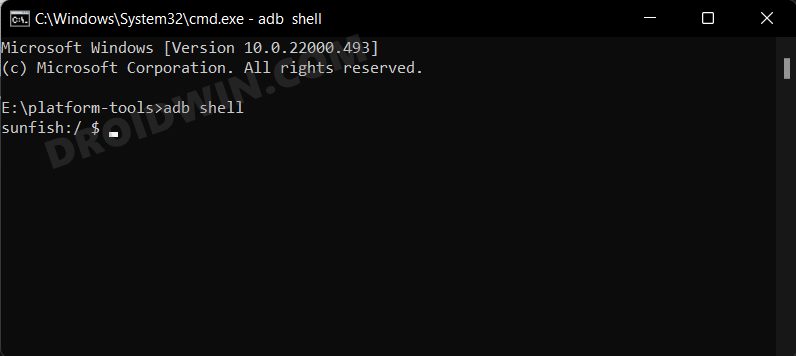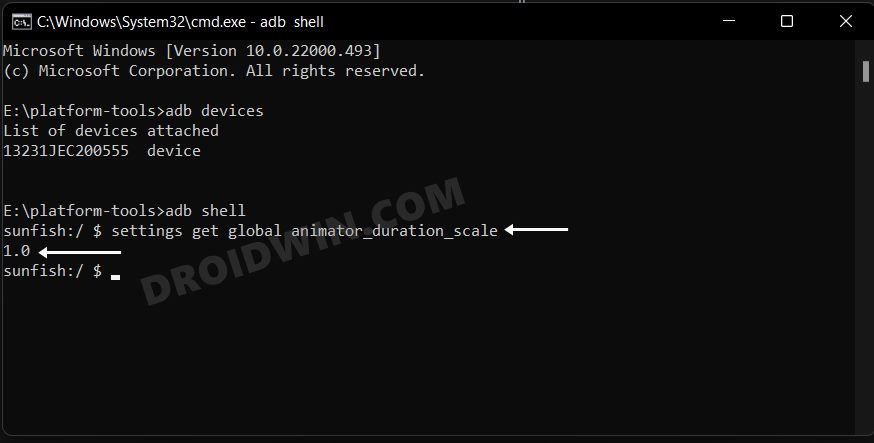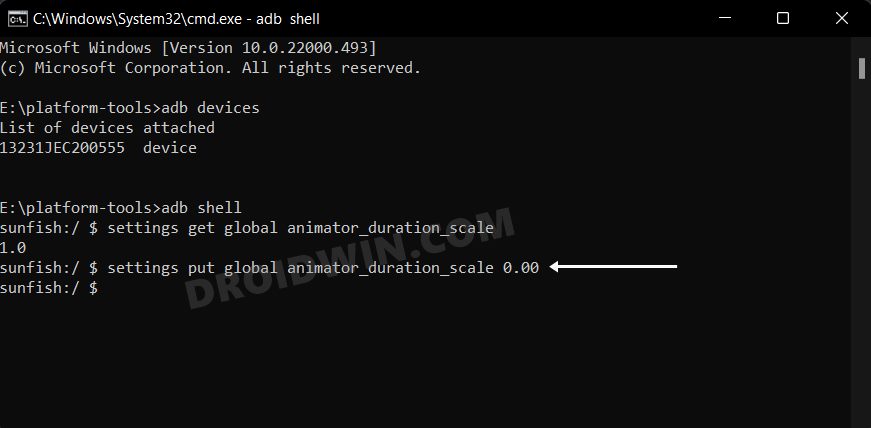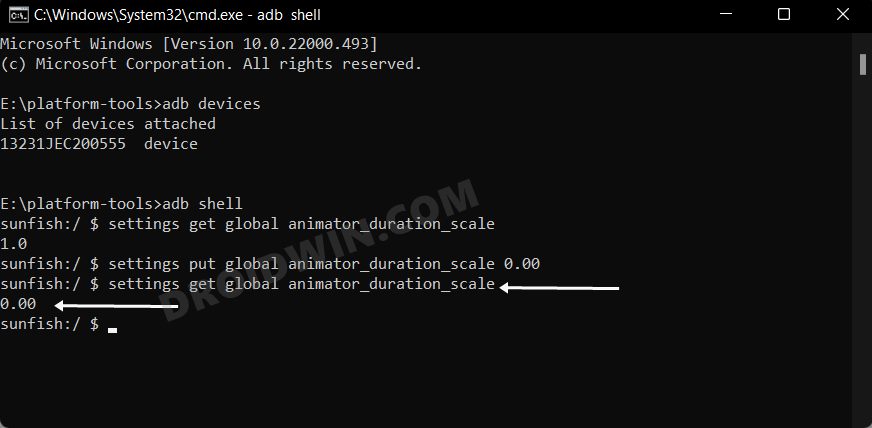While these tweaks do add up a slew of functionalities to your device, on the flip side they might prove to be risky as well. This is where the ADB Commands come in handy. While they don’t provide the same number of goodies that an unlocked bootloader / root has to offer but they still have some nifty workarounds nevertheless. Be it for uninstalling bloatware, tweaking RAM configuration, setting a custom animation scale, disabling adaptive battery, or changing the maximum and minimum refresh rate, the possibilities stand endless. Likewise, you could also control most of the Developer Options settings using these commands. So on that note, let’s check out the steps to change your Android device settings via ADB Commands.
How to Change Android Device Settings via ADB Commands
The below instructions are listed under separate sections for ease of understanding. Make sure to follow the same sequence as mentioned.
STEP 1: Install Android SDK
First and foremost, you will have to install the Android SDK Platform Tools on your PC. This is the official ADB and Fastboot binary provided by Google and is the only recommended one. So download it and then extract it to any convenient location on your PC. Doing so will give you the platform-tools folder, which will be used throughout this guide.
STEP 2: Enable USB Debugging
Next up, you will have to enable USB Debugging on your device so that it is recognizable by the PC in ADB mode. So head over to Settings > About Phone > Tap on Build Number 7 times > Go back to Settings > System > Advanced > Developer Options > Enable USB Debugging.
STEP 3: Establish ADB Shell Connection
STEP 4: Change Device Settings via ADB Commands
That’s it. These were the steps to change your Android device settings via ADB Commands. Let’s now make you aware of some ADB parameters that would help you in further tweaking this device.
ADB Parameter Settings to Tweak your Android Device
Given below are some of the most important and useful parameters for Samsung devices (One UI) and should work on every version of Android. As far as non-Samsung devices are concerned, only the generic commands (the one belonging to Developer Options) will work. Still, try at your own risk. [Credits: XDA Senior Member Hamid Chikh]
Custom Animation Scale
Disable User Manual (Setting item)
Enable More Screen Modes
Improve Audio Experience
Disable Sound Effects on Interaction
Enable Progressive Ringtone
Enable Notification Snoozing
Enable Suspend Execution of Cached Apps
Disable Adaptive Battery
Enable Multicore Packet Scheduler
Disable Background Scanning
Disable Motion Engines
Disable Samsung Cross-Device Sync
Disable Gestures
Disable Screen Saver
Disable Smart Stay
Disable Bixby Pregranted Permissions
Change Auto-Brightness Aggressiveness
From Darker to Brighter (-1/0/1):
Improve Apps Launch
Refresh Rate Upper/Lower Limits (Method #1)
Choose what settings suit you best (1/10/24/48/60/96/120)
Refresh Rate Upper/Lower Limits (Method #2)
Choose what settings suit you best (1/10/24/48/60/96/120)
Processing Speed Hack
Set processing speed mode to “Optimised” in settings then:
Disable Performance Limit
This might increase heat and battery drain, default is 1,1. With this, we round off the guide on how you could change your Android device settings via ADB Commands. Likewise, we have also listed various Android settings parameters. If you have any queries concerning the aforementioned steps, do let us know in the comments. We will get back to you with a solution at the earliest.
Lower the Minimum Refresh Rate to 1Hz via ADB CommandHow to Take Screenshots in Android via ADB CommandsEnable and Use ADB Commands in OnePlus Stock RecoveryHow to Boot Qualcomm Device to Diag Mode via ADB Commands
About Chief Editor