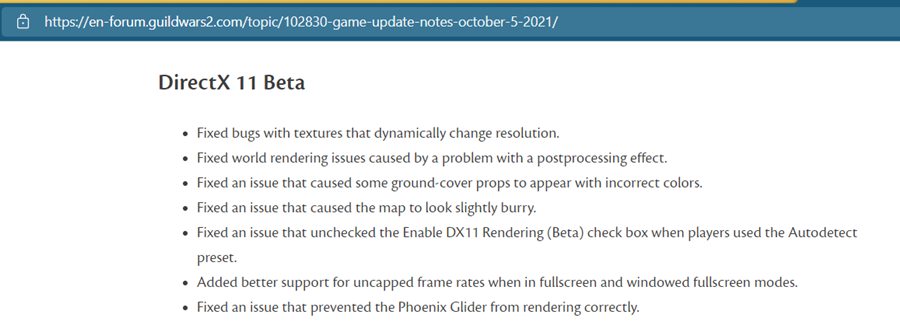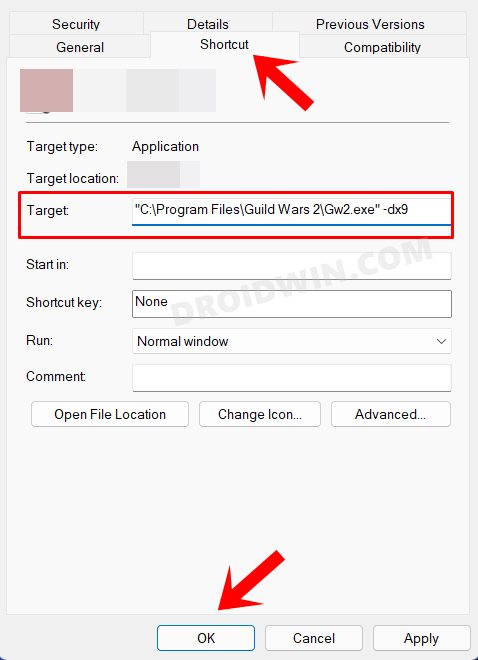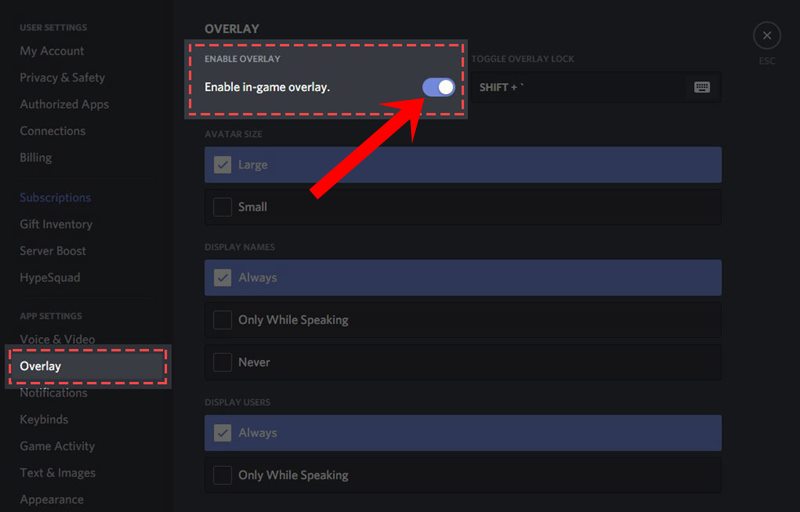It presents a storyline that is responsive to player actions, something that is rarely seen in multiplayer games. However, in spite of all the goodies that it has to offer, it isn’t free from its fair share of issues. As of now, a plethora of complaints are lined up across the game’s standalone forum regarding the Guild Wars 2 DirectX 11 Crashing issue. It is mostly affecting those users who have the DX11 beta enabled, have more than 30 character slots, and are in windowed fullscreen. With that said, there do exist a couple of workarounds that have managed to fix the Guild Wars 2 DirectX 11 Crashing issue. So without any further ado, let’s check them out.
How to Fix Guild Wars 2 DirectX 11 Crashing Issue
Given here are three different workarounds that have spelled out success for various users. The first one is the official fix whereas the other two are unofficial tweaks. At the time of writing, the unofficial ones are giving out much better results than the official ones! Anyways, we have listed all these three workarounds below, try them out and see which one gives out the best results.
FIX 1: Apply the Halloween Patch
The developers have recently rolled out a new Halloween update that brings in some new features, performance improvements, and enhancements to the overall gameplay. Along the same lines, it also addresses most of the DirectX 11 issues. So go ahead, download and install the latest patch and then check if it is able to fix the Guild Wars 2 DirectX 11 crashing issue.
FIX 2: Revert to DirectX 9
Talking about unofficial workarounds, this seems to have given a positive result for many concerned users. So if the DirectX 11 Beta is resulting in quite a few issues, then it’s better to switch over to DirectX 9 for the time being. Here’s how it could be done: Now launch the game using this shortcut and check if the Guild Wars 2 DirectX 11 crashing issue has been fixed or not.
FIX 3: Disable Overlay
If you are using UI overlays from any third-party program, then it is recommended to disable them as of now. For example, in the case of Discord, head over to Discord Settings – Activity Settings Area – Game Overlay – Turn Off “Enable Game Overlay.” Once that is done, relaunch the game and verify if the issue has been rectified or not.
So with this, we round off the guide on how you could fix the Guild Wars 2 DirectX 11 crashing issue. We have shared three different methods for the same. Do let us know in the comments section which one worked out in your favor.
How to Fix Discord Error 404 while Playing ValorantHow to Fix Call of Duty Modern Warfare Dev Error 6034Fix COD Modern Warfare: Cannot Change Reticle on any Optics/GunsHow to Fix COD Warzone Menu Lags/FPS Drops
About Chief Editor