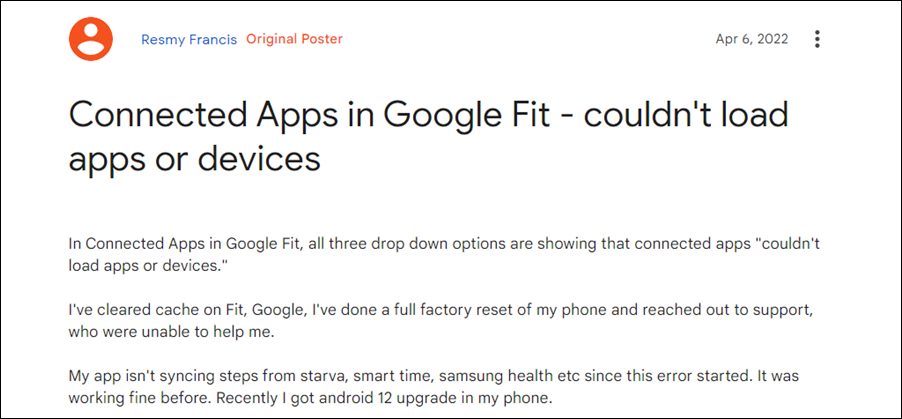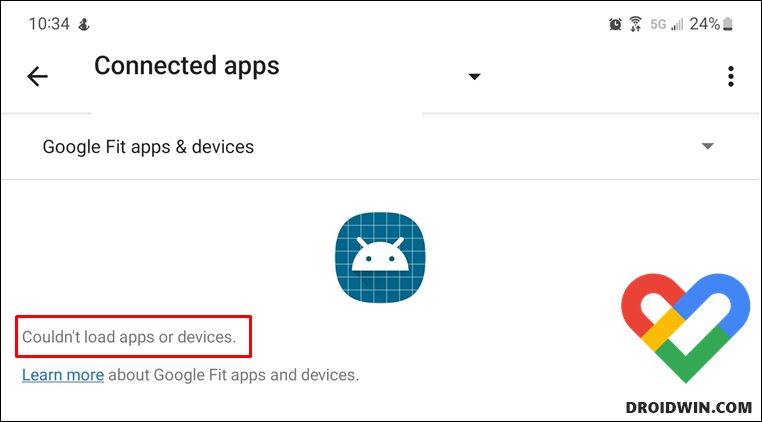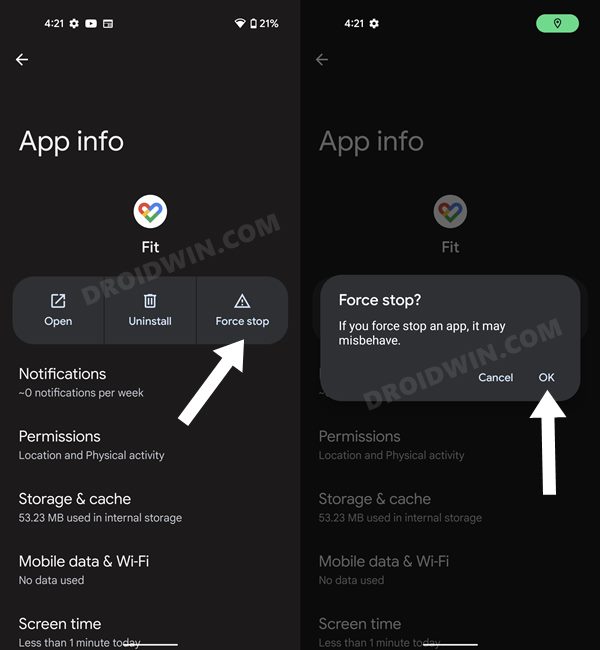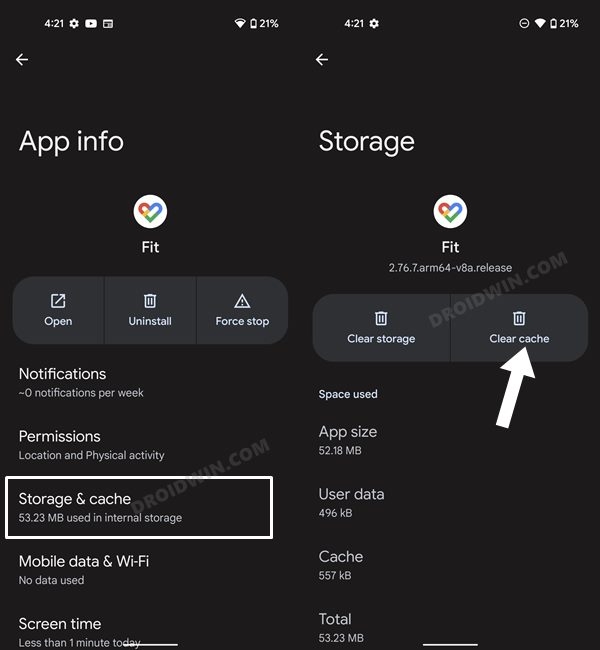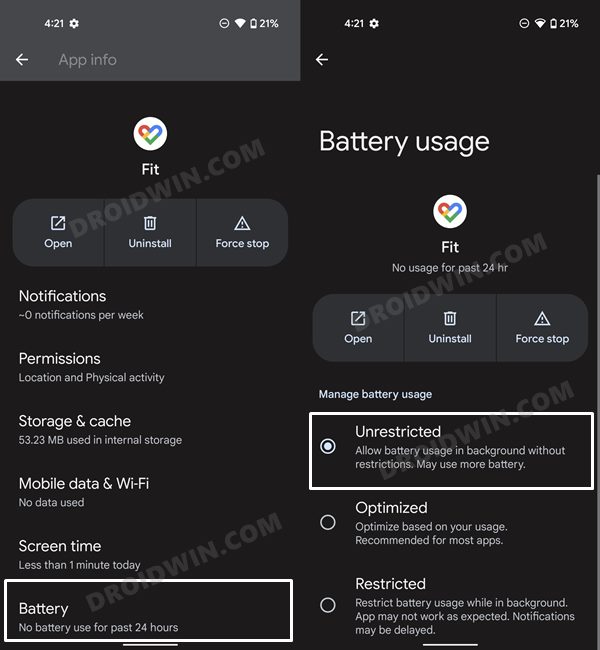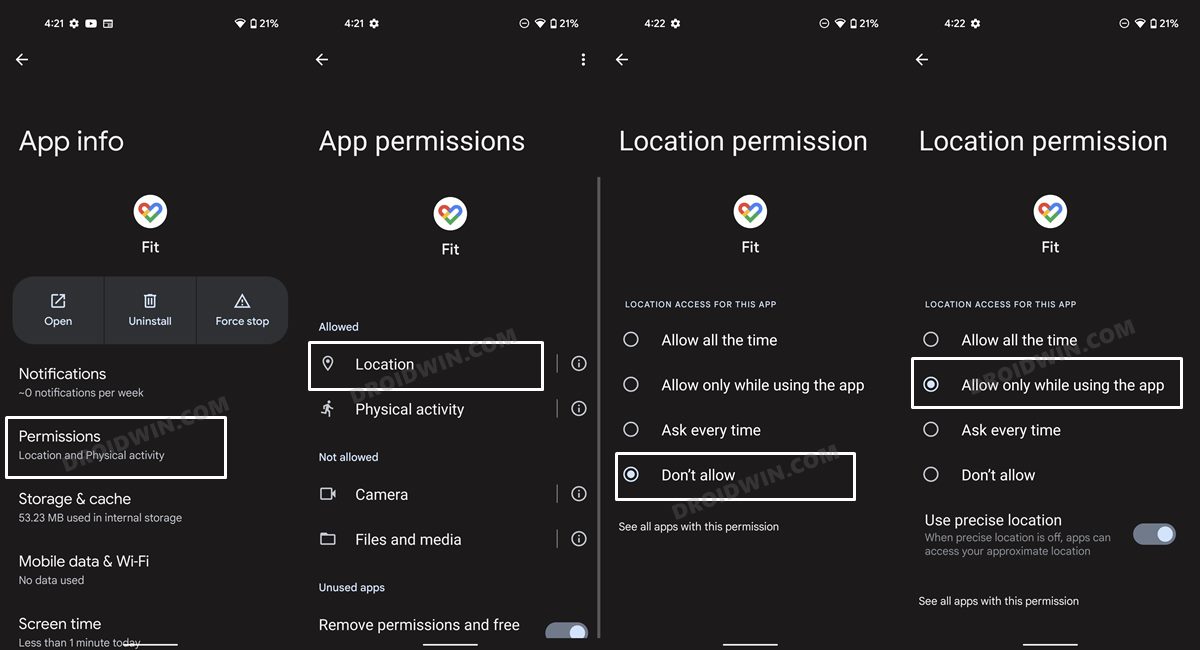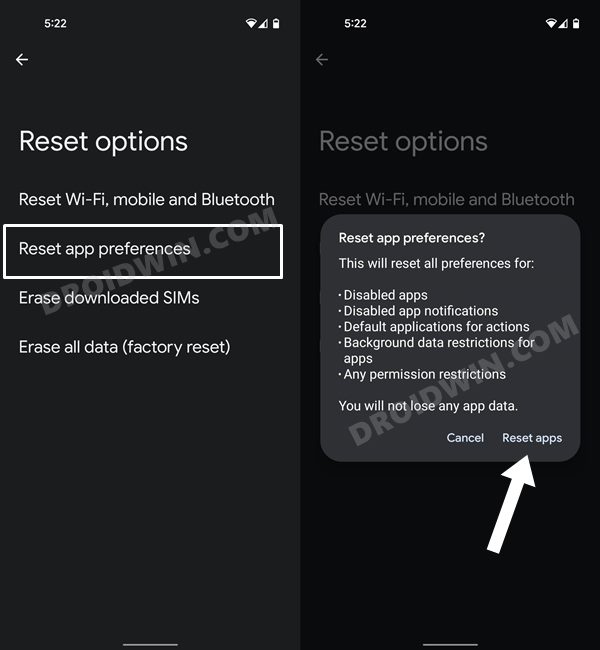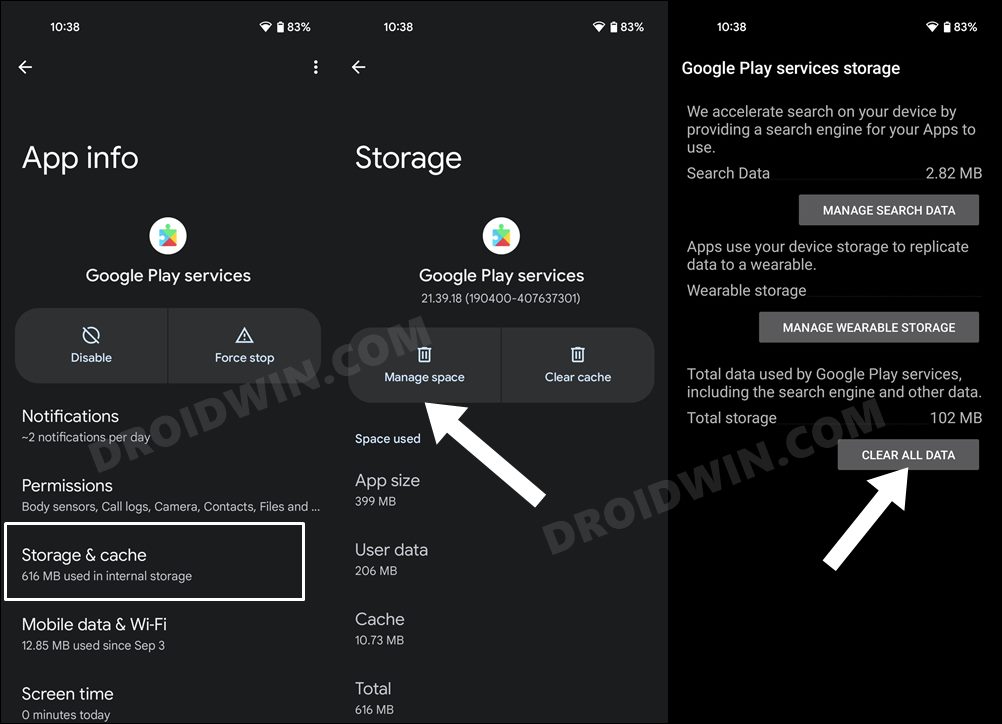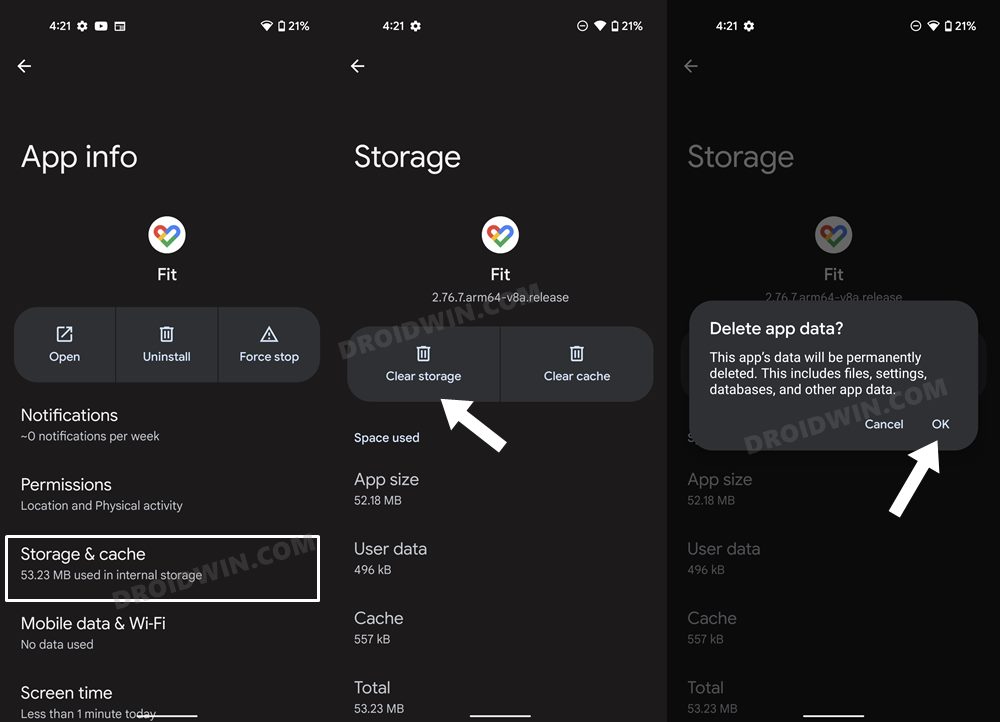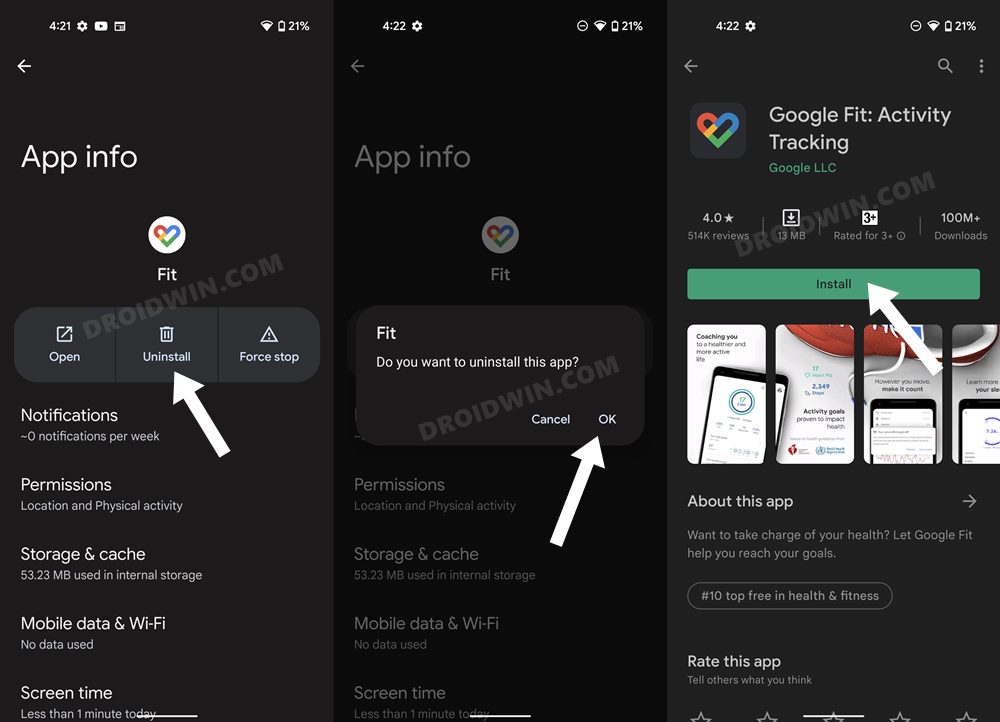However, as of now, it is proving to be quite a challenging task for the end-users. Many of them have voiced their concern that they are unable to access connected devices or the third-party apps inside this app’s ecosystem. If you are also in the same boat, then this guide might come in handy. In this tutorial, we will show you some nifty workarounds to fix the Couldn’t load apps or devices error in the Google Fit app. So without any further ado, let’s get started.
Google Fit Couldn’t load apps or devices
Do note that this is a server-side issue so the workarounds that we have listed below might or might not spell out success. Still, it is recommended that you give them a try and then check out the results.
FIX 1: Force Stop Google Fit
First and foremost, you should force stop and then manually restart the app. Doing so will refresh all its underlying processes and it will give it a fresh instance to work upon. And this in turn might rectify the underlying issue as well. So refer to the below steps to try it out:
FIX 2: Delete Google Fit Cache
Next up, consider deleting the app’s temporary data as well. If a lot of these cache files get accumulated over the due course of time, then it might conflict with the app’s proper functioning and could also slow down its usability. Therefore, let’s put these files in the bin right away and then check out the results.
FIX 3: Remove Battery Restrictions
If you have put any battery restrictive measures in place, then the games and apps might have a tough time working in this restrictive environment. Therefore, you should consider removing all these roadblocks and then check out the results. Here’s how it could be done:
FIX 4: Toggle Location Permission
Next up, you should consider refreshing the app’s location settings by revoking its permission and then granting it again. Here’s how it could be done
FIX 5: Reset App Preferences
In some cases, creating and implementing rules for an app might have an adverse impact on other apps installed on your device. So you should consider reverting all the app preferences to their default state. Doing so will reset the rules related to disabled and default apps as well as all the restrictions put in place (it will not wipe any app data) and will give you the stock settings to work upon. So let’s put this fix to the test and check out the results.
FIX 6: Delete Play Service Data
Few users were able to resolve this issue after deleting the data of the Play Services app, which is used by Google to connect third-party and system apps to other Google services, such as its Sign In functionality. In case its data gets corrupted, then there are bound to be issues with the app in which you have signed into using your Google account [which is the Google Fit app in this case]. So let’s delete the data of Play Service, let it re-create a new one, and then test out the results.
FIX 7: Delete Google Fit Data
If the app’s data gets corrupted, then its negative consequences will be felt across the app as a whole. In such cases, you have no choice but to delete that app’s data and then let it repopulate the same from scratch. Your data wouldn’t be affected as they are synced and saved over to the clouds, however, all your linked devices will be unpaired and you will have to re-pair them back. So if that’s well and good, then let’s get started.
FIX 8: Reinstall Google Fit
If the app’s configuration and settings file get corrupted, then simply deleting the app’s data and cache might not be enough. In such cases, you will have to completely remove the app from your device and reinstall its fresh build. As before, your data will remain intact as they would be synced to your google account but your linked device will be removed and you will have to pair them again. So if that’s well and good, then get started with the below steps. So with this, we round off the guide on how you could fix the Couldn’t load apps or devices error in the Google Fit app. We have listed eight different methods for the same. Do let us know in the comments which one worked out in your favor. As far as the official stance on this matter is concerned, the developers are aware of this issue, but they haven’t given out any ETA for the rollout of a fix. As and when that happens, we will update this guide accordingly. In the meantime, the aforementioned workarounds are your best bet.
Amazfit Zepp app stuck at Allow Zepp to Access Apple HealthSamsung Health app not working on Galaxy Watch 4: How to FixBring Back the Continuous Heart Rate Graph in Samsung Health AppCheck Your Windows 11 PC’s Battery Health and Generate its Report
About Chief Editor