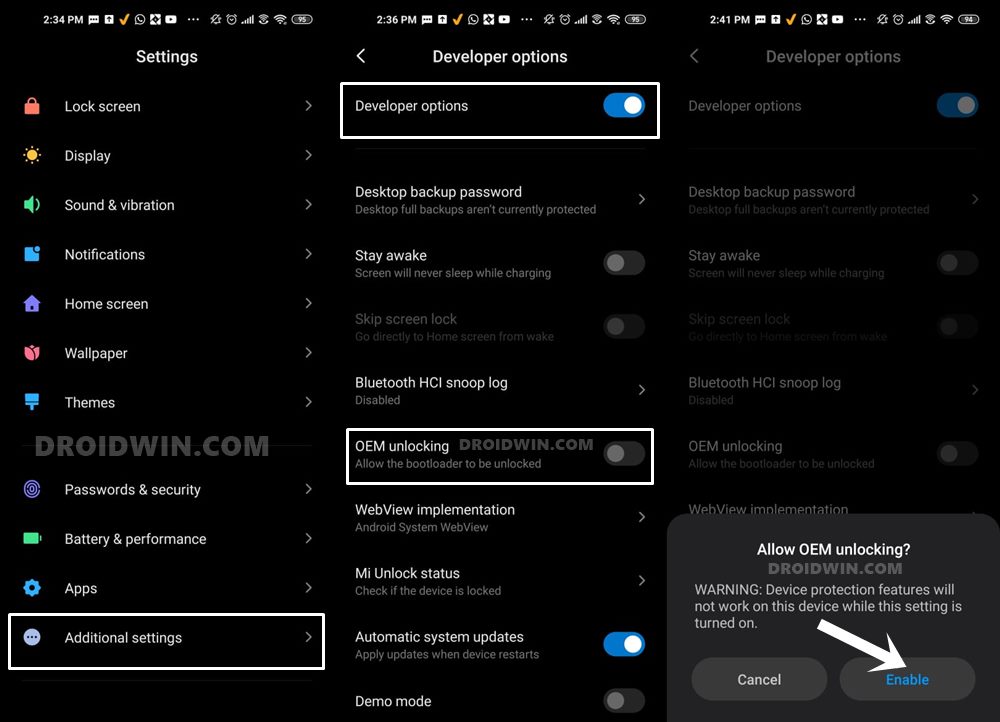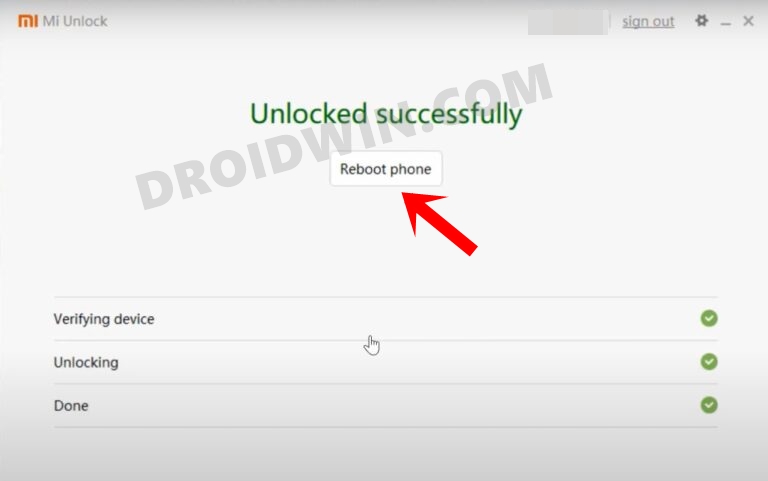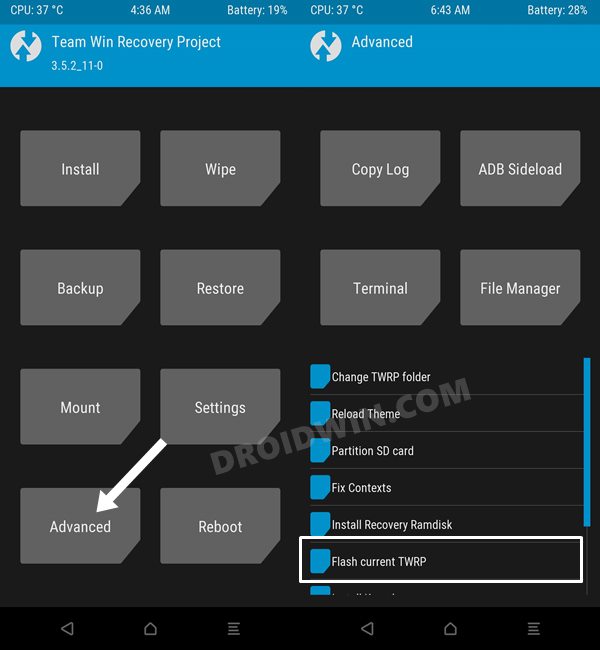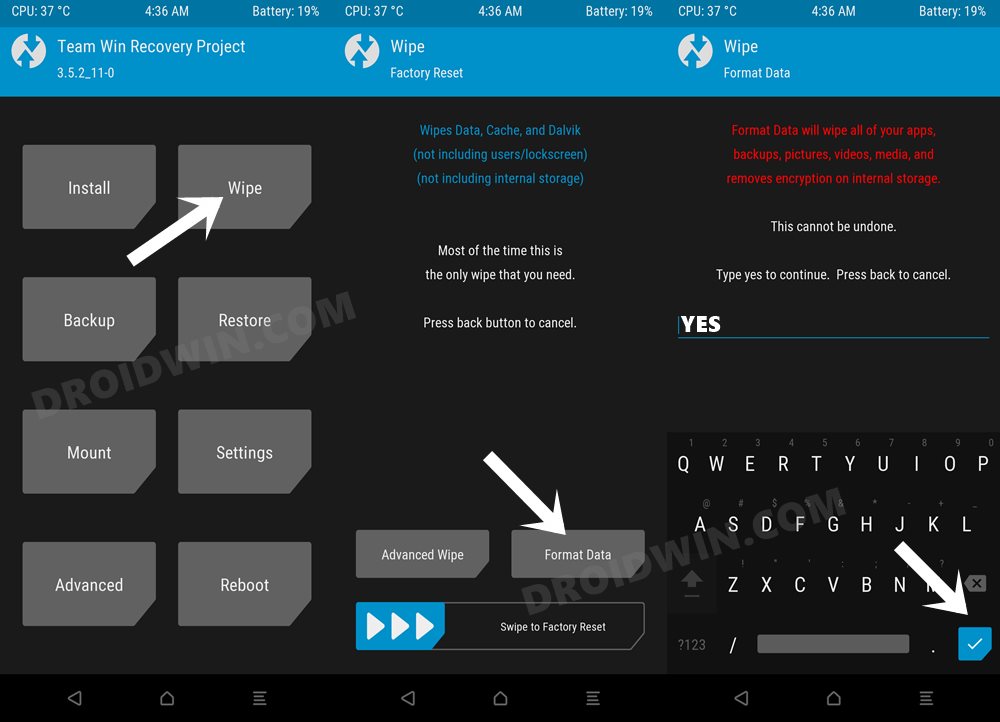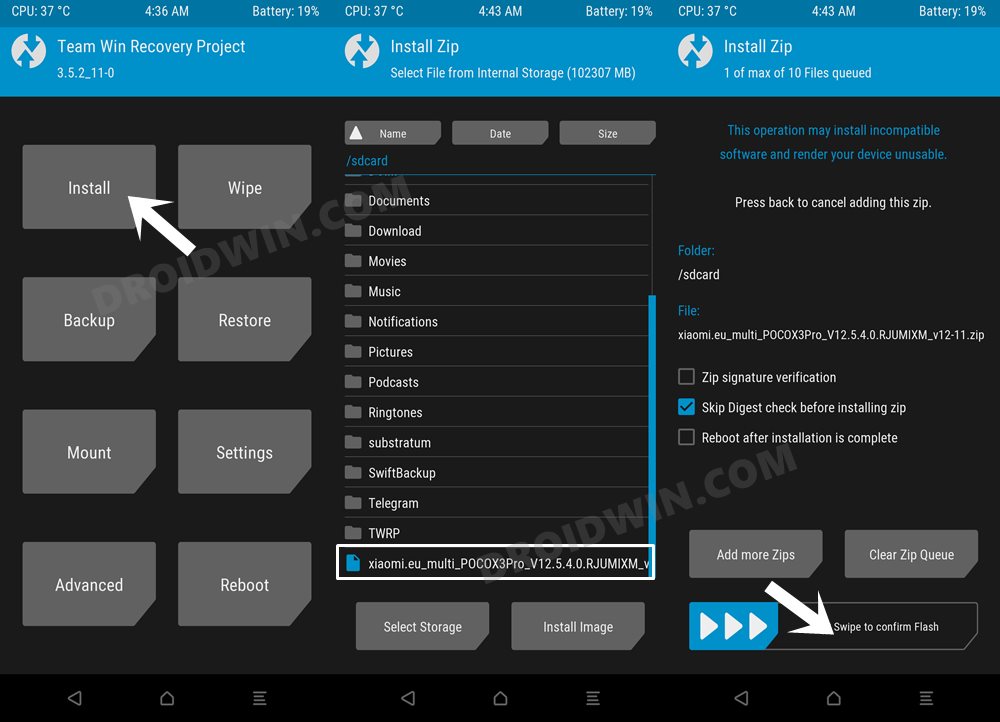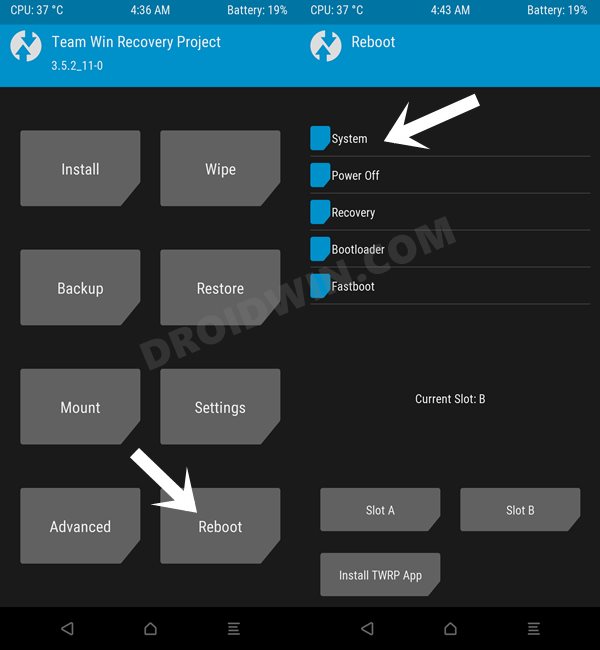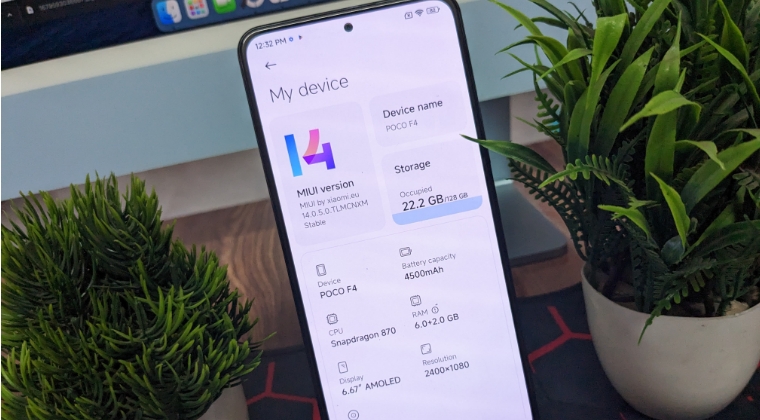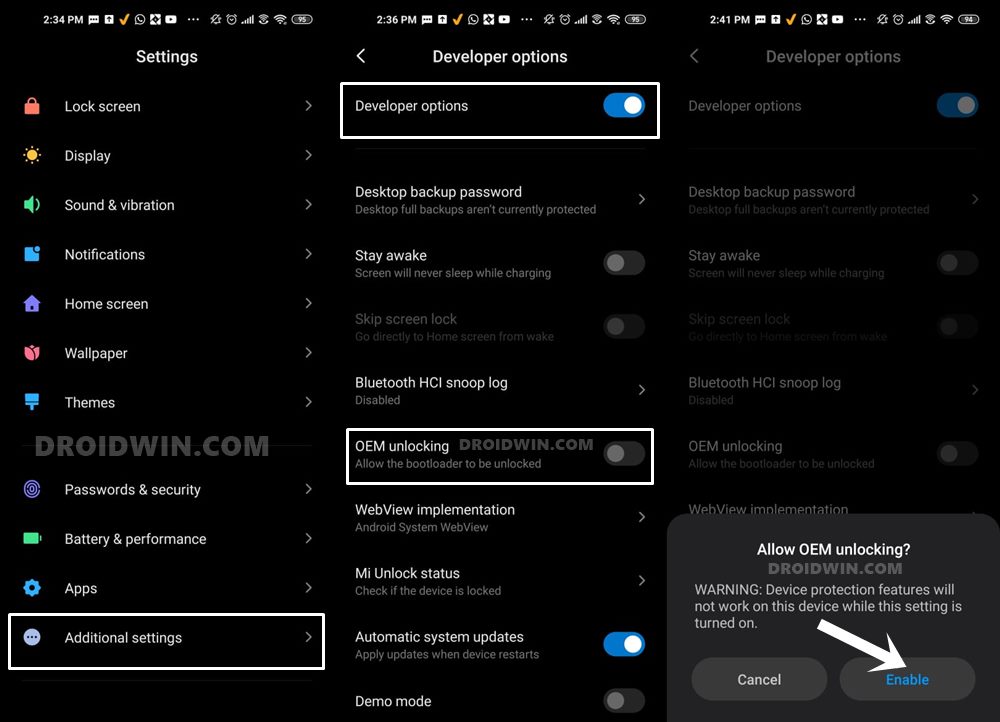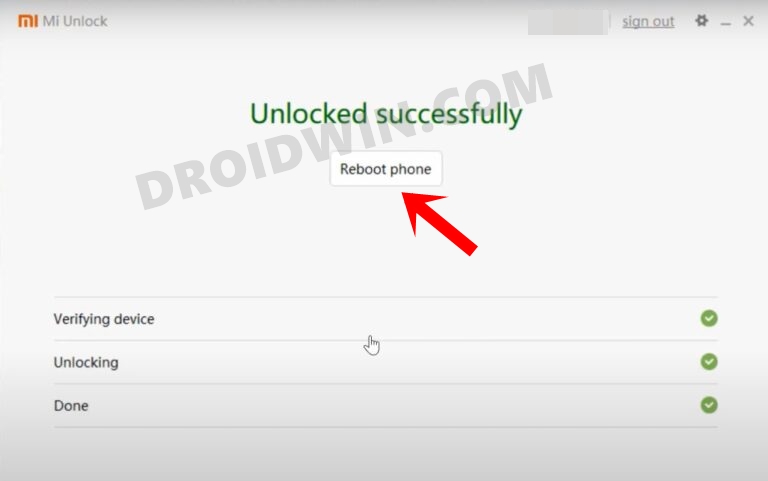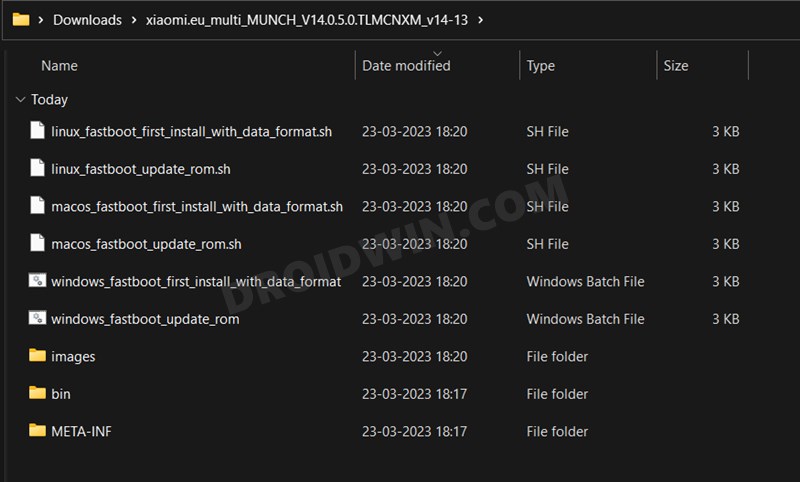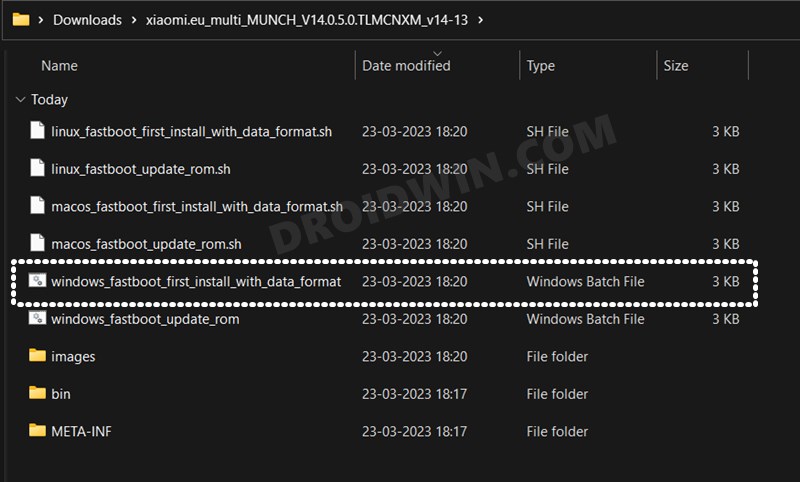According to them, the MIUI beholds quite a lot of bloatware and wanted functionalities that spell out a bloated interface. While there does exist the option to switch to a custom ROM, but most of these ROMs are AOSP based which will give you a Pixel experience without any element of MIUI. But if you don’t want to completely ditch the MIUI ecosystem and take a rather middle road, then your best bet is to flash the Xiaomi EU ROM onto your Poco F4. For the unaware, this ROM offers a debloated usage experience with a few additional goodies but at the same time doesn’t compromise on the originality of the stock MIUI. Moroever, Poco F4 supports a hybrid EU ROM, meaning you could flash it either via Fastboot or Recovery approach. We have listed both these methods below, you may refer to the one that is in sync with your requirement.
How to Flash Xiaomi EU ROM on Poco F4 via Recovery
The below instructions will wipe off all the data on your device, so please take a complete device backup beforehand. Droidwin and its members wouldn’t be held responsible in case of a thermonuclear war, your alarm doesn’t wake you up, or if anything happens to your device and data by performing the below steps.
STEP 1: Install Android SDK
First and foremost, you will have to install the Android SDK Platform Tools on your PC. This is the official ADB and Fastboot binary provided by Google and is the only recommended one. So download it and then extract it to any convenient location on your PC. Doing so will give you the platform-tools folder, which will be used throughout this guide to flash the Xiaomi EU ROM onto your device.
STEP 2: Enable USB Debugging and OEM Unlocking
Next up, you will also have to enable USB Debugging and OEM Unlocking on your device. The former will make your device recognizable by the PC in ADB mode. This will then allow you to boot your device to Fastboot Mode. On the other hand, OEM Unlocking is required to carry out the bootloader unlocking.
So head over to Settings > About Phone > Tap on Build Number 7 times > Go back to Settings > System > Advanced > Developer Options > Enable USB Debugging and OEM Unlocking.
STEP 3: Unlock Bootloader on Xiaomi
Since this is an unofficial ROM (a custom ROM to be precise), you will need to unlock the device’s bootloader. However, doing so will wipe off all the data and could nullify the device’s warranty as well. So if that’s all well and good, then please refer to our guide on How to Unlock the Bootloader on any Xiaomi Device. Once that is done, you may move over to the next step to install the Xiaomi EU ROM onto your device.
STEP 4: Download Xiaomi.EU ROM
Next up, download the latest Android 13 MIUI 14 Xiaomi EU ROM for your Poco F4 from the below links (stable builds are the recommended ones):
MIUI-WEEKLY-RELEASESMIUI-STABLE-RELEASES
STEP 5: Boot to Fastboot Mode
STEP 6: Install TWRP Recovery
Next up, you’ll have to install a custom recovery to flash Xiaomi EU ROM. For that, we will be using the TWRP Recovery. So refer to our guide on How to Install TWRP Recovery on Poco F4 [Video] or check out the shorter steps given below Once your device is booted to TWRP, it might be in the Chinese language. If that is the case, then you could refer to our guide on How to Change Language in TWRP Recovery.
STEP 7: Perform a Factory Reset via TWRP
STEP 8: Transfer ROM ZIP File to Device via TWRP
Once the format is complete, transfer the Xiaomi EU ROM to your device. This could be done via USB OTG, MTP, ADB Push, or ADB Sideload. You could also refer to our detailed guide on How To Transfer or Install Files via TWRP Recovery to carry out this process.
STEP 9: Install Xiaomi EU ROM via TWRP
So these were the steps to install the Xiaomi EU ROM Android 13 MIUI 14 using the Recovery Method on your Poco F4. Let’s now show you how this could be carried out via the Fastboot Method.
How to Flash Xiaomi EU ROM via Fastboot on Poco F4
The below instructions will wipe off all the data on your device, so please take a complete device backup beforehand. Droidwin and its members wouldn’t be held responsible in case of a thermonuclear war, your alarm doesn’t wake you up, or if anything happens to your device and data by performing the below steps.
STEP 1: Install Android SDK
First and foremost, you will have to install the Android SDK Platform Tools on your PC. This is the official ADB and Fastboot binary provided by Google and is the only recommended one. So download it and then extract it to any convenient location on your PC. Doing so will give you the platform tools folder, which will be used throughout this guide to flash the Xiaomi EU ROM onto your Poco F4.
STEP 2: Enable USB Debugging and OEM Unlocking
Next up, you will also have to enable USB Debugging and OEM Unlocking on your device. The former will make your device recognizable by the PC in ADB mode. This will then allow you to boot your device to Fastboot Mode. On the other hand, OEM Unlocking is required to carry out the bootloader unlocking.
So head over to Settings > About Phone > Tap on Build Number 7 times > Go back to Settings > System > Advanced > Developer Options > Enable USB Debugging and OEM Unlocking.
STEP 3: Unlock Bootloader on Xiaomi
Since this is an unofficial ROM (a custom ROM to be precise), you will need to unlock the device’s bootloader. However, doing so will wipe off all the data and could nullify the device’s warranty as well. So if that’s all well and good, then please refer to our guide on How to Unlock the Bootloader on any Xiaomi Device. Once that is done, you may move over to the next step to install the Xiaomi EU ROM onto your device.
STEP 4: Download Xiaomi.EU ROM
Next up, download the Xiaomi EU ROM for your device from the below links (stable builds are the recommended ones):
MIUI-WEEKLY-RELEASESMIUI-STABLE-RELEASES
STEP 5: Boot to Fastboot Mode
STEP 6: Flash Xiaomi EU Fastboot ROM o Poco F4
These were the steps to flash the Xiaomi EU ROM Android 13 MIUI 14 using Fastboot Method on your Poco. If you have any queries concerning the aforementioned steps, do let us know in the comments. We will get back to you with a solution at the earliest.
Install EliteROM, Root, and Pass SafetyNet on Poco F4 [Video]Install EvolutionX Android 13 ROM on Poco F4How to Install LineageOS 20 Android 13 on Poco F4Install Pixel Experience ROM Android 13 on Poco F4/[Video]
About Chief Editor