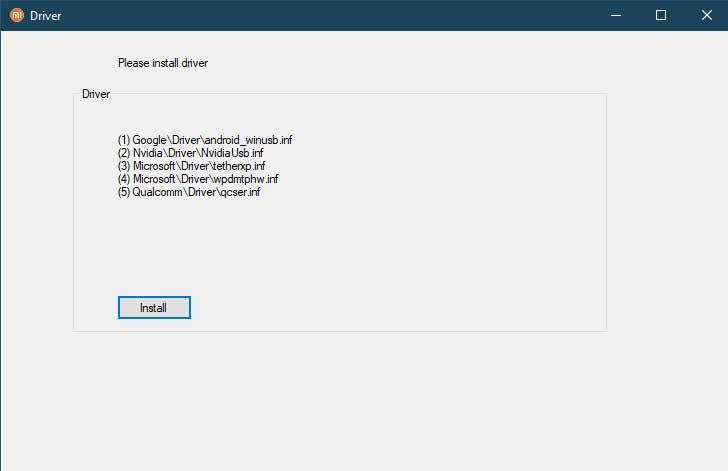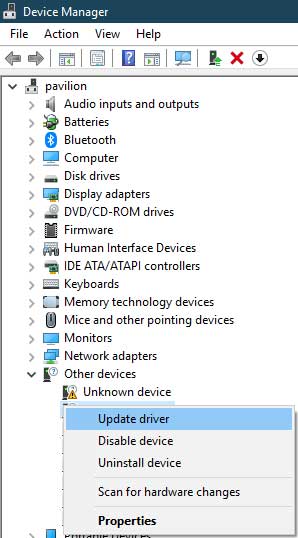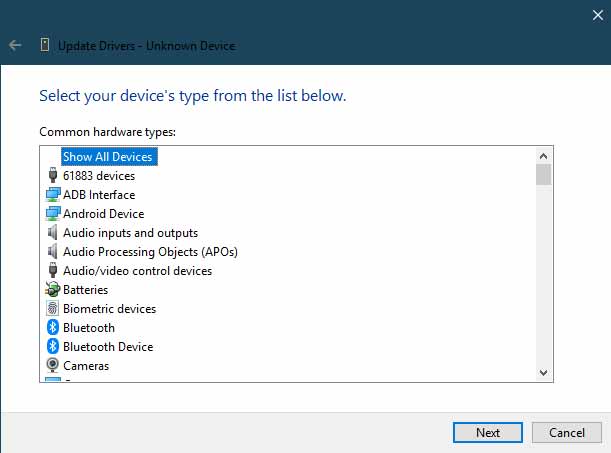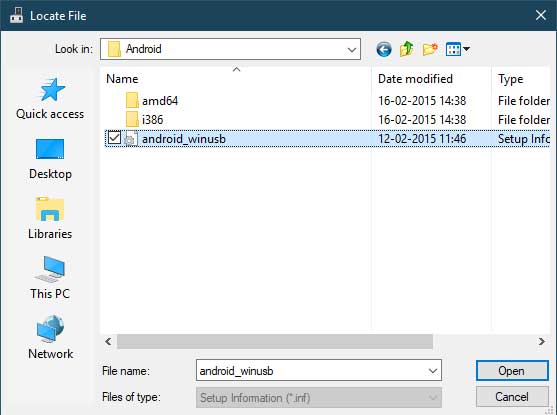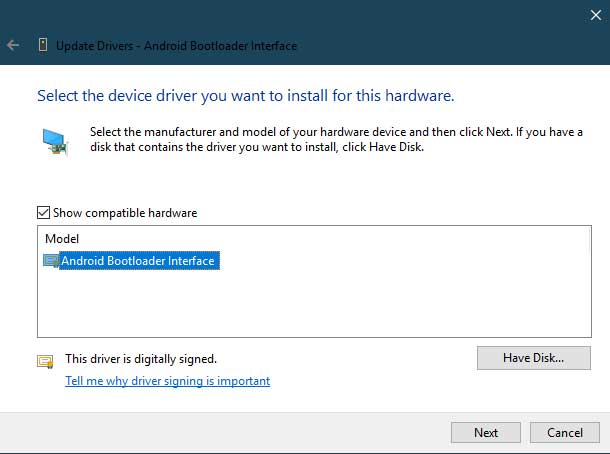Download Xiaomi USB Drivers
There are two methods through which you could install the Xiaomi USB Drivers: Automatic and the Manual Method. The former method makes it extremely easy to install the required drivers. However some users are reporting an error or two while using that tool. If you too face any issues, then you could go for the Manual method. Although the steps and efforts are somewhat more than the automatic method, yet it is a foolproof method, with cent-percent success. With that said, here are both the methods of installing the Xiaomi USB drivers on your PC.
Method 1: Automatic Installation of Xiaomi USB Drivers
This method will use the Mi Flash Tool. Surprised? Well the thing is most users associate this tool with only installing stock firmware in a fastboot mode. Agreed that is its major purpose, but what most users aren’t aware of is the fact that it could also be used to install USB drivers. So download the latest MiFlash Tool from the link and then follow the below steps to install Xiaomi USB Drivers.
Method 2: Manual Installation of Xiaomi USB Drivers
If for some reason, you aren’t able to install Xiaomi USB drivers via the automatic method, you should proceed with this method. In short the above method automatically placed the driver files in their respective locations. Here, we will be manually doing the same. So download and extract the Xiaomi USB Driver zip file to a convenient location on your PC. Then follow the below installation instructions.
STEP 1: Booting your Device to Fastboot Mode
First off, you will have to boot your device to fastboot mode. There are two ways of doing so. The first method requires you to use the device specific hardware key combination. In most Xiaomi devices, it requires powering off your device and pressing the Power+Volume Down keys together for a few seconds. This should boot your device to Fastboot mode. If not, then either do a Google Search or follow the below universal method:
Step 2: Installing Drivers via Windows Device Manager
Conclusion
So with this, we conclude the guide on how to install Xiaomi USB Drivers. Do let us know which method you end up choosing and the reason for the same. On that note, if you are facing any issues while trying out the above-mentioned steps, drop in your doubts in the comments section below. We will get back to you with a solution. Likewise, here are some other Xiaomi articles that you should check out:
How to Unlock Bootloader on any Xiaomi DeviceMi Unlock Tool Errors and their FixesHow to Install Android 11 on Xiaomi Mi A3
About Chief Editor