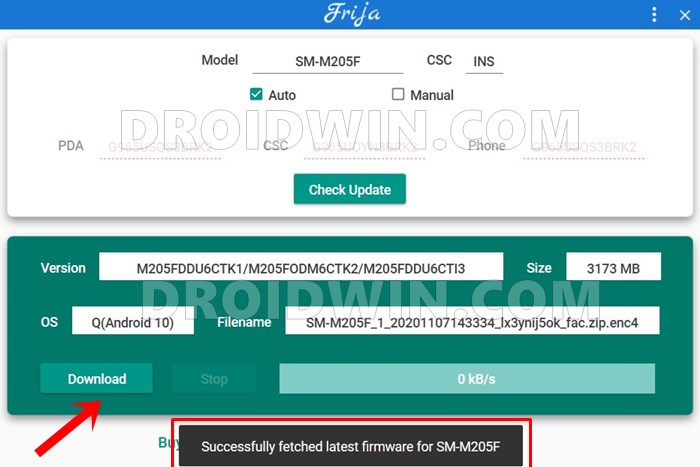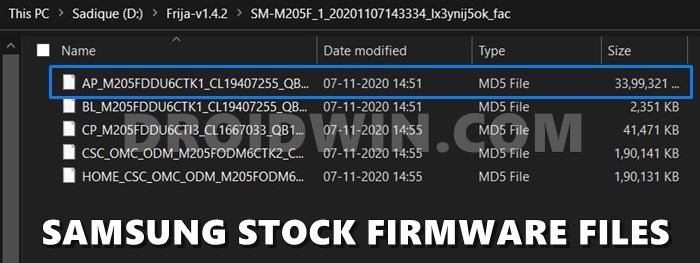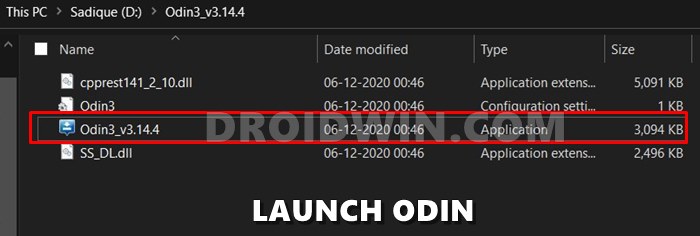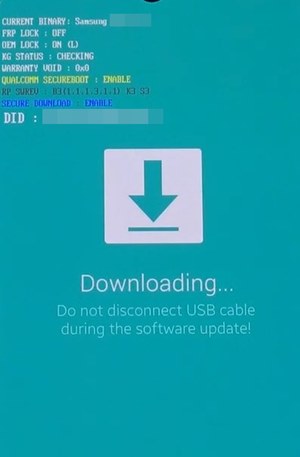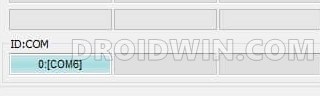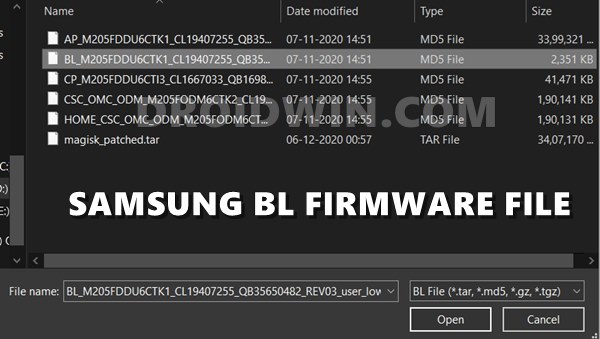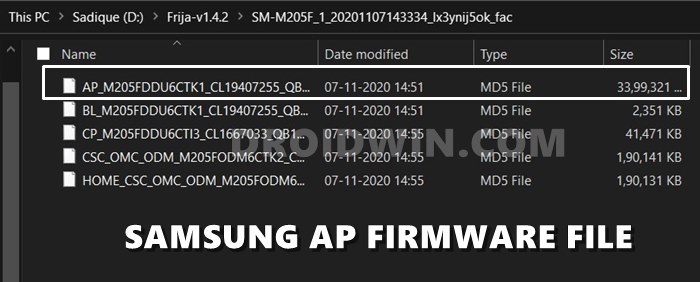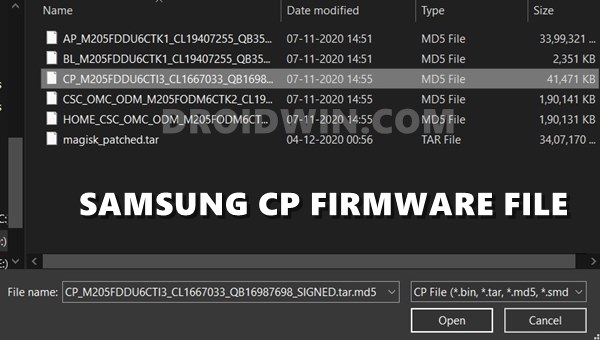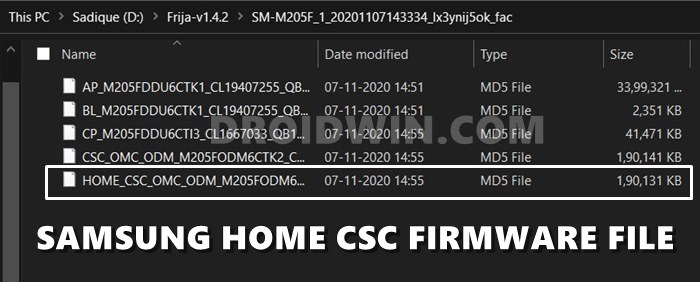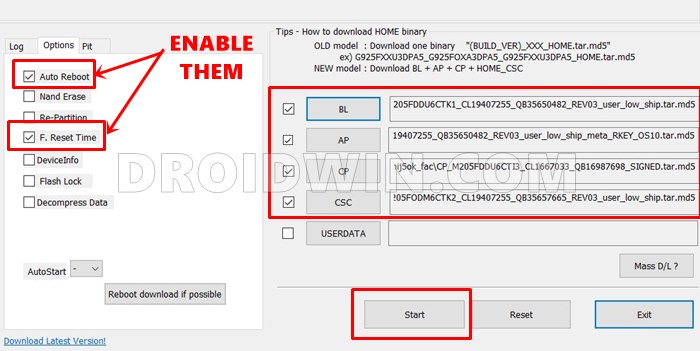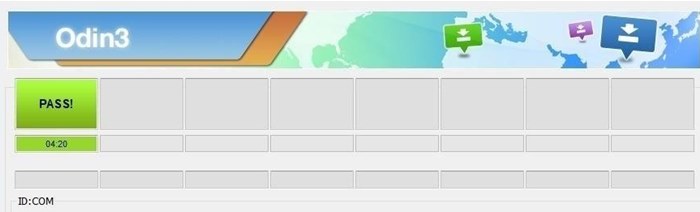Samsung wasn’t really known to be the OEM that rolled out faster Android updates. However, as of late, things are changing and for good. The early signs were already evident in the rollout of OneUI 2.0 and with its third iteration, the OEM further concreted the evidence of faster updates. The S20s and the Note20s have already received the latest OneUI 3.0 Android 11 updates. Likewise, many other Samsung devices are in the Beta or testing phases and should be blessed with the said update sooner than later. However, the latest build of any software isn’t really polished and has a few rough edges. And if you are on a beta build, all these things are pretty much evident by themselves. As a result, the user experience might turn out to be quite buggy, which infact is the last thing that one would want. In this regard, waiting for a stable update is one option, but that isn’t the feasible or viable one for many. This is because the stable update might take some time in reaching your device. So what else could be done? Well, the best bet is then to downgrade any Samsung device from Android 11 to Android 10, i.e from OneUI 3.0 to OneUI 2.0 or 2.5. And in this guide, we will help you do just that. Follow along for the instructions.
How to Install Android 11 (OneUI 3.0) on any Samsung Phone via OdinHow to Root any Samsung device via Magisk and OdinFlash magisk_patched.tar (patched Samsung AP file) via OdinHow to Patch Samsung AP Firmware via Magisk
How to Downgrade Samsung from Android 11 to Android 10 (OneUI 3.0 to 2.0/2.5)
Before we list out the instructions, we will request you take a backup of all the data on your device. Once done, proceed with the below steps
STEP 1: Download Samsung Downgrade Firmware
UPDATE 1: As of now, Frija is only able to download the latest available firmware for your device. So if you wish to download an older firmware, you should go for the SamMobile website or the Update site. To begin with, you will have to download the Samsung Android 10 (OneUI 2.0 or 2.5) downgrade firmware. In this regard, you could either use the Frija Tool or use the SamMobile website. As far as the tool is concerned, you may refer to our detailed guide on How to Download Samsung Stock Firmware/ROM via Frija Tool.
On the other hand, if you wish to stick with the website, then SamMobile is a great option. You just need to enter your device’s Model Number and it will list out all the firmware ever released by Samsung for your device. Download any of the Android 10 (OneUI 2.0 or 2.5) firmware for your region and then move over to the next step.
STEP 2: Extract Samsung Downgrade Firmware
Now that you have downloaded the firmware, extract it to a convenient location on your PC. After extraction, you should get the following five files: Keep them handy, as they will be used to downgrade your Samsung device from Android 11 to Android 10, i.e from OneUI 3.0 to OneUI 2.0 or 2.5.
STEP 3: Install Odin
Next up, it’s time to install Odin on your PC. So download it from this link and then extract it. You should see around four-five, double click the EXE file to launch the tool.
How to Pass Magisk SafetyNet on Rooted Android 11Root Android 11 via Magisk Patched boot.img (without TWRP)Fix Magisk patched boot.img issue while Rooting Android 11Disable DM-Verity or Android Verified Boot without TWRP
STEP 4: Boot Device to Download Mode
You will now have to boot your Samsung device to Download Mode. This is because Odin would only be able to recognize and hence interact with your device in Download Mode. So to boot your device to this mode, you may refer to our detailed guide: How to Boot any Samsung Device to Download Mode.
STEP 5: Install Samsung Android 10 (OneUI 2.5/2.0) Downgrade Firmware
Now that we have checked all the requirements, it’s time to install the Android 10 firmware file onto your Samsung device via Odin. Follow the below steps for that: That’s it. These were the steps to downgrade any Samsung device from Android 11 to Android 10, i.e from OneUI 3.0 to OneUI 2.0 or 2.5. If you have any queries concerning the aforementioned steps, do let us know in the comments. We will get back to you with a solution at the earliest.
How to Disable DM-Verity or Android Verified Boot without TWRP.Everything About Magisk- Manager, Modules and MoreBest Magisk Modules of 2020 [PART-1]Patch Stock Boot Image via Magisk and Flash it using Fastboot
About Chief Editor