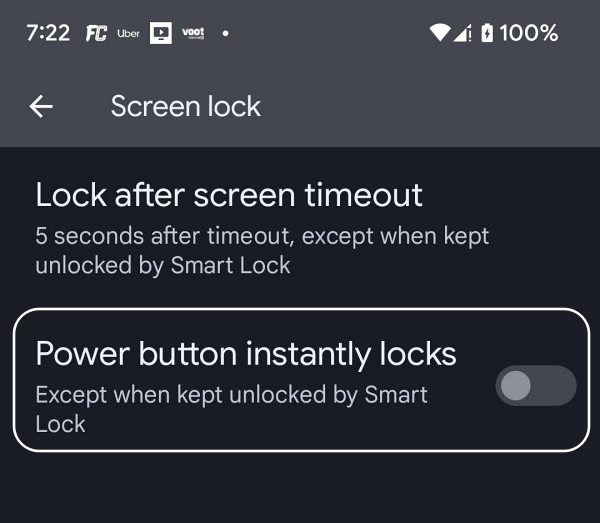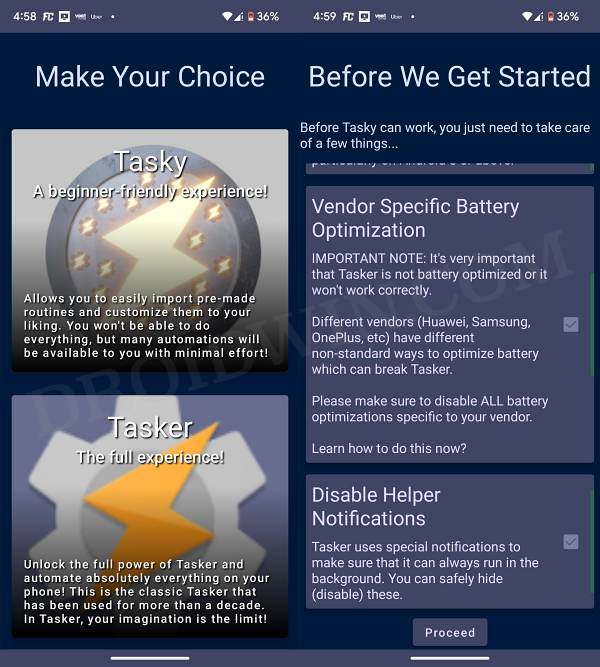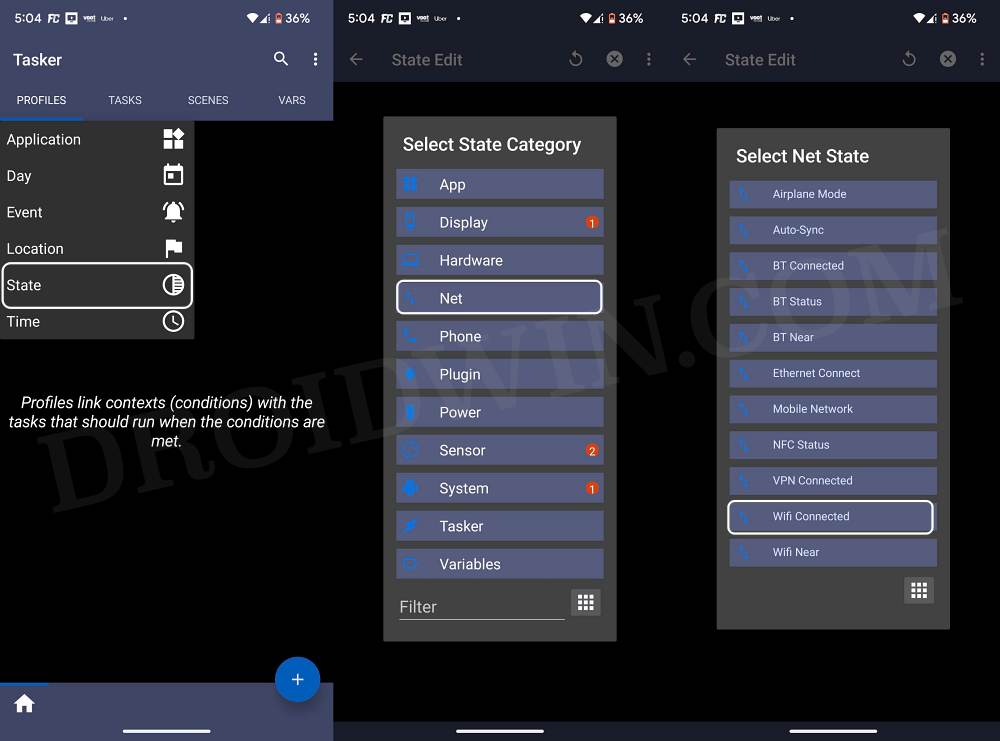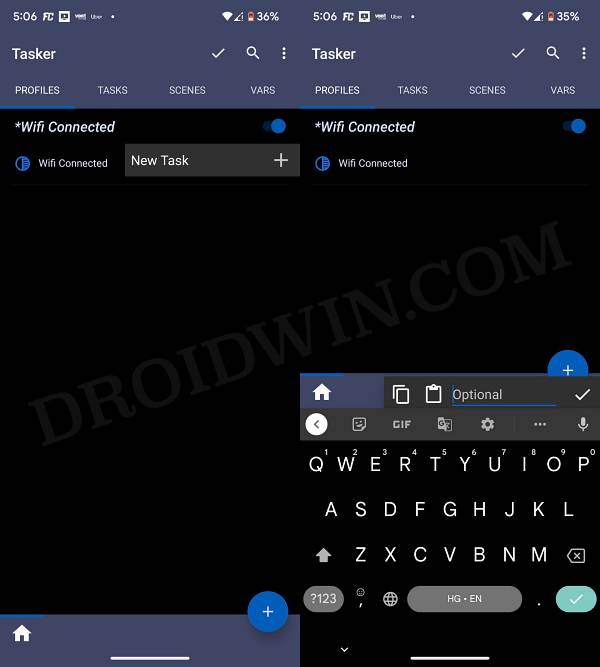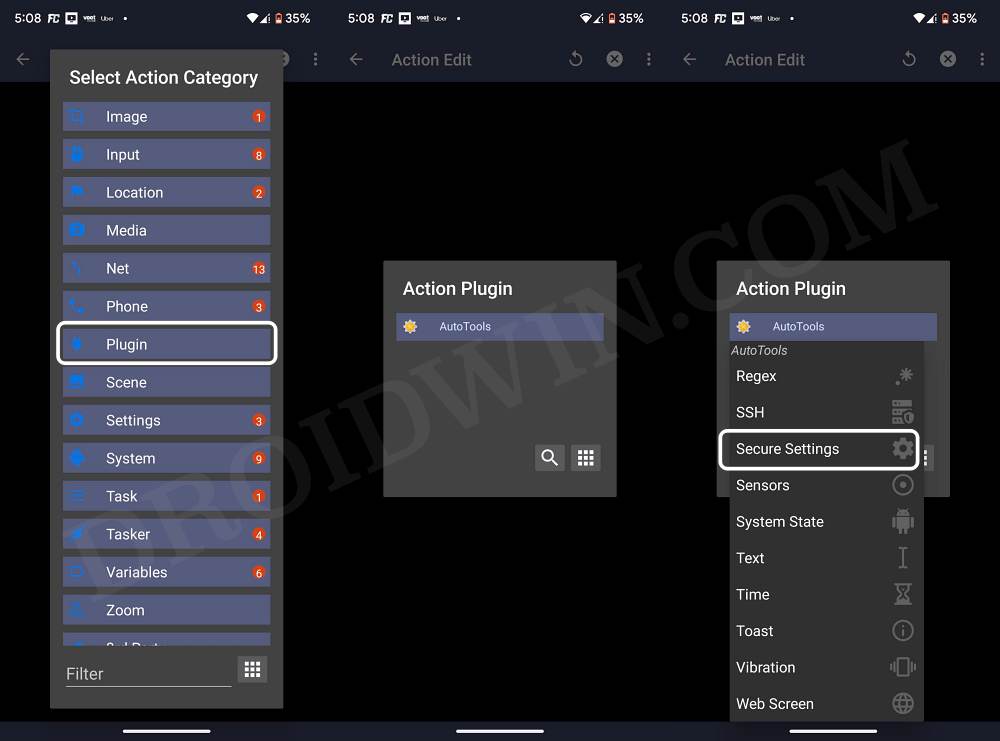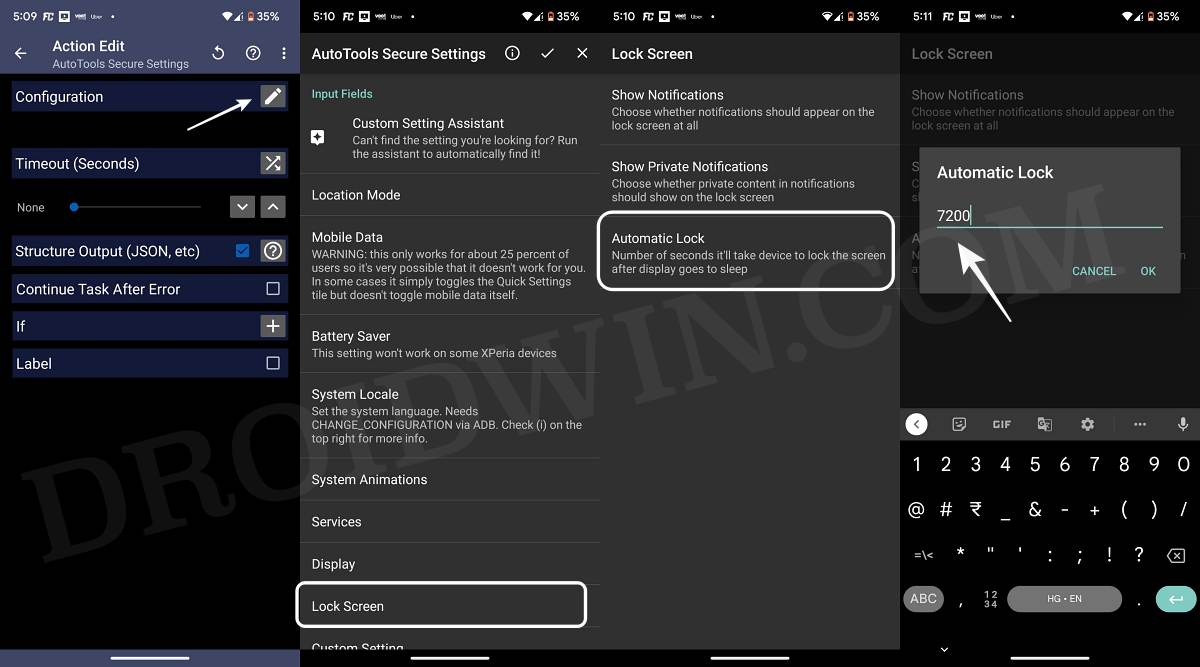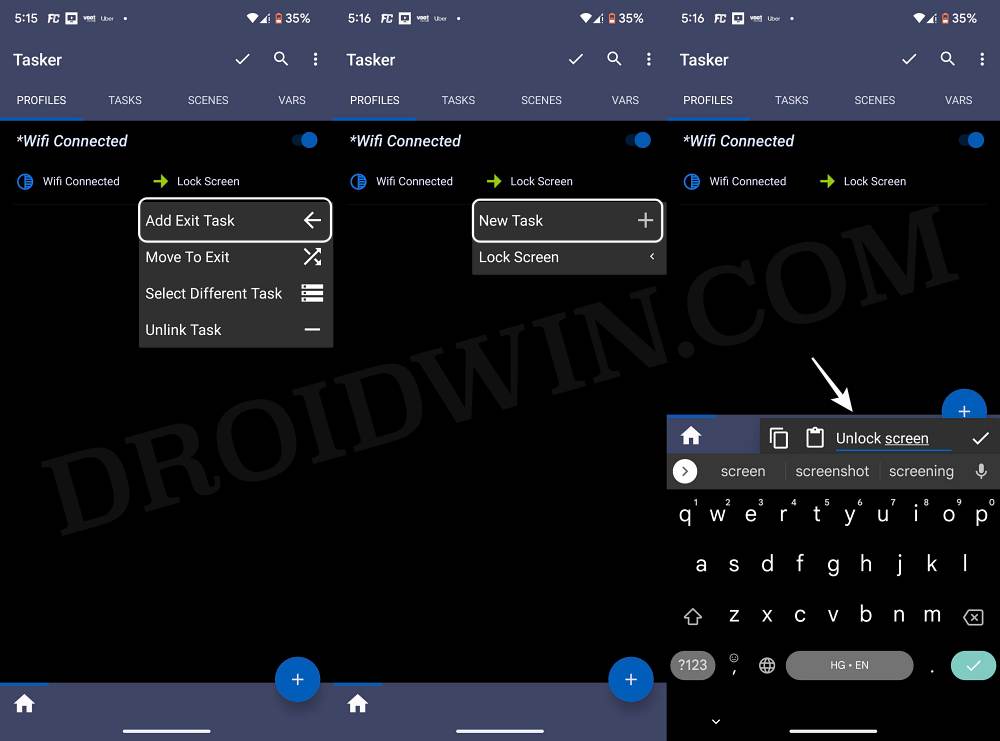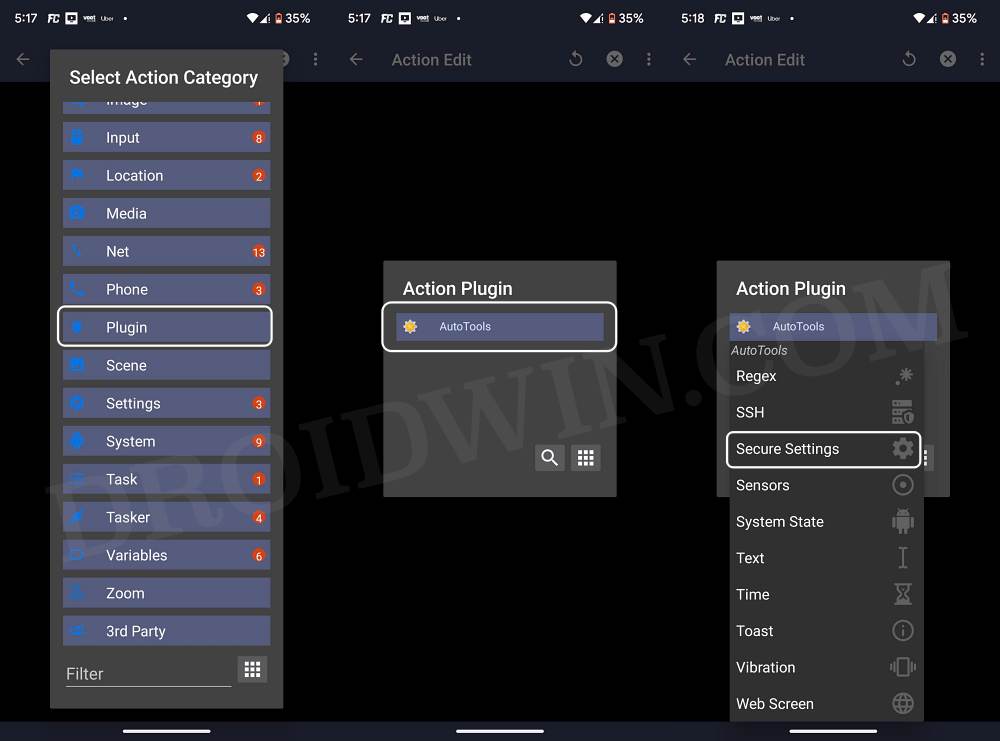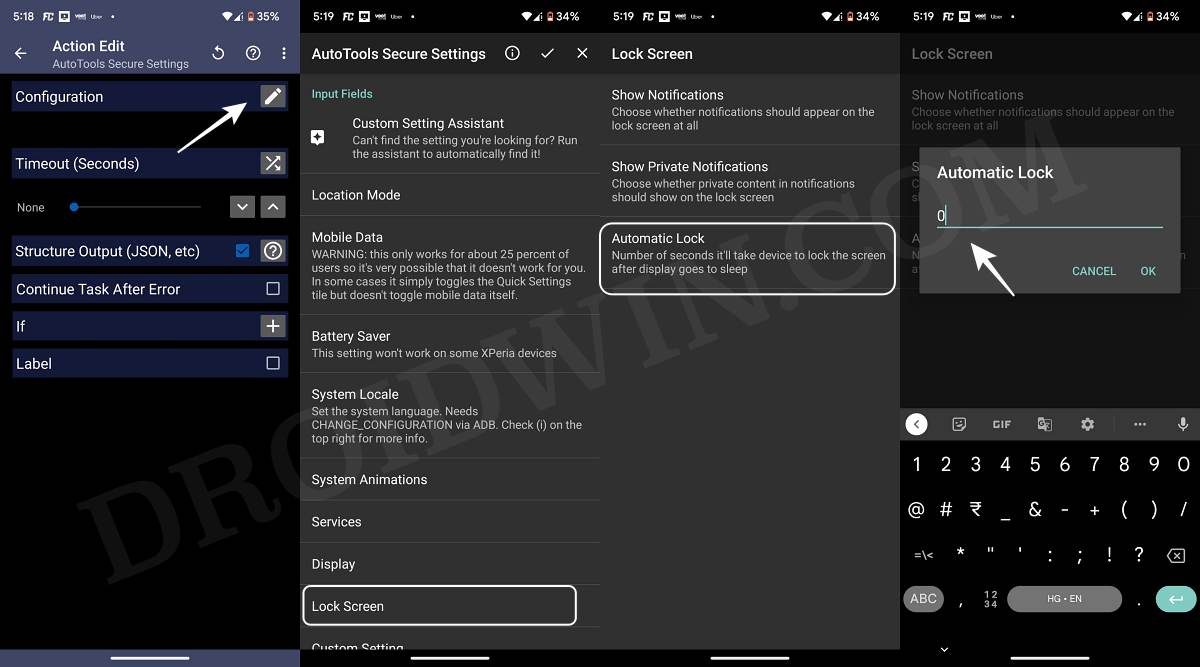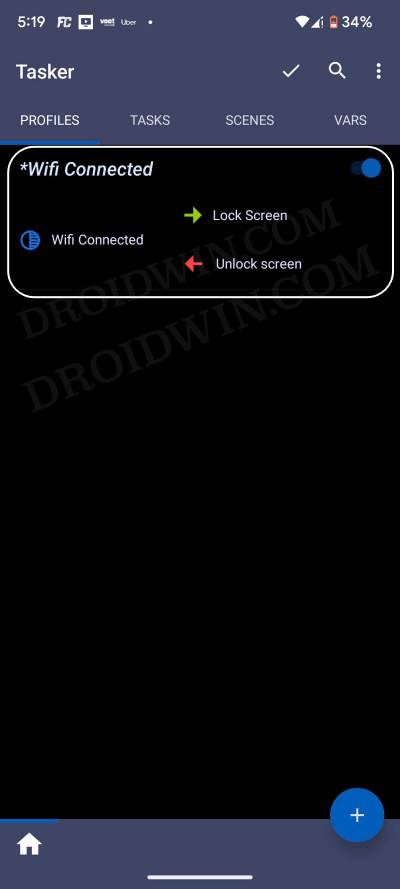But how will we carry out this task? Well, by using your home WiFi name [SSID]. We will create a task and instruct it to disable the lock screen on your Android device when it is connected to your Home WiFi. And when you leave your home, in other words, disconnect from your Home WiFi, then it will re-enable the lock screen on your device straight away. Sounds intriguing, right? So without further ado, let’s get right into the action.
Disable Android Lock Screen at Home and Enable it Outside
That’s it. These were the steps to disable your Android device’s lock screen when you’re home and enable it when you’re outside. If you have any queries concerning the aforementioned steps, do let us know in the comments. We will get back to you with a solution at the earliest.
Enable Call Recorder on any OnePlus Device [Android 13]Android 13 Restricted Settings for Sideloaded Apps: How to BypassBring Back the WiFi toggle in Quick Settings on Android 12/13How to Install and Run 32-Bit Apps on Pixel 7 Pro
About Chief Editor