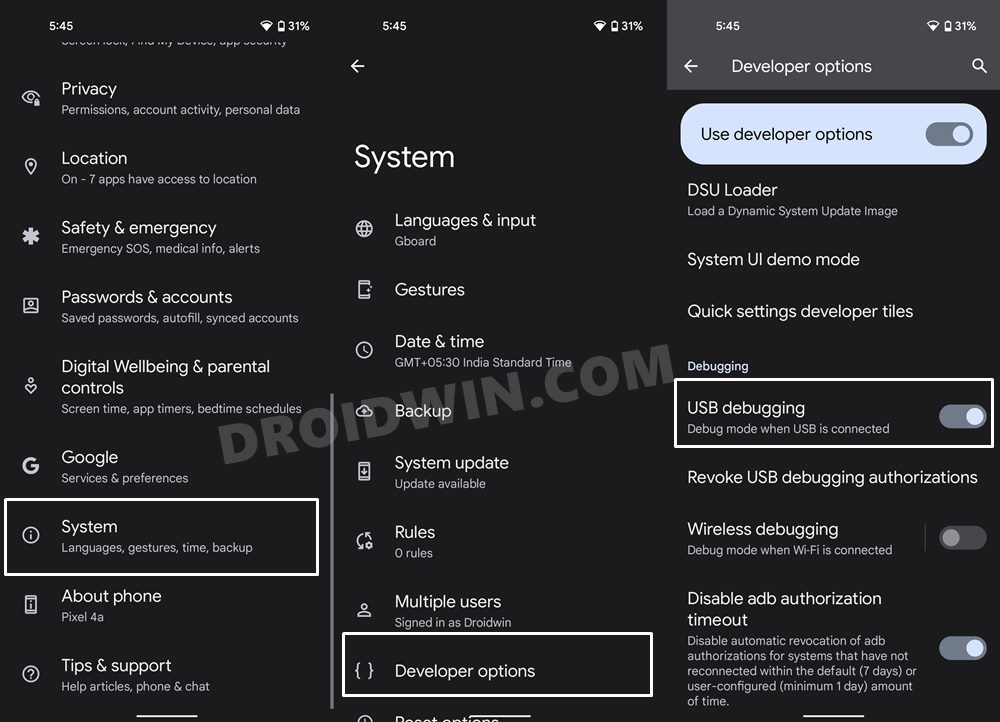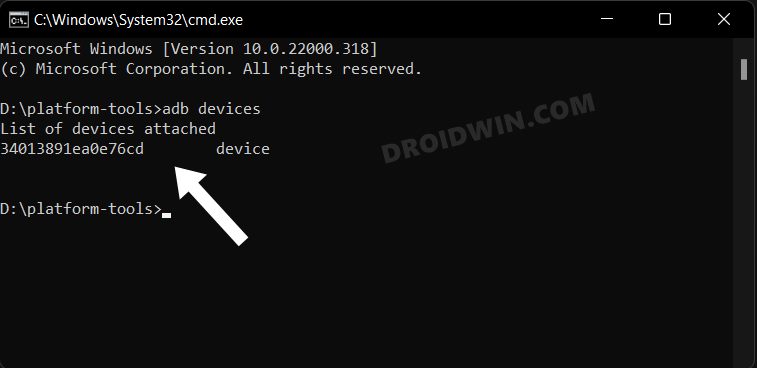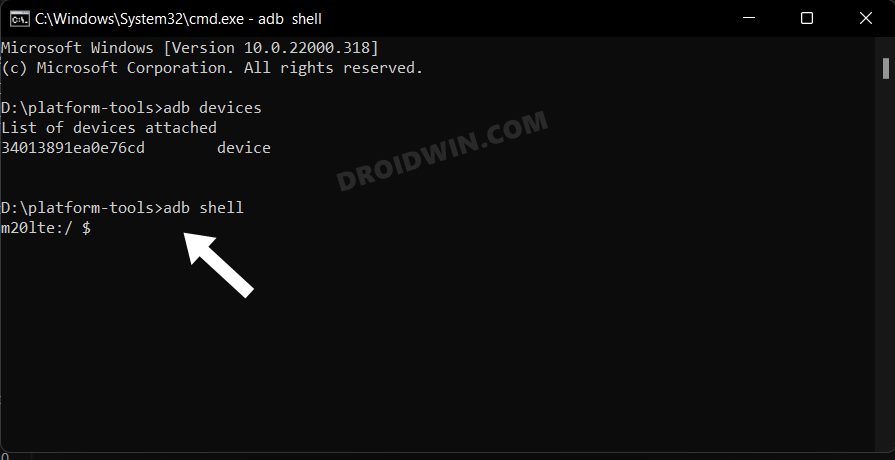On the flip side, these apps not only consume necessary storage space but also tends to exhaust the battery life by constantly running in the background. So can’t we just uninstall this app? Well, not really, as these apps are treated as system apps and hence you wouldn’t be able to remove them the normal way (from the Settings menu). With that said, there does exist a nifty method through which you debloat and remove these bloatware from your Motorola device. And that is possible via ADB Commands. So without any further ado, let’s check it out.
How to Debloat/Remove Bloatware from Motorola Devices
The below instructions are listed under separate sections for ease of understanding. Make sure to follow in the exact same sequence as mentioned. Droidwin and its members wouldn’t be held responsible in case of a thermonuclear war, your alarm doesn’t wake you up, or if anything happens to your device and data by performing the below steps to debloat and remove bloatware from your Motorola device.
STEP 1: Install Android SDK
First and foremost, you will have to install the Android SDK Platform Tools on your PC. This is the official ADB and Fastboot binary provided by Google and is the only recommended one. So download it and then extract it to any convenient location on your PC. Doing so will give you the platform-tools folder, which will be used throughout this guide.
STEP 2: Enable USB Debugging
Next up, you will have to enable USB Debugging on your device so that it is recognizable by the PC in ADB mode. So head over to Settings > About Phone > Tap on Build Number 7 times > Go back to Settings > System > Advanced > Developer Options > Enable USB Debugging.
STEP 3: Establish ADB Shell Connection
NOTE: If you don’t wish to take the extreme measure of uninstalling the bloatware from your device, then you could also disable these bloatware, the steps for which are mentioned at the end of this guide.
STEP 4: ADB Commands to Debloat/Remove Bloatware from Motorola
STEP 5A: List of all Installed Apps in Motorola
Given here are the list of all the installed apps on your device. These include both the system and bloatware apps. If you are looking just for the bloatware apps, then scroll down to the next section, aka STEP 5B.
STEP 5B: Safe to Remove Bloatware Apps from Motorola
These are the bloatware apps that we found are safe to remove from our Motorola device without any issues.
Motorola Apps
Facebook Apps
Google Apps
How to Re-Install Bloatware Apps on Motorola
If you have uninstalled any bloatware app but after that, your device or any of its apps isn’t functioning along the expected lines, then you could easily reinstall that app.
How to Disable/Re-Enable Bloatware Apps in Motorola
So with this, we round off the guide on how you could debloat/remove bloatware from your Motorola devices. Likewise, we have also listed the steps to reinstall those bloatware apps, disable and re-enable them. If you have any queries concerning the aforementioned steps, do let us know in the comments. We will get back to you with a solution at the earliest.
About Chief Editor