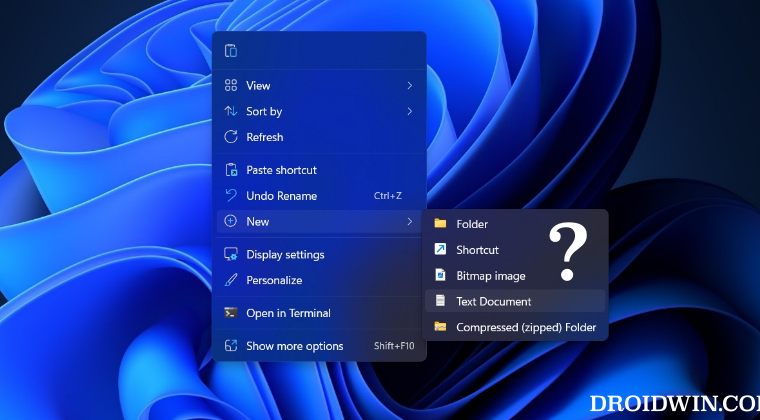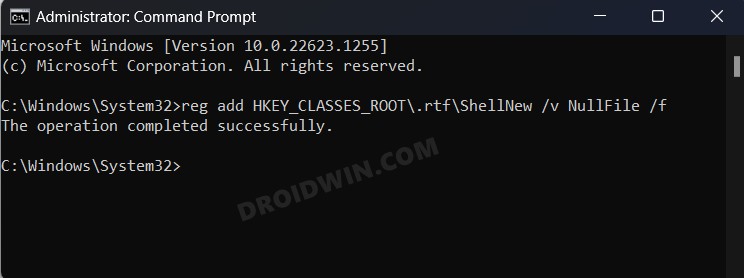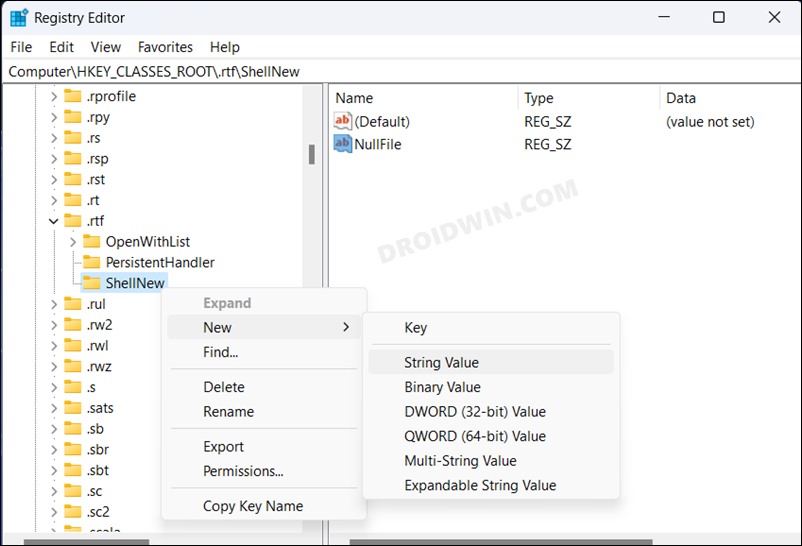In this regard, if you are on Windows, then you could easily create a new RTD from the New > Rich Text Document option in right-click menu. However, that feature has now been removed, beginning with Windows 11 version 22H2. whether it’s a bug or an intended move from the Redmond giant is yet to be ascertained, but there still exists a nifty workaround through which you could add the Rich Text Document back to the Windows 11 context menu. Here’s how it could be done.
Add Rich Text Document to Windows 11 Context Menu
There exist two different methods to get this job done- via Registry Editor and using Command Prompt. Go through both these methods once and then try out the one that is in sync with your requirement.
Via Command Prompt
Via Registry Editor
That’s it. These were the two different methods to add Rich Text Document to Windows 11 context menu. If you have any queries concerning the aforementioned steps, do let us know in the comments. We will get back to you with a solution at the earliest.
Enable Task Manager in the Taskbar context menu in Windows 11Enable new Search Bar in Taskbar in Windows 11How to Enable End Task in Taskbar App Right Click on Windows 11Enable Drag and Drop for System Tray in Windows 11
About Chief Editor