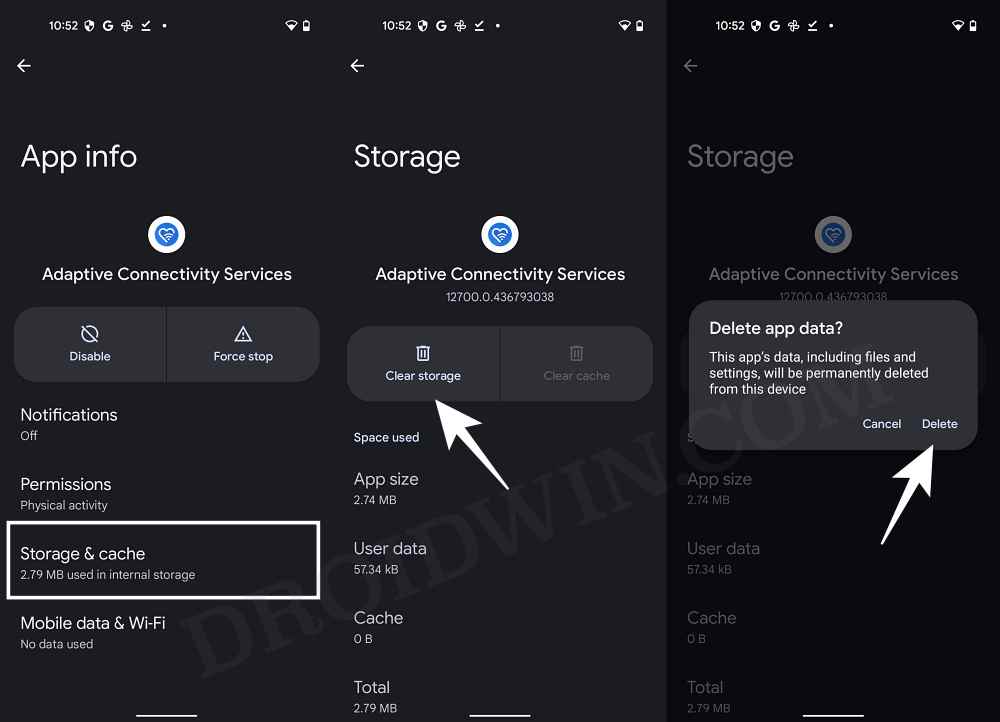As of now, numerous Pixel 6A users have voiced their concern that they keep on getting the “Adaptive Connectivity Services keeps stopping” error on their device. This error message seems to pop up every time they reboot their device and is proving to be of great inconvenience. With that said, there does exist a couple of handy workarounds that shall help you rectify this issue. So without any further ado, let’s check them out.
Fix Adaptive Connectivity Services keeps stopping error
It is recommended that you try out each of the below-mentioned workarounds and then see which one spells out success for you. So with that in mind, let’s get started.
FIX 1: Force Stop Adaptive Connectivity Services
First and foremost, you should force stop and then manually restart the app. Doing so will refresh all its underlying processes and it will give it a fresh instance to work upon. And this in turn might rectify the underlying issue as well. So refer to the below steps to try it out:
FIX 2: Re-Enable Adaptive Connectivity Services
next up, you should consider disabling and then re-enabling the Adaptive Connectivity Services. Doing so will re-enable all the associated background services and system apps associated with Adaptive Connectivity. And this could well resolve the issue that we are currently dealing with. So refer to the below steps to give it a try right away.
FIX 3: Delete Adaptive Connectivity Services Data
If the app’s data gets corrupted, then its negative consequences will be felt across the app as a whole. In such cases, you have no choice but to delete that app’s data and then let it repopulate the same from scratch. Here’s how it could be done: That’s it. These were the three different methods that shall help you fix the “Adaptive Connectivity Services keeps stopping” error on Pixel devices. As far as the official stance on this matter is concerned, the developers are yet to acknowledge this issue, let alone give out any ETA for the rollout of a fix. As and when any of these two things happen, we will update this guide accordingly. In the meantime, the aforementioned workaround is your best bet.
Install Android 13 in Both Slots on Pixel 6A/6/Pro to Prevent BrickWiFi not working in Pixel 6A/6/Pro: How to Fix [15 Fixes]How to Pass SafetyNet in Rooted Google Pixel 6AOEM Unlock greyed out in Pixel 6A | Cannot Unlock Bootloader [Fix]
About Chief Editor
![]()
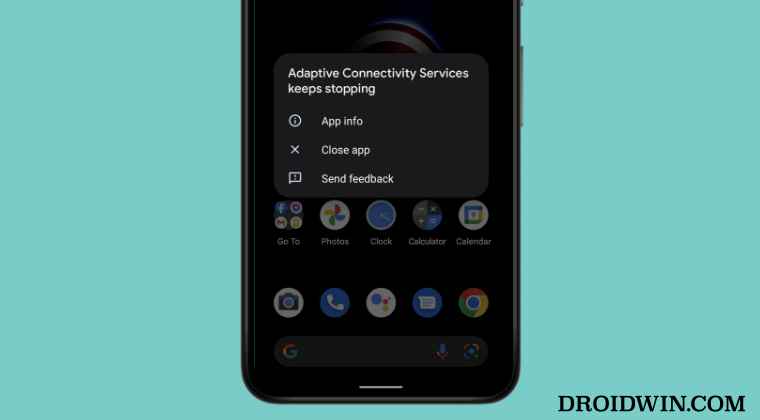
![]()
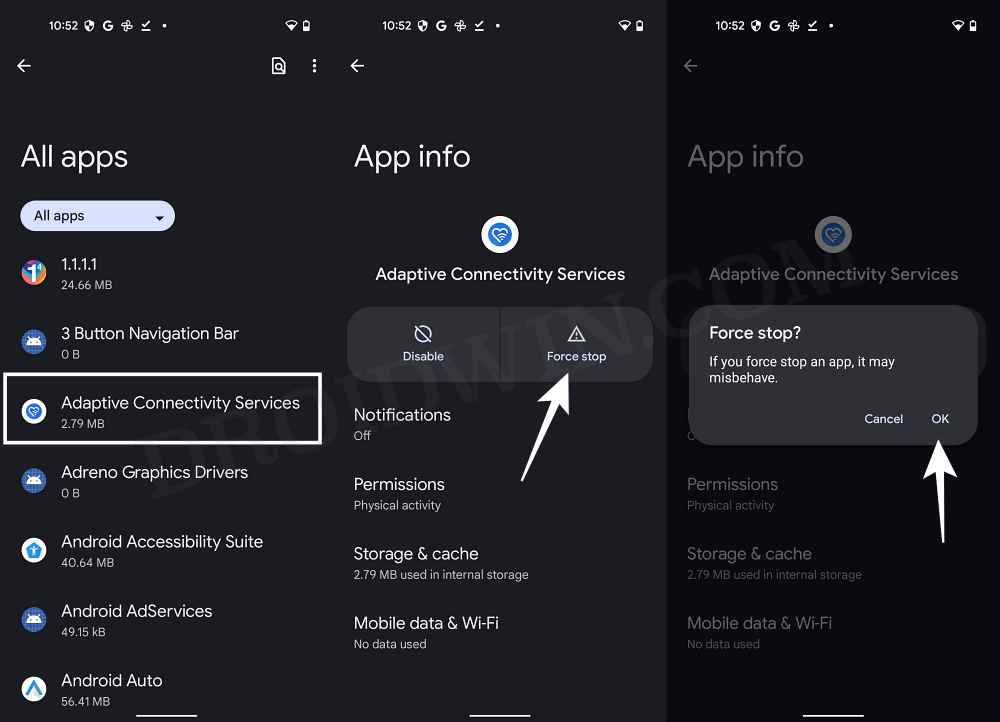
![]()

![]()